- Identity Check feature will help protect sensitive information on the phone.
- It activates when the device leaves the trusted places zone.
- Once activated, Android will ask for biometrics to access sensitive information. Not PIN or Password.
Android 15’s Identity Check feature has been in the works since September last year when remnants of it were first spotted. In the last few Android releases, we’ve seen Google introduce a myriad of theft protection features, and Identity Check is the latest of the bunch.
Google is finally rolling out Identity Check to Google Pixel devices. Once set up, the feature will activate when your phone is outside the zone you set up in Trusted places. Android will then ask your biometrics to access things like your Google account settings and information-sensitive pages.
This ensures that in the event your phone is stolen, even if the thief knows the PIN or password of your device, they cannot access sensitive information without biometrics. Options to unlock via PIN or Password won’t be displayed.
The feature is currently Pixel-exclusive, but Google says it’s coming to One UI 7-powered devices in a few weeks. Identity Check is expected to roll out to all Android devices soon this year. If you own a Pixel, here’s how you can activate Identity Check on it.
Enable Identity Check on Your Google Pixel
Identity Check is rolling out slowly and may not be available yet on your Pixel device. New features could usually take a few days to a full week to arrive. If you do see the feature, here’s how to set it up.
- Head over to Settings > Security and privacy.
- Swipe down and tap on Device Unlock under “Security”.
- On the next screen, select Theft protection.
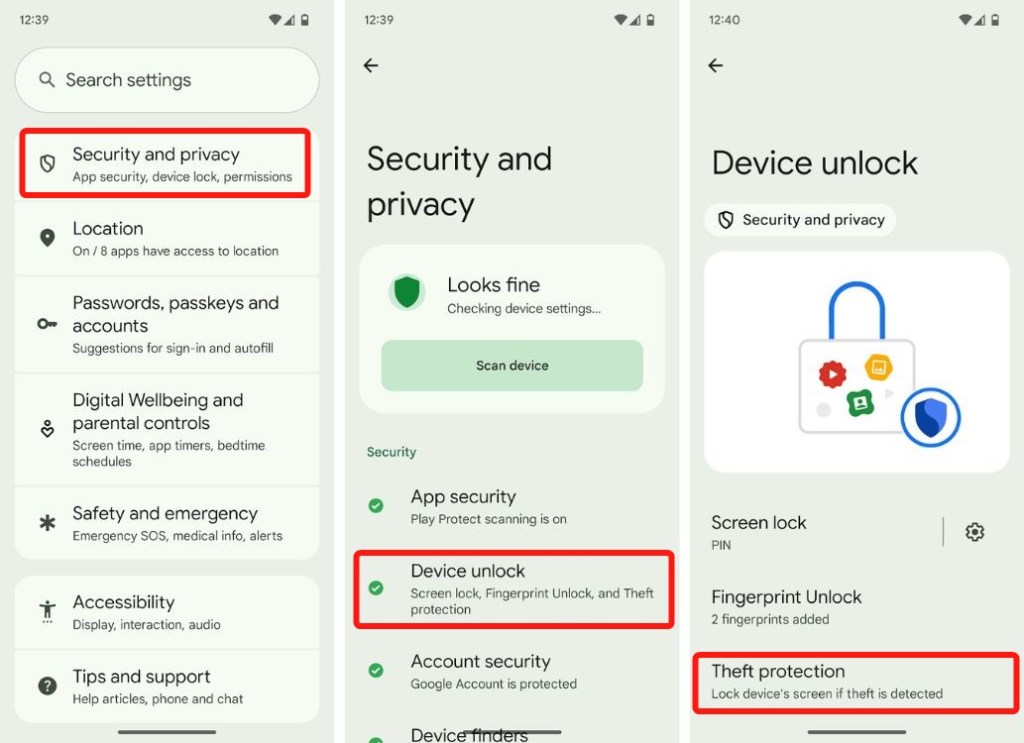
- Here, tap on Identity check and then hit Next on the subsequent page.
- If you have a fingerprint and screen lock set up, you can directly head over to the Add your trusted places section.
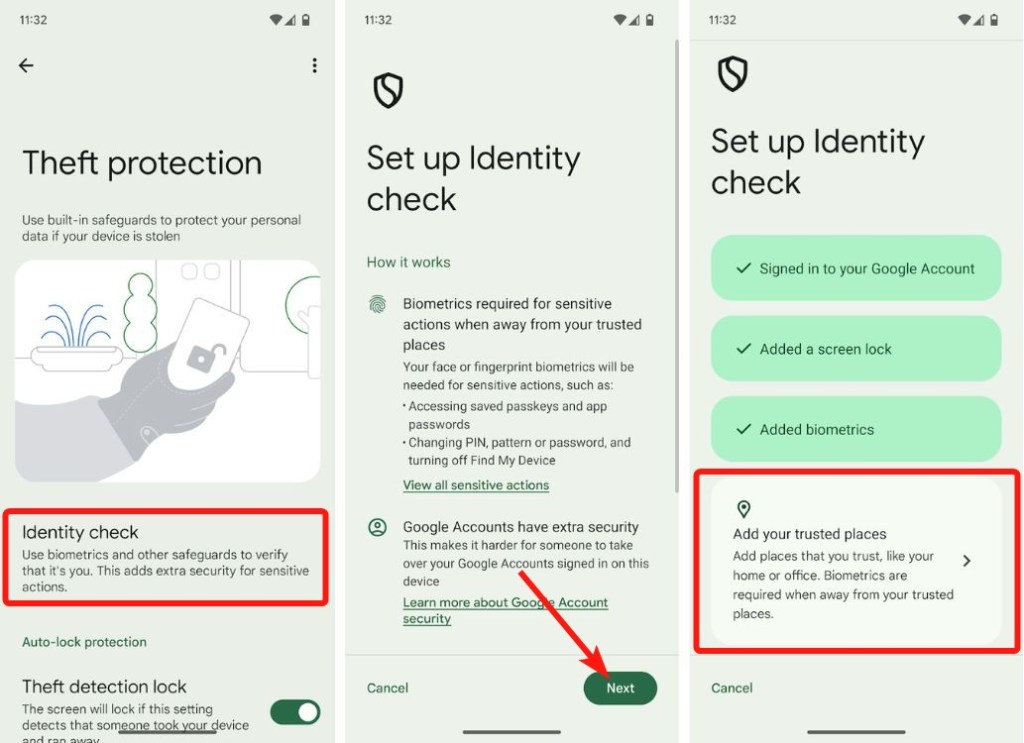
- On this screen, tap on + Add trusted place.
- In the map popup, drop the pin to your trusted location and then tap on Add.
- The selected location will now appear as a “Dropped pin” inside the Trusted places screen. You can repeat steps 5-6 to add more locations to this section.
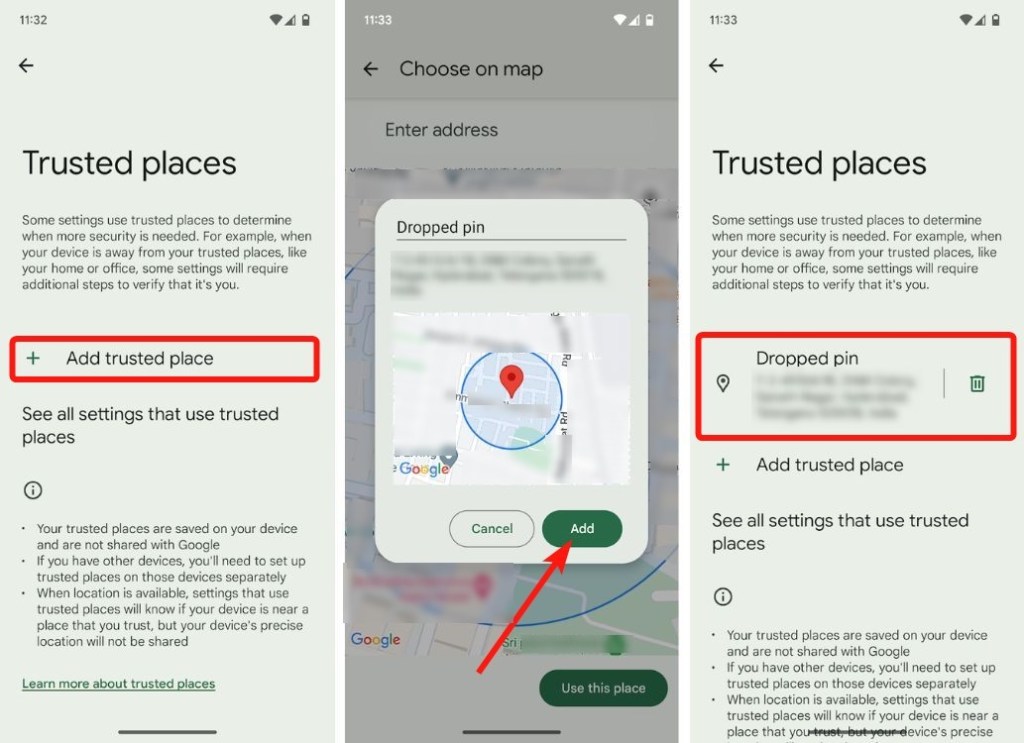
Once set up, if you move outside the designated region, Identity Check will activate and start asking for biometrics for actions like changing the pin, accessing passwords in the password manager, or adding/removing Google accounts.
What are your thoughts on the Identity Check feature? Let us know in the comments.






