In the quest for the full-on home screen customization, I have taken almost all sorts of routes. From creating custom app icons to crafting amazing themes to making eye-catching widgets, I have done it all to ensure my iOS 14 home screen stands out. Still, I felt I was missing out on something very important that could let me design the home screen with better control. And that’s how I came up with the idea to create invisible iPhone home screen widgets.
Create Transparent Home Screen Widgets on iPhone
Let’s put a couple of fundamental questions out of the before navigating with the quick steps!
So, Why Would You Make Invisible iPhone Home Screen Widgets?
Well, if you want to let your wallpaper glow with a bit more freedom or place the app icons at the desired spots, the transparent widgets can have a definite role to play. By being invisible, they ensure the wallpaper can showcase its design. And by covering the unwanted spots, the transparent widgets help your app icons fit in at specific spots.
What are the Requirements for Creating Transparent iPhone Home Screen Widgets?
In this guide, we are going to use a widget app to make invisible home screen widgets. Among a handful of apps, TWid and Yidget are my favorites as they work reliably and are available for free. As the process is quite similar, you can choose any of these two widget apps to get going. I’m going to use Yidget to make transparent widgets.
Make sure to download the widget app on your iPhone before going ahead with the steps.
- To get going, set a cool wallpaper on your iPhone. You can do it both from the Settings app or Photos app. Simply head over to the Photos app -> Select the desired photo -> Share button -> Use as wallpaper.
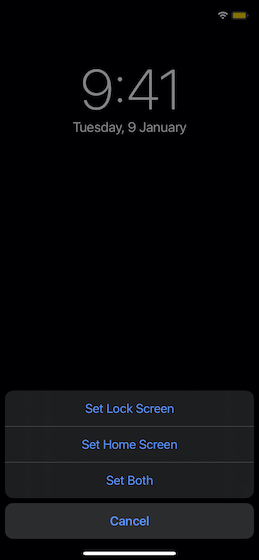
2. Now, touch and hold the empty area of the screen.
3. Next, tap on the “+” button shown at the top left corner of the screen.
4. Next up, scroll all the way to the bottom and choose Yidget.
5. Up next, select the preferred widget size and tap on Add Widget.
Use Transparent Widgets to Design Your iPhone Home Screen
Now that you know how to craft invisible widgets, use them to your heart’s liking to design the home screen of your device. Place the transparent widgets at the spot that you want to remain empty and then position the app icons according to the design of your theme.
Have any feedback to share with us? It would be great to have it in the comments below. Moreover, if you come across any such cool widget app, do let us know about that as well.