
- Battlefield 6 features a wide range of controller settings, tucked away in a set of confusing menus.
- The most important settings to change include Infantry Aim Sensitivity and the Soldier Aim Input Curve.
- We recommend using an FOV setting in the 100-110 range for a wide look at the battlefield.
Battlefield 6 may encourage more cooperation than other first-person shooters, but at its core, it’s still about racking up kills and dominating opponents. While raw skill will take you a long way in large-scale warfare, having the best controller settings can help you get an edge on your opponents.
From FOV and action toggles to sensitivity and dead zones, applying the best settings will enhance your performance across the board. With this in mind, we’ve put together the best controller settings for Battlefield 6 below.
Best Battlefield 6 Controller Settings
To change your controller settings in Battlefield 6, follow the steps listed below:
- Launch BF6 and click on the cog at the top of the screen to open the settings menu.
- You’ll now see a sidebar with a ‘Controller‘ tab.
- Switch to it and press the Triangle button on a PlayStation controller, or the Y button on an Xbox controller to open up the ‘Edit Settings’ menu.
After following these steps, you’ll be able to adjust your FOV, dead zone, and much more. But before moving on to those settings, we recommend changing the Gameplay options listed below.
Gameplay Settings
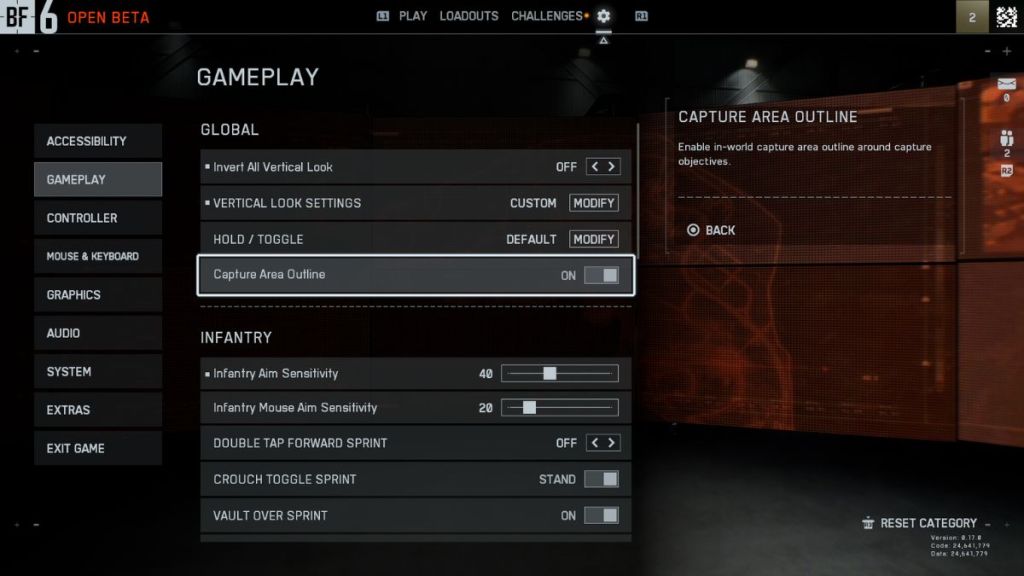
- Global
- Hold/Toggle settings: Set all to hold/Adjust according to personal preference
- Capture Area Outline: On
Infantry
- Infantry aim sensitivity: 50
- Infantry mouse aim sensitivity: 20
- Double Tap Forward Sprint: Off
- Crouch toggle sprint: Stand
- Vault over sprint: On
- Sprint foot barfe: On
- Double tap crouch for sprint slide: On
- Landing roll: On
- Mount breakout: Instant
- Interact & Reload: Prioritize Reload
- Invert demolition charge: Off
- Inventory visibility: Show
Vehicle
- Vehicle aim sensitivity: 40
- Vehicle mouse aim sensitivity: 20
- Aircraft control sensitivity: 40
- Helicopter control sensitivity: 40
- Helicopter control assists: Off
- Vehicle aim-relative controls: Off
- Decouple tank turret aiming from turning: Off
- Decouple aiming from turning (As Passenger): Off
- Vehicle Boost: Toggle
Aim Assist
- Infantry Aim Assist: 100
- Infantry Aim Assist Slowdown: 100
- Infantry Aim Assist Zoom Snap: 100
- Vehicle Aim Assist: 100
- Vehicle Aim Assist Slowdown: 100
- Vehicle Aim Assist Zoom Snap: 100
Controller Settings
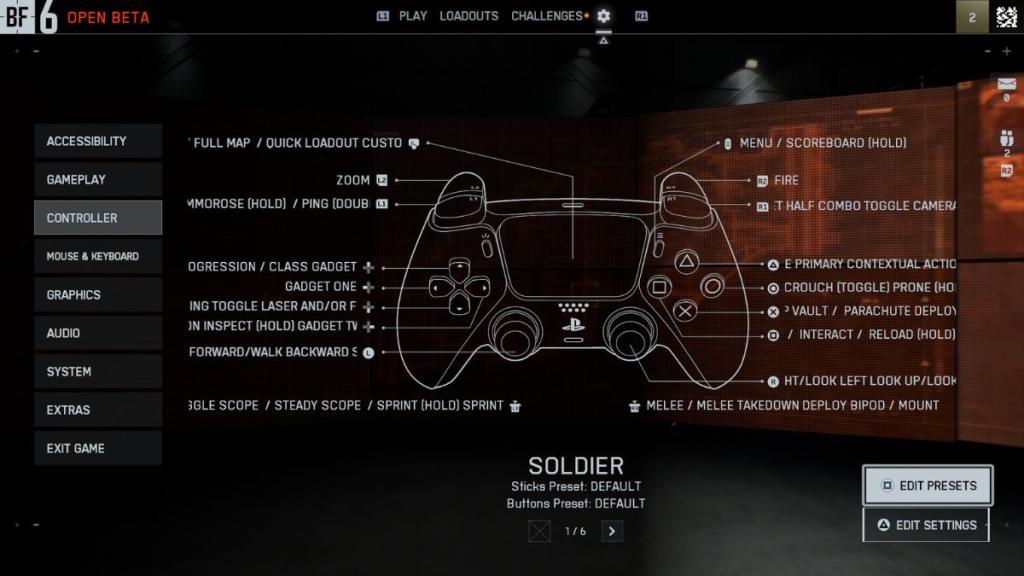
If you want to change the default button mapping, press the Square button on a PlayStation controller or the X button on an Xbox controller to bring up the ‘Edit Preset‘ menu. In this menu, go all the way to the bottom and select the ‘Controller Tuning‘ option. This will open up a sub-menu with a bunch of important settings that we recommend changing to the following:
Controller Vibration
- Controller vibration: Off
- Vibration intensity: 0
- Vibration mix: Default
Controller Left Stick
- Center deadzone: 2
- Axial deadzone: 6
- Max input threshold: 80
Controller Right Stick
- Center deadzone: 2
- Axial deadzone: 6
- Max input threshold: 80
Controller L2 and R2 Buttons
- L2 deadzone: 0
- L2 max input threshold: 100
- R2 deadzone: 0
- R2 max input threshold: 100
Besides these options, you’ll also find Gyro and Flick settings in this menu. We recommend leaving them as they are. After assigning your preferred controller binds, enter the ‘Edit Settings’ menu and tweak the options listed below:
Infantry Control Settings
- Infantry aim sensitivity: 40
- Invert vertical look – Infantry: Off
- Field of view: 110
- UNIFORM INFANTRY AIMING: On
- Zoom sensitivity coefficient: 178
- Infantry aim assist: 100
- Infantry aim assist slowdown: 100
- Infantry aim assist zoom snap: 0
- Soldier aim input curve: BF 1, BF 4
- Soldier zoom aim input curve: Standard
- Stick input acceleration preset: BF 1
- Aiming left/right acceleration: 0
Movement
- Infantry sprint: Toggle
- Double tap forward sprint: Off
- Sprint: L3
- Crouch toggle sprint: Stand
- Vault over sprint: On
- Crouch slide: All
- Double tap crouch for sprint slide: On
Zoom
- Infantry weapon zoom: Hold
- Zoom: L2/LS
- Steady scope: Hold
- Steady scope: L3/LS
- Vertical aim ratio: 56
- Vertical zoom ratio: 80
- Infantry zoom aim sensitivity: 90
- Zoom transition sensitivity smoothing: On
- 1.25x zoom aim sensitivity: 100
All the settings listed above are based on our time with the being and aim to offer a balanced experience. Key settings such as sensitivity and FOV can boil down to personal preference, so feel free to land on a figure that suits your needs. The same goes for deadzone because your settings could differ drastically if you’re controller has some stick drift.
And that wraps up our guide on the best controller settings for Battlefield 6.Let us know how these settings work out for you in the comments.






