- Wuthering Waves have rolled out 120 FPS support in version 1.2 for a select few PC devices only.
- PCs that don't meet both the GPU and the CPU requirements won't be able to enable 120 FPS in version 1.2.
- To enable the 120 FPS on supported devices, head to Settings > Graphics and change Frame Rate to 120 FPS.
Wuthering Waves 1.2 just rolled out and it was supposed to add one of the most asked-for features since the game’s release — 120 FPS support. The game has rolled out 120 FPS support with the latest version of WuWa, but it is not available for every player. The 120 FPS support for Wuthering Waves is only supported on the PC client and that too for selected users. Here is a detailed guide on which devices support the 120 FPS on Wuthering Waves in version 1.2 and how to turn it on.
Wuthering Waves 120 FPS Support Requirements

In a recent news post regarding the Wuthering Waves 1.2 version release, Kuro Games revealed that the 120 FPS option is only available on select PC devices. Here are all the supported PC devices that can enable the 120 FPS support on Wuthering Waves:
GPUs Supporting 120 FPS on Wuthering Waves
- Nvidia Graphics Cards: 3060, 3060 Ti, 3070, 3070 Ti, 3080, 3080 Ti, 3090, 3090 Ti, 4050, 4060, 4060 Ti, 4070, 4070 SUPER, 4070 Ti, 4070 Ti SUPER, 4080, 4080 SUPER, 4090 D, 4090.
- AMD Graphics Cards: 6750 GRE, 6700 XT, 6750 XT, 6800, 6800 XT, 6900 XT, 6950 XT, 7600, 7600 XT, 7700XT, 7800 XT, 7900 GRE, 7900 XT, 7900 XTX.
The above graphics card requirements also include laptop models for the same cards.
CPUs Supporting 120 FPS on Wuthering Waves
Intel Laptop CPUs:
- i5 Series: 1240P, 1250P, 12500H, 12600H, 12650H, 13500H, 13600H, 13450HX, 13500HX, 13600HX, 14450HX, 14500HX
- i7 Series: 1260P, 1270P, 10870H, 10875H, 11800H, 11850H, 12600H, 12650H, 12700H, 12800H, 12800HX, 12850HX, 13620H, 13705H, 13700H, 13800H, 13650HX, 13700HX, 14650HX, 14700HX
- i9 Series: 9880H, 9980HK, 10885H, 10980HK, 11900H, 11950H, 11980HK, 12900H, 12900HK, 12900HX, 12950HX, 13900H, 13905H, 13900HX, 13950HX, 13980HX, 14900HX
Intel Desktop CPUs:
- i5 Series: 12600KF, 12600K, 13400T, 13400F, 13400, 13490F, 13500T, 13500, 13600T, 13600, 13600KF, 13600K, 14400T, 14400F, 14400, 14490F, 14500, 14600T, 14600, 14600KF, 14600K
- i7 Series: 6900K, 7820X, 9800X, 10700KF, 10700K, 11700KF, 11700K, 12700T, 12700F, 12700, 12700KF, 12700K, 13700T, 13700F, 13700, 13700KF, 13700K, 13790F, 14790F, 14700T, 14700F, 14700, 14700KF, 14700K
- i9 Series: 7900X, 9820X, 9900X, 9920X, 9940X, 9900KF, 9900K, 9900KS, 10850K, 10900KF, 10900K, 10900X, 10920X, 10940X, 11900KF, 11900K, 12900T, 12900F, 12900, 12900KF, 12900K, 12900KS, 13900T, 13900F, 13900, 13900KF, 13900K, 13900KS, 14900T, 14900F, 14900, 14900KF, 14900K, 14900KS
- Xeon Series: W5-3425, W5-3525X, W7-3445, W7-3455, W7-3465X, W9-3475X, W9-3495X
AMD Laptop CPUs:
- Ryzen 7 Series: 4800U, 4800H, 5700U, 5800U, 5800H, 5800HS, 6800U, 6800H, 6800HS, 7735H, 7745HX, 7840U, 7840H, 8840U, 8840H, 8845H
- Ryzen 9 Series: 4900H, 4900HS, 5900HS, 5900HX, 5980HS, 5980HX, 6900HS, 6900HX, 6980HS, 6980HX, 7845HX, 7940H, 7940HX, 7945HX, 8945H
AMD Desktop CPUs:
- Ryzen 7 Series: 1700X, 1800X, 2700, 2700X, 3700, 3700X, 3800X, 3800XT, 4700G, 5700G, 5700GE, 5700X, 5800X, 5800X3D, 7700, 7700X, 7800X3D, 8700F, 8700G
- Ryzen 9 Series: 3900X, 3900XT, 3950X, 5900X, 5950X, 7900, 7900X, 7900X3D, 7950X, 7950X3D
- Ryzen Threadripper/Ryzen Threadripper Pro: 1900X, 1920X, 1950X, 2920X, 2950X, 3960X, 3970X, 3945WX, 3955WX, 3975WX, 5945WX, 5955WX, 5965WX, 5975WX, 7960X, 7970X, 7980X
How to Enable 120 FPS in Wuthering Waves
If your PC meets the 120 FPS requirements as given above, then here is how you can enable it from settings.
- Launch Wuthering Waves and login to your account.
- Open the Settings and head to the Graphics tab.
- Change the Frame Rate option to 120 FPS under Custom.
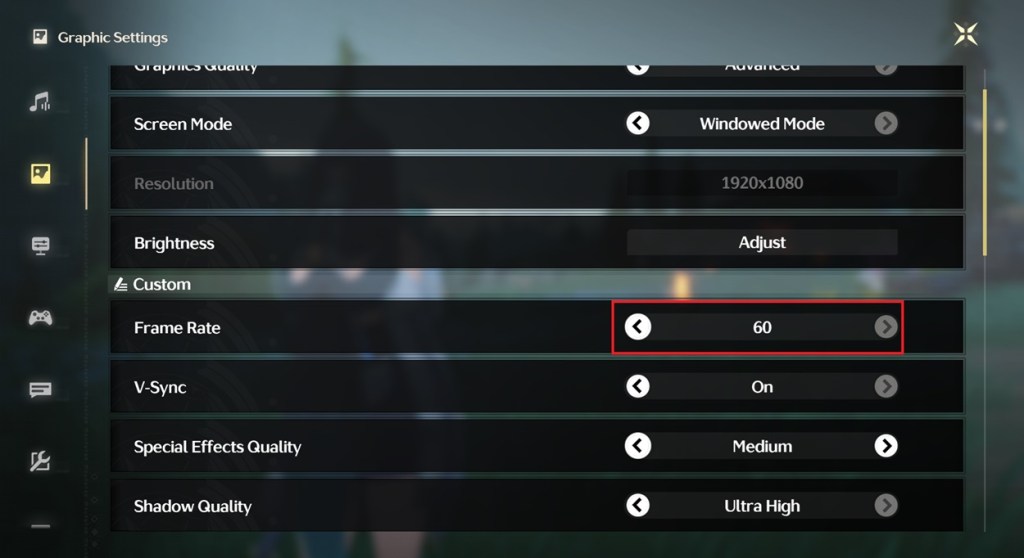
So, there you have it. This is how you can enable the 120 FPS on Wuthering Waves for your PC. If you have any further questions about the 120 FPS availability on WuWa, then ask us in the comment section and we will try to help you out.






