
WhatsApp has mostly tried to come across as a safe platform by adding various privacy and security-centric features with the major one being end-to-end encryption. With a similar mindset, the Meta-owned messaging app has now released a new browser extension called “Code Verify” to add an extra layer of security to its web version and ensure that people are using the authentic WhatsApp Web version. Here’s everything you need to know about WhatsApp’s new Code Verify extension.
Code Verify Extension for WhatsApp Web Introduced
Code Verify is an open-source extension developed in partnership with Cloudflare. It automatically verifies WhatsApp Web code and sees if it hasn’t been “tampered or altered,” thus, ensuring that you don’t fall prey to malicious WhatsApp Web versions that can hinder your privacy. Since it is open-source, it can be used by any other third-party platform for the same purpose.
But, how does this work? Meta reveals that Code Verify uses the concept of “subresource integrity” to see if the resources being fetched aren’t altered. WhatsApp has provided Cloudflare with the original WhatsApp Web JavaScript code. When a person uses the Code Verify extension, the code of the said WhatsApp Web version you are using is tallied with the original one. If there’s a discrepancy, the extension will notify users of the same.
It is also revealed that while doing so, Code Verify ensures users’ privacy and doesn’t try to access any data, metadata, user data, or even WhatsApp messages.
How to Use Code Verify?
The Code Verify browser extension is available for Chrome, Firefox (coming soon), and Microsoft Edge users. Once you have downloaded the extension from the Google, Microsoft, or Mozilla web extension stores, it will automatically verify the code of WhatsApp Web when a user logs into the messaging platform on the desktop.
The extension has three modes: the Green light mode to show that the code has been successfully verified and everything’s okay. Then, you have the Orange light mode to show that an issue has been detected and a refresh can be performed to sort this out. And finally, the Red light mode if the validation fails. Users can tap the “Learn More” option on the extension UI if they get a validation failure.
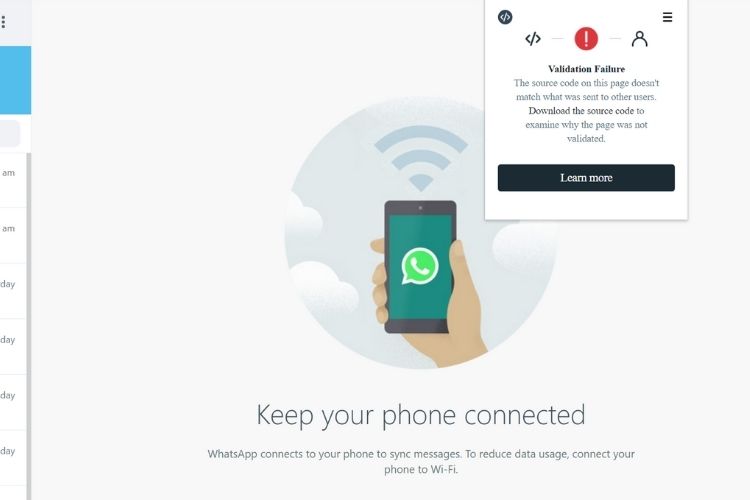
I tried the extension, and sadly, my validation failed. In case this happens to you, WhatsApp has detailed a few steps you can take to sort this out. Do let us know what result you are seeing and if your problem is solved if your validation failed. Also, tell us your thoughts on the new extension in the comments below!