Being a content creator today is easier than ever, thanks to the age of AI. However, there are numerous hoops to jump through, which can be quite confusing. I was of the same mindset till I started using Vmake, an AI editor designed to simplify video editing with features like auto caption, video enhancement, watermark removal, thumbnail creation, and more. But rather than discussing Vmake’s AI capabilities, let me demonstrate how effective they are.
1. AI Video Generator
The first feature I hopped on Vmake is their AI Video Generator, since it is all the craze right now. It can help you create small clips or entire videos to post on Instagram reels or YouTube Shorts. The tool lets you generate videos from text prompts, images, or even other videos as a reference. It allows you to pick from a variety of models, including Google’s top-of-the-line Veo 3.

I gave it a prompt to show a well-dressed man in front of his expensive car, and it pulled it off brilliantly. However, the free version can only create 5-second clips and lets you use limited models. These restrictions are removed when you upgrade to Vmake’s subscription, allowing you to generate clips up to 15 seconds.
It also boasts some advanced features that I have not seen in some of the most advanced AI models out there. You can add two clips or images as frames and describe the motion between them to create one fluid scene. So I highly suggest you give it a try if you want to bring your ideas to life.
2. Auto-Generated Captions
Adding captions to videos is crucial for engagement, but it can be a tedious process. But Vmake.AI’s Auto Caption feature can easily help out with that. It can automatically detect the words spoken in the video and generate captions for each frame. Saving hours of manual labor. If that isn’t enough, you can pick from a variety of styles to match the captions with the vibe of your videos.
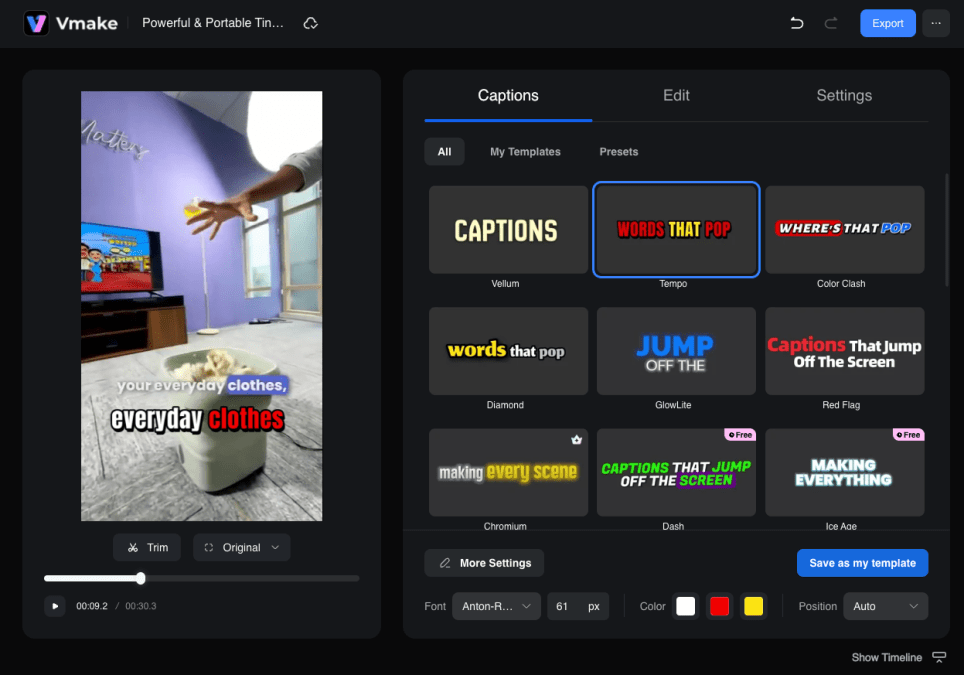
We at Beebom also have to add captions for our YouTube Shorts, so I tried the caption generator on one of our videos to see how well it works. In a minute, I had a video with accurately transcribed captions that were synced with the audio. The best part is, if it does make a mistake, you can jump to the frame and correct the caption in no time.
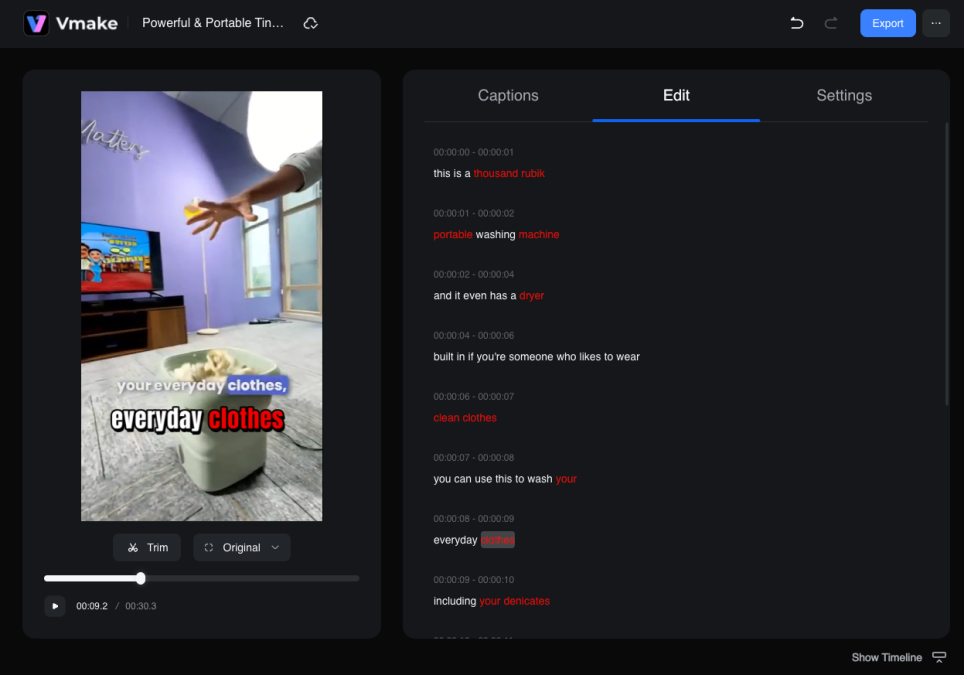
3. AI Video Watermark Remover
In case you have some old footage lying around that is riddled with watermarks, then Vmake’s AI video watermark remover can tackle it with ease. The tool can automatically recognize any unnecessary artifacts, texts, or watermarks and remove them from the video.
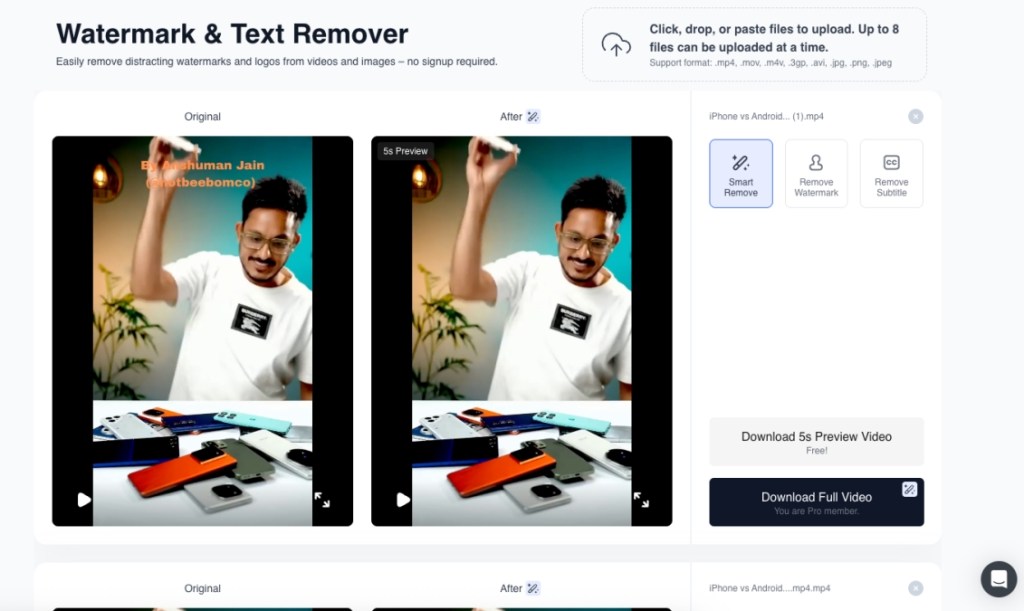
To test this feature, I added a watermark to one of our videos and then used Vmake.AI to remove it. This way, I can see whether it will be able to correctly spot the watermark and remove it without affecting any other parts of the original video. And lo and behold, it did it flawlessly without a hitch. However, the free version only lets you remove watermarks on shorter videos.
4. AI Video Quality Enhancer
If you are shooting from a low-quality camera, then your videos might not have the level of detail as bigger productions. But the Vmake AI video enhancer can upscale your SD videos into sharp HD in no time. I am always skeptical of such tools as they often increase the sharpness of the images, which makes it look worse, but that was not the case with Vmake.AI here.
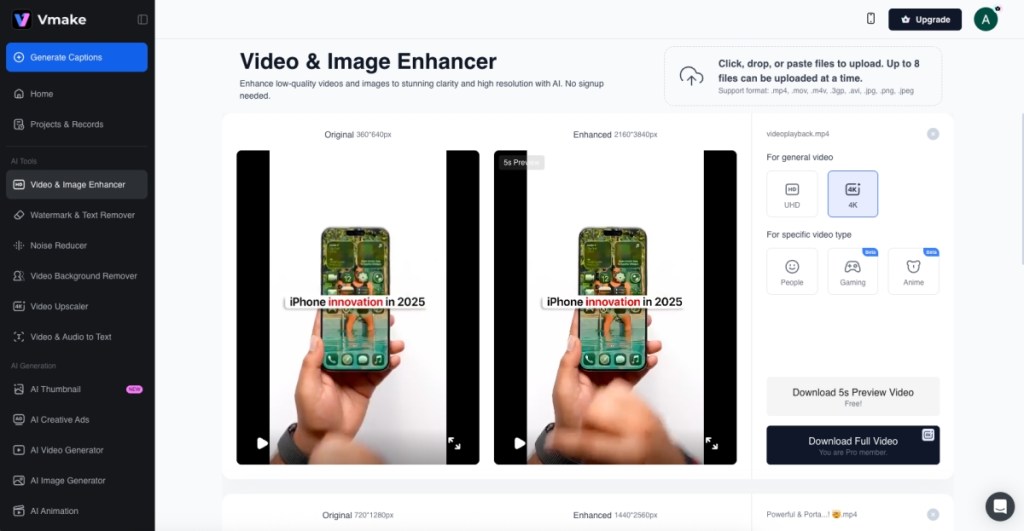
I uploaded a low-quality clip of ours, and with the help of AI, it added details wherever needed. Although the output can be different from what you are expecting. That being said, I quite liked the final result, which came out. You can also pick different scenarios depending on the video type, like People, Gaming, and Anime.
5. AI Video Background Remover
Ask any professional video editor, and they will tell you how annoying the process of adding a green screen effect is to a video. It takes hours and hours to perfectly cut out all the details from the background, without affecting the subject. But Vmake’s AI video background remover can make it a matter of minutes, adding a green screen effect as if it were done by a professional.
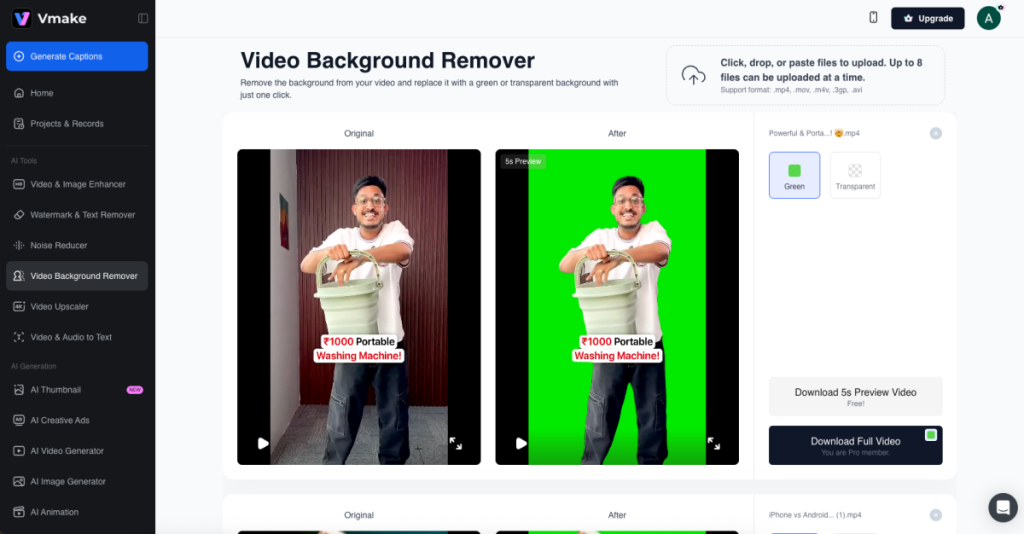
I used one of our Shorts clips and, despite the quick cuts and actions, Vmake managed to effectively add a green screen effect to the video. I only had to wait for a minute to get these results. Now, I can add any preferred background of my choosing to make it suitable for my content. Like most other features, I can only download a 5-second preview of it instead of the entire green screen video.
6. AI Thumbnail Generator
Vmake also features a complete AI video editor that can edit out the silent parts and add effects to your clips. But once you are done with your entire video, you need an attractive thumbnail to make people click on it. Well, you can already figure out where we are going with this one. Vmake.AI has an AI thumbnail creator that can make a suitable, attractive, and enticing thumbnail for you.
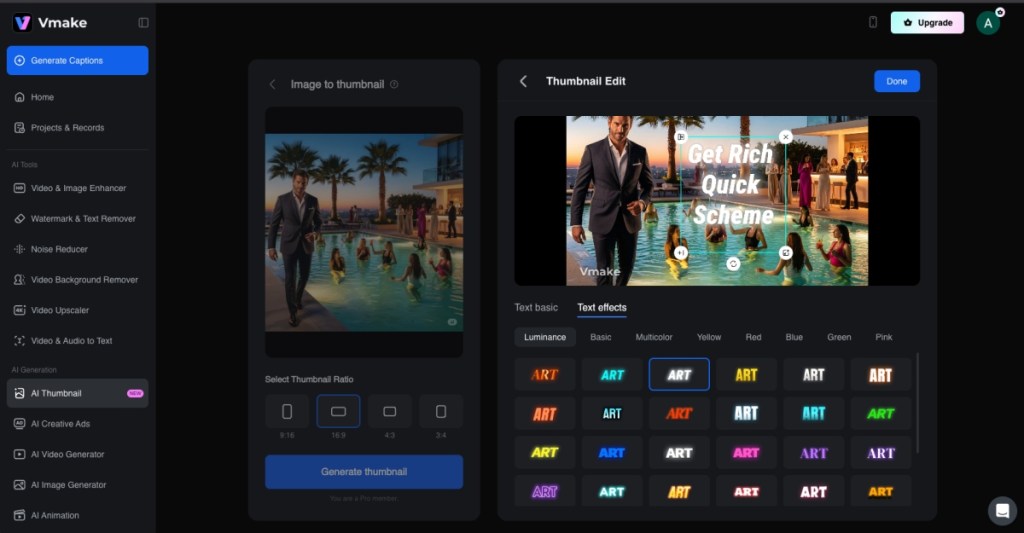
Since I have been testing out Vmake, I decided to make one for it to show how it is a one-stop solution for all your video needs. You can add your own image, use a frame from the video, or use Vmake’s AI tools to generate an image and use that one instead. After a short wait, Vmake will present you with a compelling thumbnail, fit for your video. And you can decorate it with a variety of effects on offer.
Vmake.AI Pricing
Now, if you are thinking of trying out Vmake for your video editing needs, then here is a breakdown of the free, monthly, and yearly plans based on what I found:
| Plan Type | Cost | What’s Included |
|---|---|---|
| Free | None | Free trial for most features, 5 free credits on sign-up, unlimited SD previews |
| Pro (Monthly) | $9.99/month | 30 uses daily for all the features, HD to 4K output, up to 60 s video, priority processing, 100 credits/month |
| Pro (Yearly) | $69.99/year ($5.83 per month) | Same as above, with annual pricing savings |
Easily Cancel Your Subscription Anytime
Vmake.AI allows you to easily cancel your subscription at any time you want, unlike some other dubious AI services. There are no restrictions, so if you have a change of heart, then you can cancel your plan midway through and continue using Vmake’s excellent suite of AI tools till the end of your cycle. And you can reach out to its live chat support, which will help you get your refunds in no time.
Rid Your Video Editing Worries with Vmake
I have to say, Vmake.AI is a powerful tool that not only helps veteran video editors but also makes complicated issues approachable to up-and-coming users, too. The free tier gives you plenty to test things out, like 5-second AI video generation, SD previews, captions, watermark removal, enhancement, background remover, and thumbnails. It’s great to try out everything Vmake offers.
Upgrading to Pro opens the door for longer, high-resolution videos, watermark-free work, and daily usage limits that match real creative workflows. It’s a solid value if you create content regularly or plan to do so. Honestly, I found the interface to be genuinely easy to use, so that even someone like me, who isn’t much into working with videos, could get the hang of things quite quickly.
Plus, it gave me polished results without having me stare at the screen for hours. So, if you want a tool that does what it says and lets you upgrade only when you need to, Vmake is worth trying.
You can cancel your Vmake Pro subscription at any time, without hassle. You can do so directly from Vmake’s website through its customer support, which will take you through the entire process, or from the Subscription page of the respective platforms where you got the plan.
Vmake’s customer support offers quick resolutions to your issues through live chat or email, whichever one you prefer. You can quickly jump onto the live chat page and connect easily with a human support representative during regular working hours to help you with your queries.
Vmake can help you save time not only with its AI tools like background and watermark remover, but it can do all of it in bulk with its batch processing. This lets you edit or export multiple videos at once. So, instead of handling tasks one by one, you can streamline your projects and focus on creativity.






