- If your iPad is not charging, it could be due to a faulty charging cable or adapter or software issues.
- You can begin troubleshooting by checking the condition of the charging cable and adapter.
- Next, you can try cleaning the charging port or force restarting the iPad to get rid of the issue.
We know how annoying it is to face iPad not charging problems, especially when you have no idea of why is this happening and what to do. Sometimes, your iPad won’t charge or turn on, other times your iPad may charge way too slowly. Of course, such situations are maddening, but the good news is you can easily fix them at home if your basics are sorted. In this article, we’ve listed 8 tested ways to fix iPad not charging or charging slowly problems. So, let’s get started right away.
Note: Before you try out any method, we recommend you check that you’ve firmly connected the charging adapter and the cable. Also, double check that you’ve turned on the power source. These basics are easily overlooked at times.
1. Check the charger
Using faulty, damaged, or incompatible charging accessories is a major cause for iPad not charging when plugged in problems. To avoid any complications, we strongly recommend using the official power adapter and charging cable that came in the box with your tablet. Also, make sure the accessories are in good condition. If you want to buy a new cable or power adapter, make sure to go for MFi (Made for iPhone/iPod/iPad) certified accessories from trusted third-party manufacturers.
Here are some quick tips to check and verify that you’re the right charger with your iPad:
- Go for either official or MFi-certified charging accessories. Make sure to stay away from super old, cheap, or incompatible chargers as they can throw iPad not charging issues or even damage the battery in the long run.
- Inspect your charging cable for visible signs of damage like major bends, exposed wires, or breakages. Take a closer look at the near the connector area, if it looks frayed out or disjoint, it’s time to swap it with a new cable.
- If the power adapter appears to be extremely old, discolored, worn out, or has loose charging pins, switch to a new adapter.
- In case something seems to be wrong with the charging cable or the adapter, try a different cable/adapter and see if it fixes the issue.
- Keep in mind that you can use a 5W or 10W charger to power up your tablet, but it will charge your iPad at a significantly slower pace, taking it longer to get to 100 percent. As a result, you might experience iPad slow charging problems. To charge your iPad at a faster speed, use a 20W or higher adapter.
2. Stop charging your iPad with a computer
At some point, we all have charged our smartphones with a computer. Isn’t it? While a computer or laptop may help you charge an iPhone just fine, an iPad may take a considerable amount of time. An iPad needs more power to charge than an iPhone, and your computer may not output that ample power, especially if you’ve got an older PC. Moreover, if you’re using your iPad while charging, it might lose more power than it’s getting. As a result, you might get stuck with an iPad that won’t charge past 2%. To escape any issues, you should stop charging your iPad with a computer and switch to a wall outlet instead.
If you’re facing iPad charging issues on a modern laptop that often charges your tablet without any issues, make sure your laptop is turned on and not in sleep mode.
In case your iPad isn’t charging when plugged into a wall, you should check the power outlet. If you see any exposed wires or broken circuits, it might trigger iPad stops charging randomly issues. In such a case, we recommend switching to a different power outlet.
3. Is your iPad too hot or cold?
You might face iPad not charging issues if your device gets too hold or cold. Like most electronic gadgets, an iPad works well where the ambient temperature is between 32-to-95 degrees Fahrenheit. Low or high temperatures may change the regular behaviour of your devices.
It’s pretty common for an iPad to overheat when you set it up for the first time, stream high-quality video, restore data from a backup, use resource-intensive apps/games, or charge your iPad wirelessly. Also, if you’ve been using GPS or AR apps at a stretch on your iPad, or leave inside a car on a bright sunny day, it might generate a lot of heat.
When the iPad gets too hot, iPadOS may temporarily pause the charging until your phone gets back to a normal temperature. This is done to avoid any damage to the battery or the device itself. The charging should be available when you bring back your iPad to ambient temperatures. If your iPad is overheating, you should immediately unplug the charger, turn off your iPad, remove the case (if installed), and let it cool down.
So, if your iPad isn’t charging to 100%, you should check and ensure that it has an optimal temperature. If it is too hot or cold, wait for some time and then try again.
4. Force Restart your iPad
Another way to fix iPad not charging when plugged in problems is to force restart your iPad. Wondering why? This is because a force restart or hard reset can fix minor software glitches, lighten the system load, delete temporary cache files, and give a fresh start to your device. As a result, the overall performance gets a much-needed boost. Therefore, you should definitely give it a try. After your device restarts, let it charge uninterruptedly for at least 30 minutes. In case your iPad charges slowly, turn it off, and then try charging it.
Follow the below steps to restart an iPad:
- iPad without a Home Button: Press and release the Volume Up button, quickly press & release the Volume Down button, then press & hold the Power key until your iPad restarts.
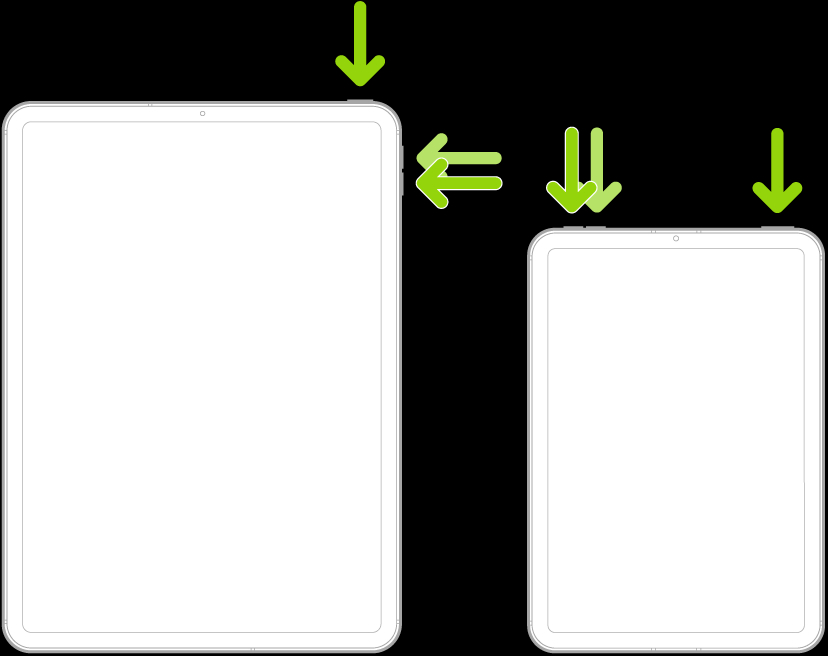
- iPad with a Home Button: Simultaneously press and hold the Power key (top or side) and the Home button until you see the Apple logo.
Note: To enjoy a smooth performance, you must restart your iPad at regular intervals (once a week or two).
5. Clean the charging port
If your iPad won’t charge when plugged in, the next thing is to inspect the charging port. We often slide our iPads (the port end first) into backpacks and handbags on a daily basis. With time, dust, dirt, lint, and debris can accumulate inside & clog the lightning port. This prevents a firm connection between the charging pin and the connector. As a result, your iPad won’t charge at all or stop charging randomly until you reconnect the charger.
To avoid iPad charging port not working problems, make sure to check and clean the lightning port. We have a dedicated guide on how to clean the charging port on an iPhone. This should come in handy to clean your iPad’s charging port as well. So, make sure to give it a read. In case the charging port seems to be damaged, take your iPad to the nearest Apple service center.
Moving on, if you’ve accidentally spilled water on your iPad and it has gotten inside the charging port, it can short out the connections located in the charging port, which prevents charging. Also, if the cable is wet, charging won’t be available. So, if your iPad won’t charge after water damage, you should remove excessive liquid from the charging port, move it to a clean & dry surface, and let it dry on its own. Once the charging port and the cable are completely dry, try charging your tablet.
6. Update Software
Keeping your devices up to date has a huge role to play in the overall performance. Older versions of iPadOS might trigger several issues on your iPad. So, if your iPad Pro won’t charge when plugged in or your iPad Air stops charging at random, you should check for software updates. Updating iPadOS can rule out the possibility of a rare bug causing iPad charging problems. Fortunately, Apple regularly releases software updates with bug fixes, new additions, and security patches to improve overall user experience.
- On your iPad, go to Settings and tap on General from the left.
- Then, tap on Software Update. If a more recent software update is available, download and install them.
7. Factory Reset iPad
Warning A factory reset will remove all the data from your iPad. So, make sure to back up all your important data. Once deleted, there’s no way to recover lost data.
This is the last resort to fix iPad won’t charge problems before you plan to visit an Apple Store. Sometimes, a more complex bug or glitch might be responsible for charging-related issues on your device. A simple reboot or hard reset won’t fix such issues, you’ll have to walk through a different, slightly more complex method. We’re talking about a factory reset. It will completely wipe off your device, restoring it to its default settings. Here’s a complete guide on how to factory reset an iPad. This should help you reset your iPad without any issues.
8. Contact Apple Support
If nothing helped your iPad that won’t charge, there’s certainly something wrong with the charging port or the iPad itself. In such cases, you should reach out to Apple. Also, if your iPad isn’t charging after physical or liquid damage, you must head to the nearest Apple Store and let the professionals fix things for you. We highly recommend staying away from DIYs and unauthorized third-party alternatives as they can void the warranty and further damage your device. So, be very cautious.
That’s how you can fix iPad won’t charge problems. We hope these methods helped you get rid of those annoying issues and you’re able to re-energize your tablet without any fuss. In case of any doubts, feel free to reach out to us in the comments below.
Some of the possible reasons why your iPad won’t charge or charges slowly include:
1. Software glitches
2. Faulty or incompatible power adapter/charging cable
3. Water damage
4. A clogged or damaged charging port
5. Overheating problems
An incompatible charger, damaged cable, and dirty charging port are amongst the most common reasons why your iPad won’t charge when plugged in. Also, faulty wall power outlets or USB ports could trigger charging-related issues on an iPad.
Using a flashlight, closely inspect the charging port for any visible signs of damage like bent pins, cracks, or broken/loose connections. If you see any of these, your iPad charger port is likely to be damaged. Also, if you can’t insert the cable properly into the port or often have to adjust/replug the cable, the charging port may have issues.