While the Apple Watch is definitely the best way to get a seamless experience with your iPhone, and your wearable smartwatch, you may not want to buy an Apple Watch for various reasons. Maybe it just feels overpriced, or maybe you prefer a round watch, instead. If you’re looking for options, Android Wear smartwatches come in a variety of flavours and you’ll probably find one that you like. The problem, then, is using an Android Wear watch with an iPhone. Fortunately, Android Wear supports iOS 8.2+, so as long as you have an iPhone running the latest version of iOS, you’re all set. If you’re wondering how to get started, here is a comprehensive guide on how to set up and use an Android Wear device with an iPhone:
Pairing Android Wear with iPhone
Obviously, the first step to using an Android Wear smartwatch with an iPhone, is to pair the devices together. That is, after all, how they exchange data, and how your iPhone will push notifications to your watch. The process is really simple, and the only thing you’ll need is the Android Wear app.
Note: If you’ve paired your Android Watch with another device, you will have to reset it. You can do this by going to Settings -> Unpair with Phone. Your watch will automatically restart.
- Download the Android Wear app from the App Store, and launch it. Tap on the arrow button to begin pairing your watch with your iPhone.
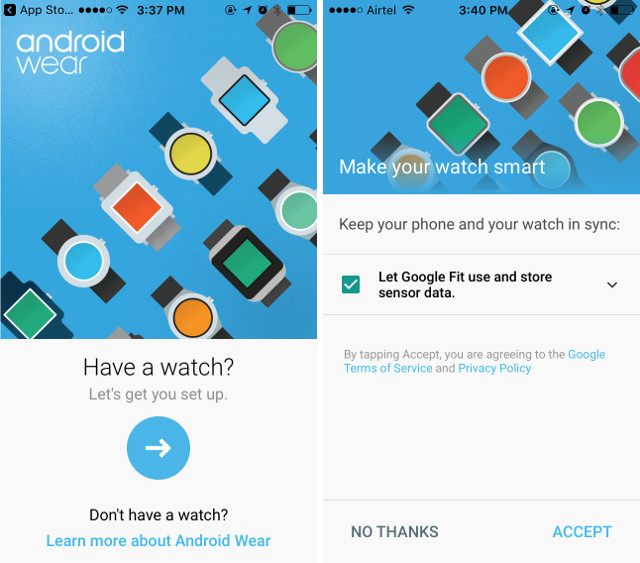
- Swipe left on your watch, and choose the language of your preference. You will also have to agree to the Motorola Privacy Policy.
- On your iPhone, accept the permissions that the Android Wear app asks for. Then, you will see a screen, with your watch code written on it. Tap on your watch code.

- The Android Wear app will then try to pair with your iPhone. You will see a prompt on your phone to pair with the device. Check the pairing code on your watch, and if it matches, continue with the pairing.
- The Android Wear app will begin syncing all the apps, and data to your watch. This step usually takes a while, so be patient.
Once all that is done, your watch will be connected to your iPhone, and you will begin receiving notifications, and alerts on your smartwatch.
Android Wear with iPhone: The Experience
The biggest issue with using an Android Wear smartwatch with the iPhone, is the number of features that are not available in the iOS app. This is solely because of the restrictions Apple places on third party apps, and nothing can really be done about it. Some of the major differences between using an Android Wear smartwatch with an Android device, and using it with an iOS device are:
- When paired with an Android device, you can not only receive notifications, but you can even perform actions on them. You can reply to WhatsApp messages, straight from your wrist, and you can even use predefined responses to reply to those messages. However, on iOS, you can only receive notifications, but not perform any actions on them.
- Also, while using your Android Wear smartwatch with an Android device, you can use the Play Store to get apps for your smartwatch, however, if you’re using it with an iPhone, you will not be able to install apps on your Android Wear smartwatch.
- While you can take screenshots of your Android smartwatch, if you’re using it with an Android device, there is no way to take screenshots of your smartwatch if it’s paired to an iPhone. The Android Wear app on iOS simply doesn’t have the option to take a screenshot of the smartwatch.
- If you’re a developer, or if you’re planning on developing for an Android Wear smartwatch, you’ll have to use a watch that can be connected via USB to your computer. Watches such as the Moto 360 can’t connect via USB, and can only be developed for, using Bluetooth ADB. Unfortunately, this method can’t be used if you’ve paired your smartwatch with an iOS device. The iOS app doesn’t offer any way to forward a Bluetooth debugging port to the Android smartwatch, while the Android app does.
Installing Third Party Apps on Android Wear with iPhone
In the last section, I mentioned how it’s not possible to install apps on your Android Wear device if it is paired to an iPhone. While that is true, there is a workaround that you can use to install third party apps on your Android Wear smartwatch.
Note: This method only works with watches that can be connected to the computer with a USB cable, and you can only install apps that are open sourced, because you’ll need the source code to install them on your watch. Some smartwatches that can be connected with USB are:
- Asus Zenwatch
- Asus Zenwatch 2
- Asus Zenwatch 3
- Huawei Watch
- LG Watch Urbane
- LG Watch R
- LG Watch W100
- Sony SmartWatch 3
The method we’ll be using to install apps on an Android smartwatch, bypasses the need to install the app through the iPhone, and directly side-loads the app on to the watch. To do this, just follow the steps below:
Preparing the Smartwatch
You will need to perform a couple of steps on your smartwatch to be able to install apps directly on it.
- First, go to Settings on your smartwatch, and then go to “About”.

- Here, tap on the “Build number” a few times, until you see a message saying “You are now a developer”. This will enable the developer mode menu in the smartwatch.

- Tap on “Developer Options” in your smartwatch’s “Settings”. Here, you will see an option called “ADB Debugging”. Tap on it, to enable the option. Your watch may ask for confirmation, just accept it.

- Now, connect your smartwatch directly to the computer with a USB cable. For watches such as the LG G Watch R, you can connect the dock to your computer, as it allows for charging, as well as data transfer.
Unfortunately, if you’re using a watch like the Moto 360 (like I am), you won’t be able to use this method. There are special interface cables that might allow this, but I haven’t used any of them, and I can’t vouch for them. Use such cables at your own discretion.
Installing the App on your Android Wear Smartwatch
First, you’ll need to get the source code for the app that you want to install on your watch. There are a number of open source apps for Android wear, and you can check out a list on GitHub, or on other websites.
- Once you have the source code for the app you want to install on your watch, just launch Android Studio (free) on your Mac or PC, and select “Open an existing project“. Select the folder that you downloaded, and wait while Android Studio opens it up for you.

- Once the project has opened up, click on the “Run” button (it looks like a play button), and choose your Android Wear smartwatch from the list of available devices.

The app will then be installed on your watch. You can launch it by going to the app drawer on your Android Wear smartwatch.
SEE ALSO: 15 Best IFTTT Recipes for Android Wear
Set Up and Use Your Android Smartwatch with iOS
Now that you know how you can pair your Android Wear smartwatch with an iPhone, go ahead and get started with using your smartwatch with your iPhone. You can even use the method mentioned in this article, to install open source third party apps on your smartwatch. As always, if you know of any other, easier ways to install third party apps directly on an Android Wear smartwatch paired with an iPhone, do let us know in the comments section below.







