
With the release of iOS 12 back in WWDC 2018, Apple introduced somewhat of a hidden feature in its iOS devices, the “Sleep Schedule” feature. And this is the feature that brings up the cool “Good Morning” screen with the weather forecast each morning on your iPhone or iPad. So here’s how to turn it on.
Now, up until iOS 13, the feature was present in the “Clock” of the system. However, with iOS 14, Apple shifted the feature to its “Health” app.
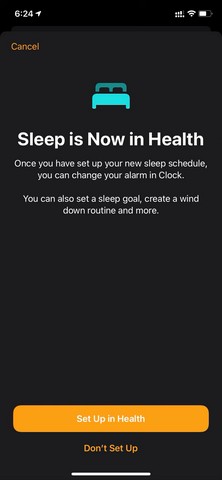
So, if you are running iOS 13 on your device, then you have to set the “Sleep Schedule” from your “Clock” app instead of the “Health” app.
How to Get the “Good Morning” Screen on Your iPhone or iPad
So here is how you can get the “Good Morning” screen on your iPhone or iPad.
- Open the “Health” app on your iPhone or iPad.
- Go to the “Sleep” section in the app.

- Scroll down to find the “Your Schedule” section and tap “Sleep Schedule”.
- Toggle the switch for “Sleep Schedule” to turn it on.

- Then set a “Sleep Goal” according to your general sleep schedule.

- Then set the days for the alarm on the next page.
- After setting the necessary time and days, tap the add button at the top right corner to set it up.

Now that you have set up your “Sleep Schedule”, you will get the “Good Morning” screen (picture below) each morning for the days that you have set the “Sleep Schedule”.
