- The Photos app on an iPhone automatically scans your photos and recognises the faces of people and pets.
- To give them a name, go to Photos app -> Albums -> People, Pets & Places, tap on the photo and then tap on Add Name.
- To manually tag your pets and people in photos, open the photo, swipe it up, and tap on the pet or person with a question mark.
Finding the right picture of your loved one can be tricky, especially if you have thousands of photos on your iPhone. To avoid any hassles, it’s a great idea to tag your family members, friends, and pets in the photos. An iPhone already allows you to tag people and places. Thanks to iOS 17, the Photos app can now recognize cats and dogs too. Whether you wish to create pet-specific memories, find a specific photo of your beloved one, or want the Photos app to create a slideshow of just your favorite person, tagging them will make everything easier. Let me show you how to do it.
How to Tag Pets and People on iPhone
The Photos app on an iPhone automatically scans your photos and recognizes the faces of people and pets. All you have to do is give them a name. Here’s how to tag people and pets in photos on your iPhone:
Note: At the moment, you can only tag your cats and dogs in the photos on an iPhone. An iPhone doesn’t support other pets you may have and you cannot find them in the Photos app under People, Pets & Places.
- Open the Photos app on your iPhone and tap on Albums.
- Now, tap on People & Places. You should see some faces in this album already. Your iPhone keeps working in the background to identify faces.
- Now, locate the photo of your pet, family member, or a friend whom you wish to tag.
- From the top, tap on Add Name and enter the name of the person. You can also match it to someone in your contacts.
- If a person or your pet is recognized in more than one photo, tap on Select and tap on each instance where they appear. Then, tap on Merge.
- Next up, tap on Done.
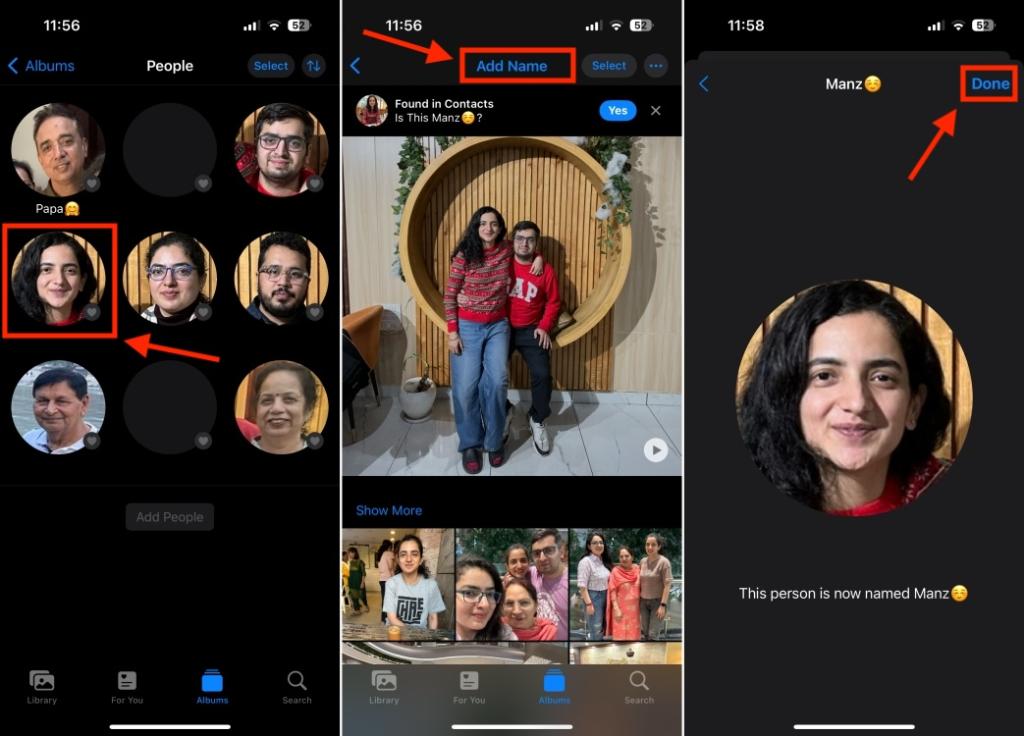
- Repeat the above steps to tap your pets or other people in your photos.
You might also be asked to Review the photos of your people or pet to ensure that they are being identified correctly. To mark a person or a pet as your favorite, tap on the small heart icon next to the photo. You can also tap on the three horizontal dots and choose Add [Name] to Favorites. If you wish to remove someone from your favorites, simply tap on the heart icon again.
How to Manually Tag Pets and People on iPhone
You can also manually tag people and your pets in specific photos. The process is pretty simple and should take up only a few minutes. Here’s how to do it:
- Open the Photos app and navigate to the picture in which you wish to tag your family member, friend, or pet.
- Now, swipe up the photo to see the metadata. You’ll see where the photo was taken, what time, which lens, etc.
- On the bottom left, you’ll see a small row of faces of people or pets recognized in the photo. There’s a question mark on the faces you haven’t named yet.
- Tap on the pet or person with a question mark, and then tap on Name This Pet or Name This Person.
- Enter the name or choose one from your contacts list. Then tap on Next and then tap on Done to save the changes.
- Repeat the above steps to tag other people or your pets in photos on your iPhone.
How to Search Photos of a Person or Pet on iPhone
Once you’ve named a person or tagged your pets in the photos, you can quickly jump to the photos of that specific person or pet. Well, this is one of the most useful iPhone tricks for people who have a loaded photo library.
- Go to the Photos app and tap on the Search option from the bottom right.
- Now, start typing the name of the person or your pet. You can type the complete name or tap on a name from the shown options.
- This will show up all the photos and videos where that particular person or pet is.
Apart from finding photos of a person or your pet, you can also use the Search feature to see photos shot on a particular phone model like iPhone 15, Galaxy S24, and more.
That’s how you tag your pets or people in photos on an iPhone. You can easily put together the best photos of your favorite person or jump to the cutest pictures of your pet in no time. Now, go ahead and tag your best people and those furry babies.