- Google has started rolling out the Gemini Android app but it is limited to US users at the moment.
- If you are outside of the US, you will need to use a US Google account to see its listing on the Google Play Store. However, you can avoid that by sideloading the app.
- To use Gemini over Google Assistant, open the app and set it up. It will automatically replace Google Assistant with Gemini on your Android phone.
Alongside giving Bard a new name, Google has also started rolling out a dedicated Gemini AI app for Android users as “an important first step in building a true AI assistant.” iOS users can make use of Gemini within the Google app itself but can’t make it their default assistant. Feeling lucky, fellow Android users? So, if you are using an Android device as well, here’s how you can let Gemini AI take over for you instead of the standard Google Assistant!
How to Make Gemini AI Your Primary Voice Assistant
Since the app has not been rolled out to all parts of the world and is only available in the US, you’re going to need a US Google account to download and use the Gemini app. Follow our handy guide to learn how to change the Play Store country.
Without a US account, you won’t be able to see the Gemini AI app listing on your Google Play Store. However, if you are already in the US, lucky you! Anyway, follow these steps to make Gemini your default assistant:
Install Gemini App
- Head to the Google Play Store, search for Gemini and tap the “Install” button next to it. Make sure to access the Play Store via the US Google account.
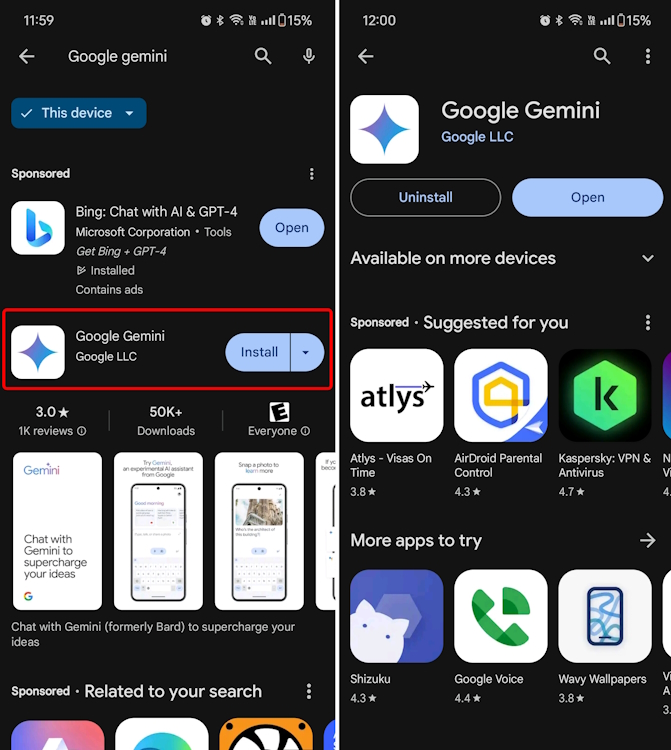
Set up the Gemini App
- As soon as you open the Gemini AI app, you will see the Get started button at the bottom-right corner of your screen. Tap on it.
- On the next page, tap on I agree to accept the terms and conditions. And that’s it.

Gemini AI automatically replaces your Google Assistant after this small setup. Now, all the methods you know to access Google Assistant will summon Gemini AI instead. The most common ones being holding down your Android phone’s power button or saying, “Ok Google”.
Switch Between Google Assistant and Gemini
Don’t freak out if you see that your Google Assistant has been wiped out from your device. You can bring it back again. To do that, take a look at these steps:
- Head over to the Gemini app and tap on your profile icon at the top-right corner.
- Then, tap on Settings in the drop-down that appears.

- Next, tap on the Digital assistants from Google option at the bottom.
- Here, you can tap to select the assistant that you want to use, and it will instantly be set as your primary assistant.
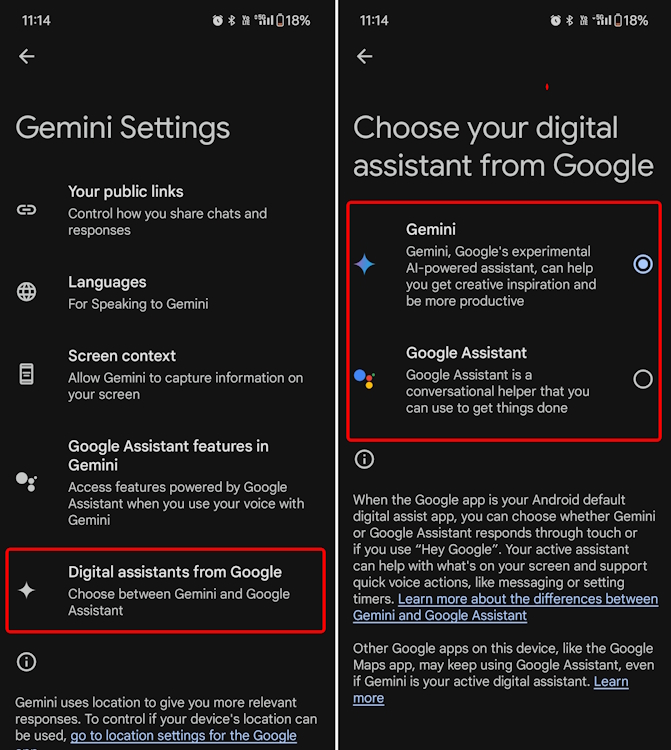
These steps will also come in handy if Gemini AI is not set as the default assistant on your Android phone automatically. Follow the process above and choose Gemini to enable it.
Gemini App Not Working? Location Not Supported? Try This Fix
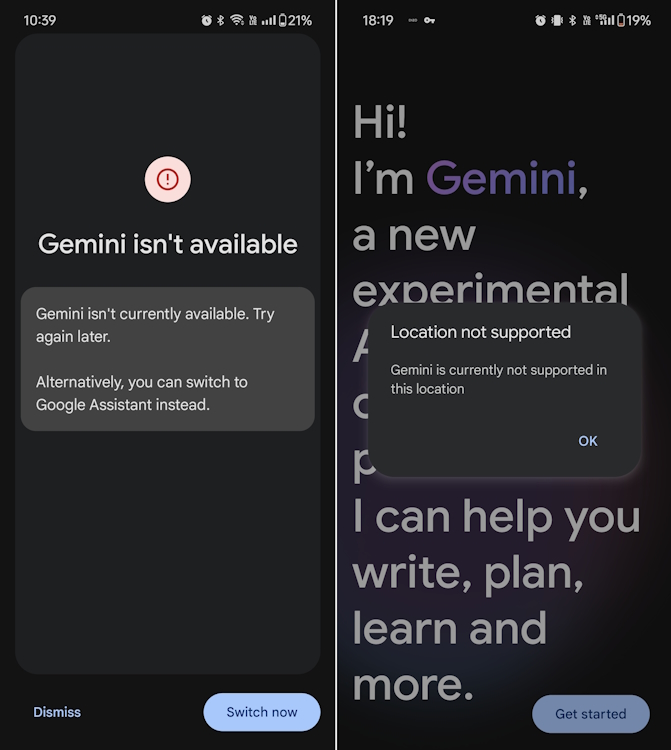
Now, if you followed the steps we have outlined above and are getting the “Location not supported” or “Gemini isn’t available” error messages when launching the app in an unsupported region. Well, follow the steps below to change the assistant’s default language.
- Open the Google app and tap on your profile icon in the top-right corner.
- Next, tap on Settings and select Google Assistant on the next page.
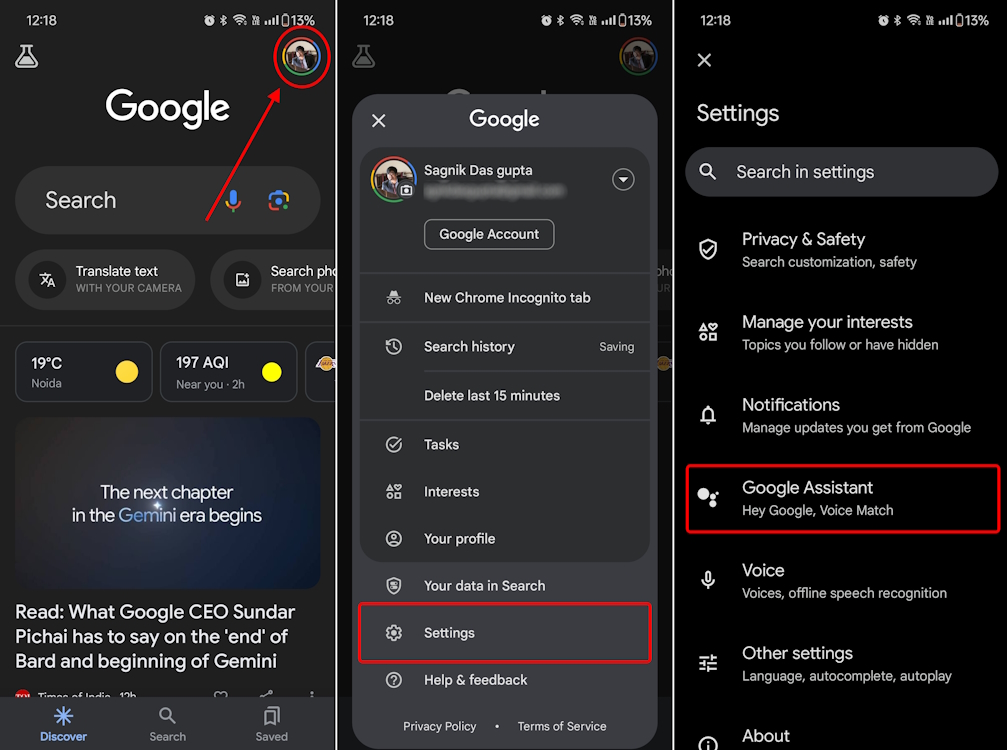
- Then, select Languages and tap on the currently active language.
- This will summon the language selection menu. Here, select English (United States).
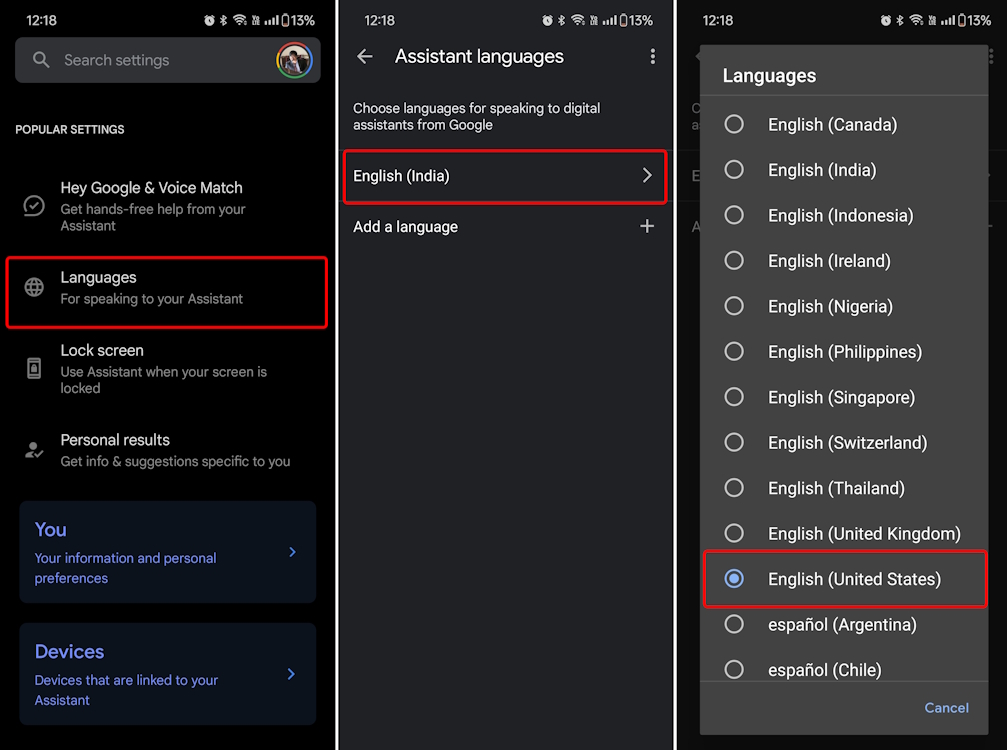
And that’s it. You can then relaunch the Gemini app and it should work! However, if you don’t wish to go through the trouble of making a US Gmail account in the first place, you can easily sideload the Google Gemini APK (visit) from platforms like APKMirror.
Once you sideload the apk, you can easily access and set up the Gemini assistant using the steps we outlined above. If you run into issues, drop a comment below, and we will help you out.
With that, you can easily make Google Gemini your AI assistant in place of Google Assistant. It’s the first major step that Google has taken to challenge ChatGPT, and I believe there’s a lot more to come at Google I/O later this year. We are putting Gemini’s capabilities to the test alongside ChatGPT and pushing it to its limits, so stay tuned.
Meanwhile, let us know if you could get the Gemini app to work on your Android phone!






