- To find add-ons, visit the Marketplace in Minecraft Bedrock. Scroll down to find the Add-ons section and install the mods you like.
- To download add-ons in Minecraft Bedrock, select the mod, buy with minecoins (if not free), and click on the Download button.
- To install add-ons, go to the Behavior Packs tab in the world settings or while creating the new world and activate the add-ons there.
Have you ever wanted to easily access the various mods in Minecraft Bedrock so you can customize your worlds even further? Well, believe it or not, add-ons or mods for Minecraft Bedrock edition are officially here, and you can get them from the marketplace! They let you add new exciting content to and modify existing features from your new and old worlds.
Not only that, but you can easily combine multiple add-ons to create a mega world. In this guide, we will walk you through finding, downloading, and installing add-ons for Minecraft Bedrock edition. It works on Minecraft Bedrock for PC, Xbox, PlayStation, and your Android/ iOS device, finally giving console and mobile users an easy way to mod the game.
How to Find Add-Ons for Minecraft Bedrock
Where you find add-ons is not the official Minecraft website or some third-party website. The add-ons are all officially available in the Minecraft Marketplace. Yup, that’s right, you can find mods in the game itself, and we have even compiled a list of top Minecraft Bedrock add-ons. Check out the steps below to find add-ons you can choose from.
- Click the Marketplace button on the start menu or in the options menu while you’re in the game.
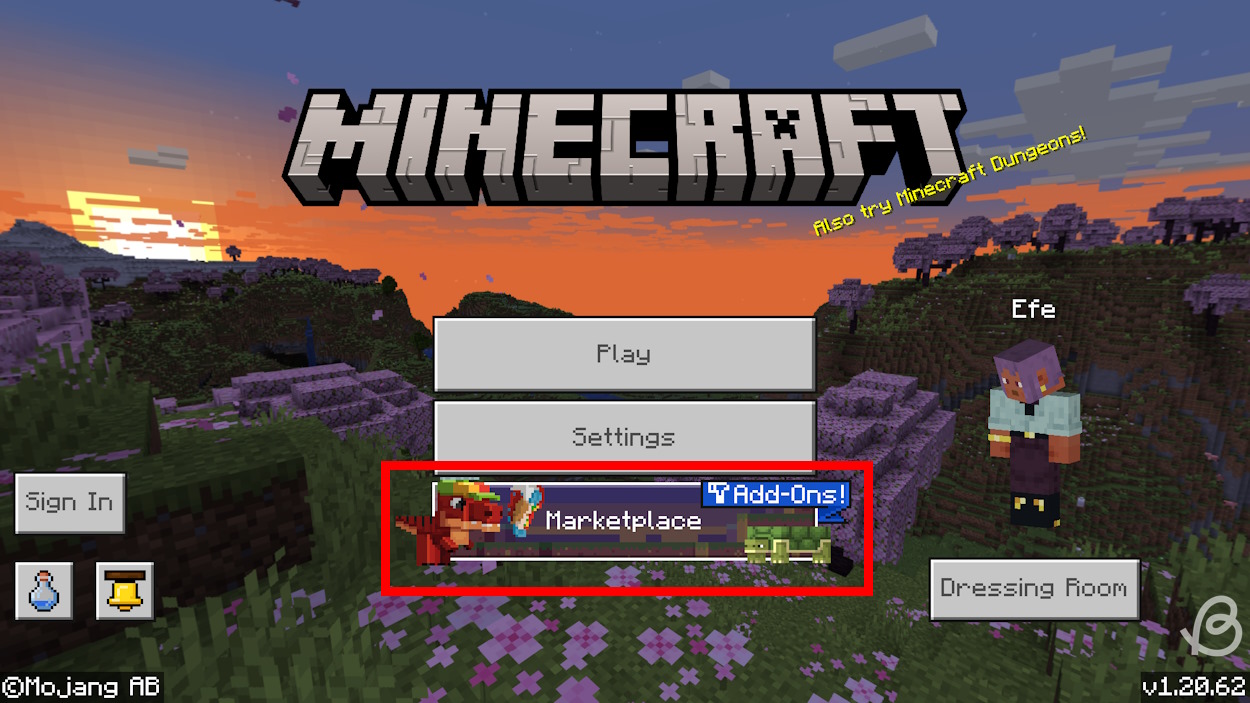
- As you will see pretty much immediately are some of the available add-ons at the top of the screen.

- You can scroll down a little to find a new, dedicated section called Add-Ons: Apply to your own Worlds!
- You can click on the arrows on each side to view the next or previous add-ons. You can click on the “See All” button to the right to view all add-ons easily. The number of add-ons is limited for now, but you can expect the number to grow in the coming weeks.

Download Add-Ons for Minecraft Bedrock
Now that you know where to find add-ons, let’s see how you can download and then install them in Minecraft Bedrock.
- When you’ve chosen the add-on you want to apply, click on it.
- On the add-on page, you’ll see the image or video, its full name, its creator, ratings, description, and the price. If the add-on is free, you will see the “Free” text next to the add-on name. Some add-ons in the marketplace are paid, so make sure you’ve got enough minecoins in Minecraft.
- If the add-on is free, click on the big button with the Free text. You will see the minecoins you need to purchase the add-on if it’s paid.

- If the add-on costs more than the minecoins in your account, then, you will, of course, need to purchase them. Below the purchase button, you will see a button with the amount of real-life money necessary to purchase the closest amount of the needed minecoins. It will also display text below showing exactly what will happen with those minecoins.

- After you buy the add-on, you will see the purchase button turn to the Download button. Click on it to start the download process.

- Then, a small window will pop up, asking you to confirm the download by clicking on the Download button.
- Once it’s done, the next step is to apply the add-on to your world, so onto the next section.

Use Add-Ons on New Worlds in Minecraft Bedrock
Now it’s time to install the add-ons in Bedrock, so you can play with them in your existing worlds or new worlds.
- After you download the add-on, you’ll see the “Activate Addon Pack” button appear. When you click on it, it will let you create a brand-new world.

- You can also apply the add-on to the new world if you just create the world manually.
- Once you have set up all the other properties of the world, scroll down on the left to find the Resource Packs and Behavior Packs sections. Some add-ons will appear in the behavior packs section, while others are in the resource packs. However. the ones we are showing off are both, so you can choose any of the two tabs and apply the add-on. The add-on will automatically be applied in the other tab too.
- Click on Behavior Packs, and you’ll see Active and Available packs.
- Select Available, and you’ll find the add-on you just downloaded here.
- Then, click on the Activate button on the right to apply the add-on to your world. They will then appear in the Active section.

- If you then click on Resource Packs, you’ll see that the add-on automatically appears as Active here too. You can also see there is a Remove button on the right side of the add-on. Click on it to remove the add-on from your world. This is also available in the Behavior Packs tab.
- That’s it! Now you can start the new world and play with this add-on.

Use Add-Ons on Existing Worlds in Minecraft Bedrock
- To apply the add-on to an already existing world, you’ll first need to back up your world. You should do this just in case something breaks.
- Then, go to your Worlds library and click the edit button for the world you want to implement add-ons to.

- Scroll down on the left, and you’ll see the Resource Packs and Behavior Packs.
- To apply the add-on, select one of the two tabs and expand the My Packs section.
- Click on the add-on, and then click on the Activate button.

- You’ll see a warning pop up letting you know of potential risks. Click on the OK button if you are ready to add the mod to your world.

- Start up your world and enjoy the new content!
- The best thing is that you can download multiple add-ons and enable them in your world at the same time. Just follow the same process, and you will have no issues.
So that’s about it. Congrats! Now you know how to download and install add-ons (or mods) for the Minecraft Bedrock edition on console and mobile too. This is truly amazing news, and we cannot be more excited to see players from both editions enjoy community-made creations in their worlds. So, what add-ons are you trying out first? Tell us in the comments below!
Yes, thanks to the add-ons recently introduced to Minecraft Bedrock Marketplace, you can have add add-ons or mods to you old and new worlds.












