Modding games on PC is a staple hobby for many passionate gamers, and Baldur’s Gate 3 is no different. Not only do mods help spice up your gameplay, but they can sometimes fine-tune the visuals or solve irritating features to suit your needs. Baldur’s Gate 3 has supported modding since its 2020 early-access release. While the official 1.0 launch has made many of those mods incompatible, modders are slowly making them compatible with the game again. In this article, we have explained how you can mod Baldur’s Gate 3 to make an already fun experience an even more enjoyable one.
Thankfully, as per an official post, Larian Studios is okay with players tinkering with Baldur’s Gate 3 and installing mods. They encourage it and plan to make official mod tools available soon. They are currently not available at launch. But that’s not stopping modders from making some of the best Baldur’s Gate 3 mods available to players right now.
Before we proceed, remember that your Steam achievements will be disabled if you play with mods enabled. Hence, if you like achievement hunting, we suggest not installing mods or removing them. Also, we recommend backing up your game files in case the installation process goes south, and you need your progress back.
Remember to Back Up Game Files Before Modding
- First, ensure you update the game to the latest version. To do that, right-click on Baldur’s Gate 3 and go to properties.
- Here, click on “Updates” to check the game version. As of writing the article, Baldur’s Gate last received an update on August 12, 2023.
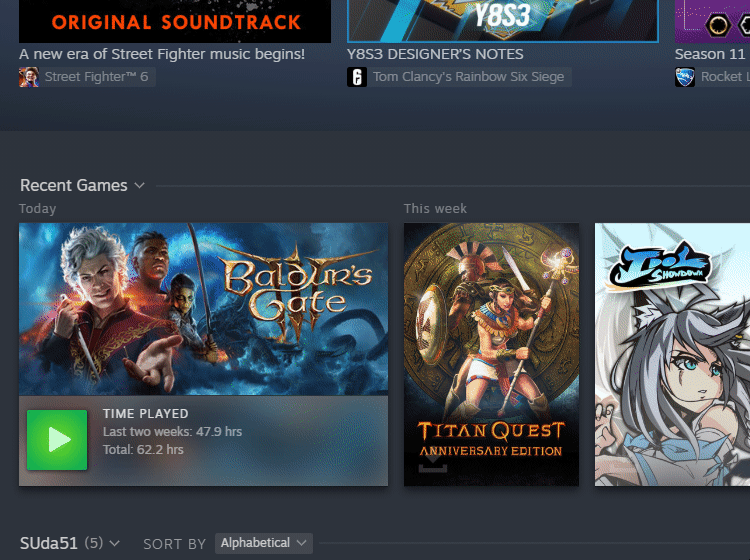
- Now, back up the original game files. To do this, right-click on Baldur’s Gate 3, select Manage, and choose the “Browse Local Files” option. Here, select everything and copy it to a separate location.
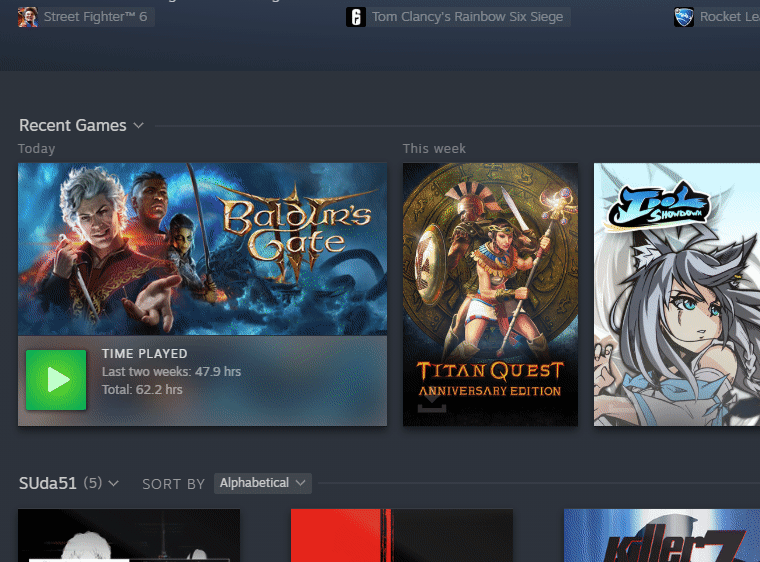
- Finally, make sure you make a separate save file that does not use the mods. Do this before you install the mods for Baldur’s Gate 3.
Install Baldur’s Gate 3 Mods Using Vortex
With the basics out of the way, the first method to mod BG3 is through the Vortex mod manager to safely mod and arrange the game files. Here’s how you can install Vortex and use it:
- Head over to the Nexus Mod website and download Vortex. It is a one-stop solution to easily modify your game files, as the software detects the game installed on the system. Ensure that you make yourself a Nexus Mod account before proceeding with the installation.
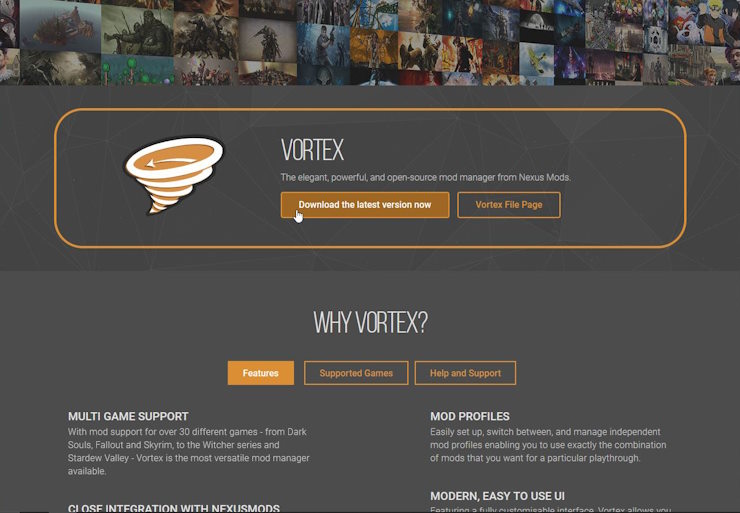
- Install Vortex on your PC and run it. At the first-time launch, the launcher will ask you to search the game. Search for Baldur’s Gate 3 and select the game. Click on Manage.
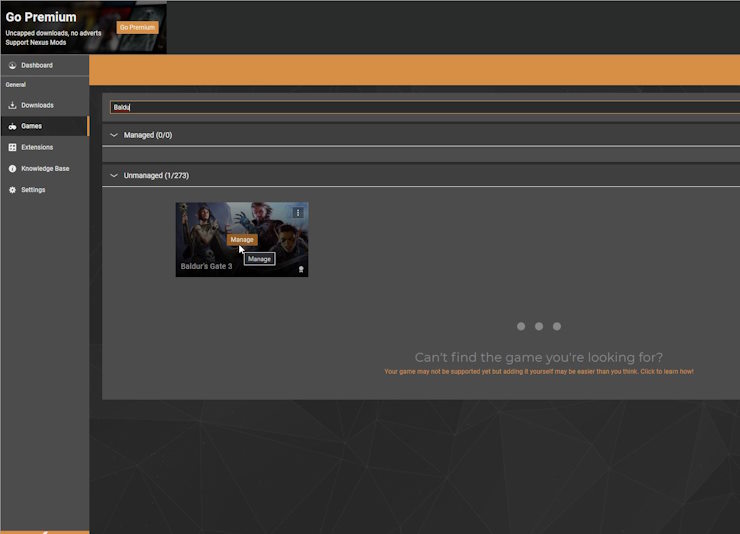
- Vortex will then ask you whether you want to install Divine tool. This is a third party mod tool that allows you to modify Baldur’s Gate 3. Click on Download and carry on with the installation.
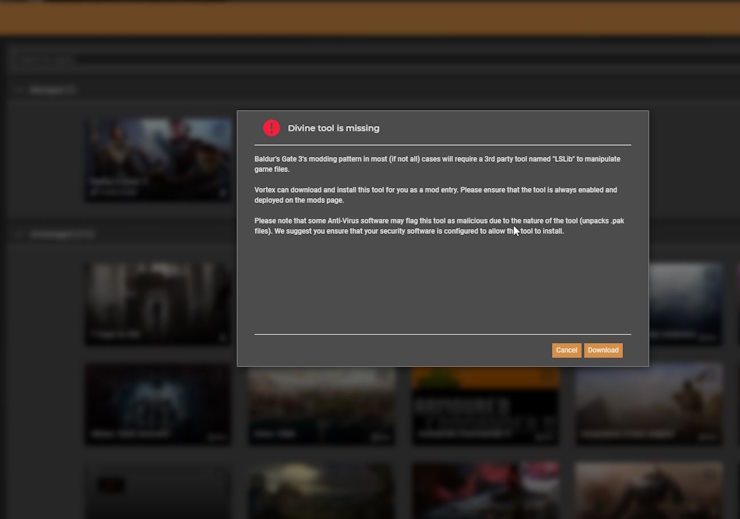
- Now, head back to the Nexus Mods website and open the Baldur’s Gate 3 mod you wish to install.
- When you install any mods directly from Nexus Mods, the browser will prompt you to open the Vortex mod manager. Click on “Open Link” and install the mods accordingly. Please ensure that you follow the instructions mentioned on the mod page.
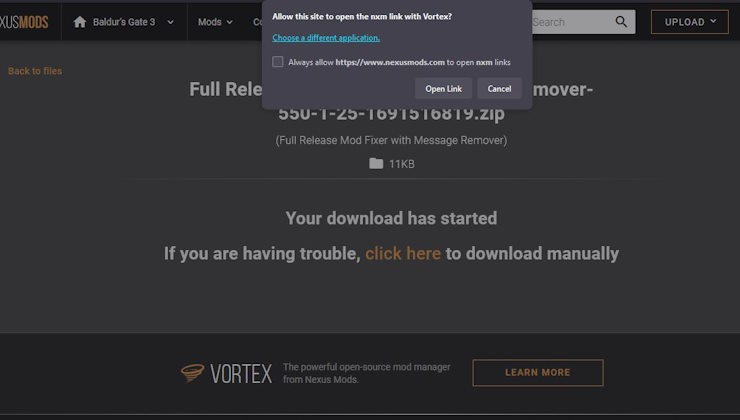
Install Mods Using BG3 Mod Manager
Baldur’s Gate 3 Mod Manager (made by LaughingLeader) provides a one-step solution for modding and arranging the mod load order for the game. Additionally, it makes it an intuitive experience for users to install and enjoy mods in-game. To use the process, follow the steps below:
- First, head to the official GitHub page for BG3 Mod Manager. At the bottom, click on the latest release link, and download the file.
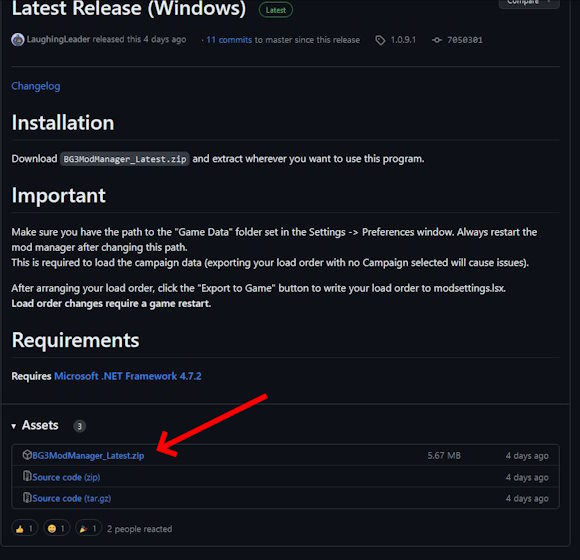
- Extract the zip file and run the mod manager. By default, the BG3 mod manager will detect your game data and mod folder path. Otherwise, open the preference by pressing Ctrl + P and direct the mod manager to find the folder.

- Once done, you need to manually download a mod file from Nexus Mod Manager. For this guide, we have used ImprovedUI and Dice Set Expansion.
- Extract the mod files, and copy the .pkg file in the folder, located at the following pathway:
C:\Users\<username>\AppData\Local\Larian Studios\Baldur's Gate 3\Mods- Then, head over to the BG3 mod manager, and click “Refresh” to bring up the mod.
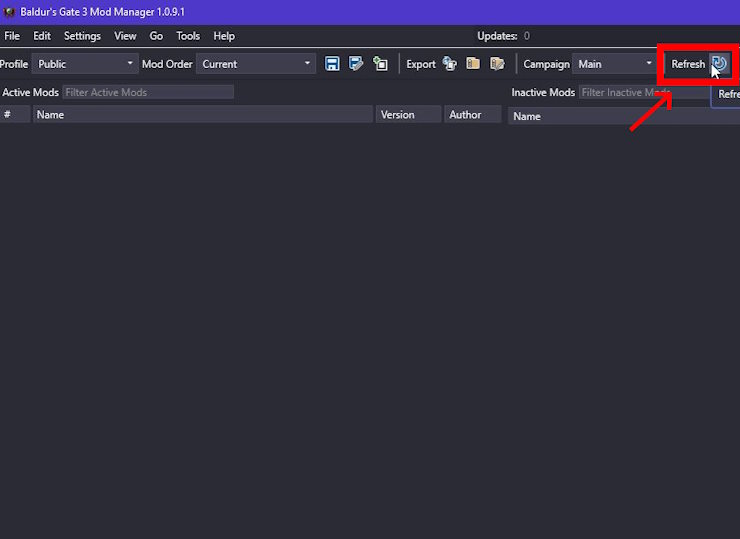
- The mod by default will be on the inactive side. Simply drag and drop it on the left pane to activate it. The number beside the mod files ensures the load order of the mod. The higher the load order, the higher it’s priority.
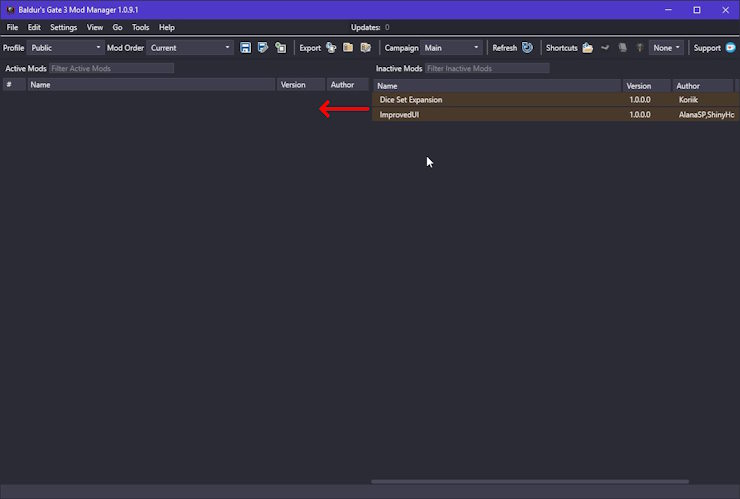
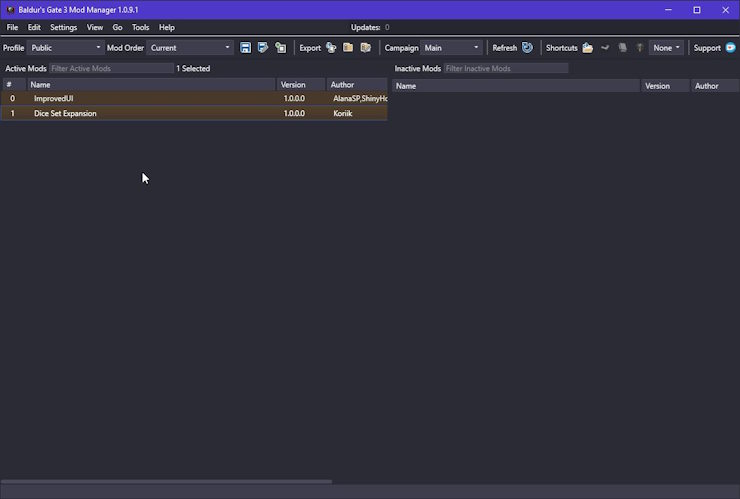
- Save the load order by pressing Ctrl + S and then launch the game from the mod manager itself by pressing Ctrl + Shift + G.
This should ensure your Baldur’s Gate 3 game allows modding as much as possible. Keep in mind that reading the mod-file instructions is essential before you proceed. This will ensure that your game runs without any problems. If you stumble across any issues with the game, such as the BG3 can’t save bug, delete the mods, uninstall the mod manager, and the game. Then, replace the game files with fresh backup files. That should save you time reinstalling a clean copy of Baldur’s Gate 3.






