- To clear the Roblox cache on a PC (Windows 11/10, Mac), you can go to the Roblox folder and delete the files in it for equivalent devices.
- Android users can go to App Management> Roblox -> Clear storage and Clear Cache.
- iOS users cannot directly clear the cache. However, they can offload Roblox and reinstall it.
While Roblox is known for running butter smooth most of the time, it is prone to its fair share of errors. However, there are times when Roblox simply runs slow. As Roblox stores temporary files for performance, these can become outdated and cause multiple Roblox errors over time. If you’re facing the same slowdown and want to learn how to clear your Roblox cache, keep reading!
Clear Roblox Cache on PC
Clearing cache on Roblox PC is quite straightforward. Follow the steps below to clear your Roblox cache on Windows 11/ 10 and Mac devices:
Windows 11/ 10
- Open the Start Menu and type %AppData%.
- Go to the “Local” folder > “Packages.”
- Look for a folder related to Roblox.
- Delete this folder to clear out the app cache.
Mac
- Begin by pressing Shift + Command + G.
- Type ~/Library/Caches in the text field and press Return.
- Select everything inside this folder and move it to the bin to delete it.
How to Clear Roblox Cache on Mobile
If you use your smartphone to play Roblox, you might be running into the same issues here. Here is how to clear the Roblox cache on both Android and iOS:
Clear Roblox Cache on Android
- With the Settings open go to Apps > App Management.
- Scroll down and tap Roblox.
- Tap Storage usage and tap Clear Cache.
iOS
Clearing the cache directly on an iPhone isn’t possible. You can offload the app which removes temporary files but keeps your data. Here is how to do so:
- With the settings open go to General > iPhone Storage.
- Locate Roblox and tap on it.
- Click on Offload App and select Offload App to confirm.
- Select Reinstall App to get the app back.
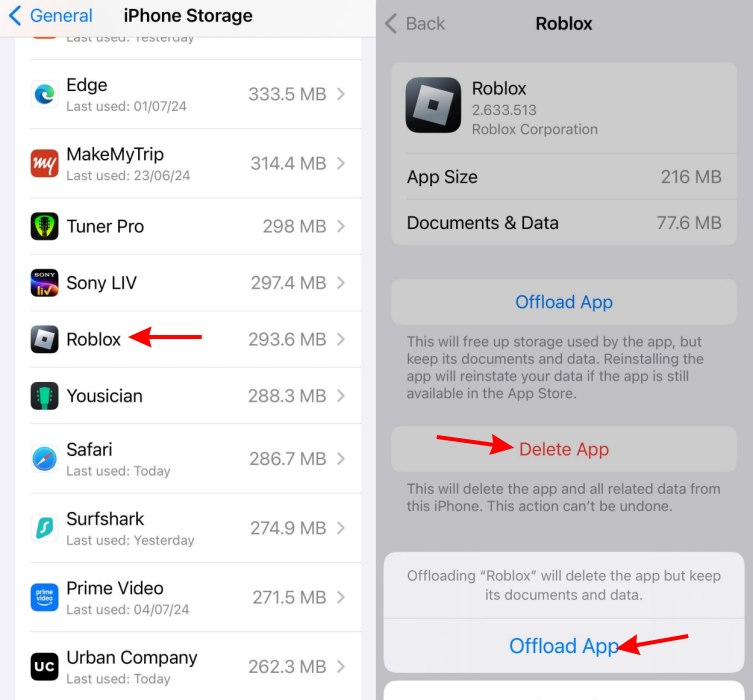
After you clear the Roblox cache, your games should run smoothly without any lag or issue. In case you are still facing problems with specific errors, you should check our designated Roblox error code guides such as Roblox error code 279, Roblox error code 610, and more.
And that is how you clear the Roblox cache on all your platforms. Still running into issues? Let us know in the comments below and we will try our best to help you out!
No, Roblox game data is saved on the player profile. This means even if you clear your cache, it will not affect your progression on any game on the platform.
It should not be frequent. Clear the cache if you have not done it for a long time. But keep in mind that the next time you launch Roblox, the app will take more time to load.














