- With the recent cumulative update for Windows 11, Microsoft has decided to disable the "Show desktop" button by default.
- To restore the Show desktop button, go to Taskbar settings -> Taskbar behaviors -> enable "Select the far corner of the taskbar to show the desktop".
- You can also remove Copilot from the Taskbar by going to the Taskbar items from the same settings window.
With the recently released Windows 11 23H2 update (KB5034765), Microsoft has made the bizarre decision to remove the “Show desktop” button from the Taskbar by default. This has not gone down well with longtime Windows users, including our Editor, who are frustrated by the sweeping change.
Many users have reported that the “Show desktop” button is missing from the Windows 11 Taskbar and Copilot has taken its place, which is annoying. So if the “Show desktop” button is gone on your PC, fret not, follow our guide and fix it right away. Here are the steps to follow:
1. Go to Taskbar Settings
To re-enable the “Show desktop” feature, we will first need to head to the Taskbar settings. And the easiest way to access that is by right-clicking on the Taskbar and selecting “Taskbar settings.”
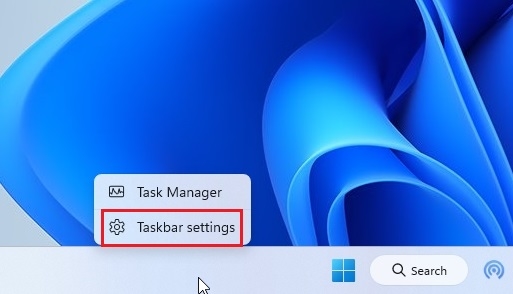
2. Enable Show the Desktop Option
Once you are in the settings window, click on “Taskbar behaviors” to expand the menu at the bottom. Now, scroll down and find the “Select the far corner of the taskbar to show the desktop” option.
Enable the check box next to this option, and you are done. The “Show desktop” button should now appear on the Windows 11 taskbar at the bottom right.
Optional: Remove Copilot from the Taskbar
While you are in the Taskbar settings, you could also choose to remove Copilot from the Taskbar. It is easy and takes only a click. Just expand the “Taskbar items” section and disable the “Copilot” toggle to turn off the feature on your Windows 11 PC.
So this is how you quickly restore the “Show desktop” functionality if it has gone missing from your Windows 11 PC. I don’t like it when Microsoft decides to make changes to the elementary part of the OS without much thought, especially when it’s something like the “Show desktop” feature that’s now part of our muscle memory when using the OS.
Anyway, now you can have your “Show desktop” button back on the Taskbar. If the Taskbar icons are missing on Windows 11, you can follow our tutorial. If you have any doubts, let us know in the comment section below.