Microsoft offers multiple editions of Windows 10 for different sets of customers. There is the Pro version for professionals, Home edition for basic users, Student edition for educational needs, and Enterprise edition for businesses. And the differentiating factor between all these editions is that some core system tools are available on some versions and removed from other builds. Similar is the case with Group Policy Editor. This system tool is part of the Windows 10 Pro edition, but it’s natively disabled on Home edition. So if you want to enable Group Policy Editor on Windows 10 Home Edition, you have come to the right place. Here, we are going to show you how to fix “Windows Cannot Find gpedit.msc” error in just four steps.
Enable Group Policy Editor on Windows 10 Home Edition
1. You just need to download a batch file created by MajorGeeks. It will do everything and you don’t need to go through any messy installation process.
2. Once you have downloaded the file, right-click on it and click on “Run as Administrator“. Keep in mind, you have to be on your Administrator account to be able to run the script.

3. After running the script, a CMD window will open up and will start the installation. It will take 3-5 minutes to enable Group Policy Editor on Windows 10 Home Edition.

4. Finally, once the installation is done, restart your computer and you will have Group Policy Editor enabled. Just search for “gpedit” and there you have it.
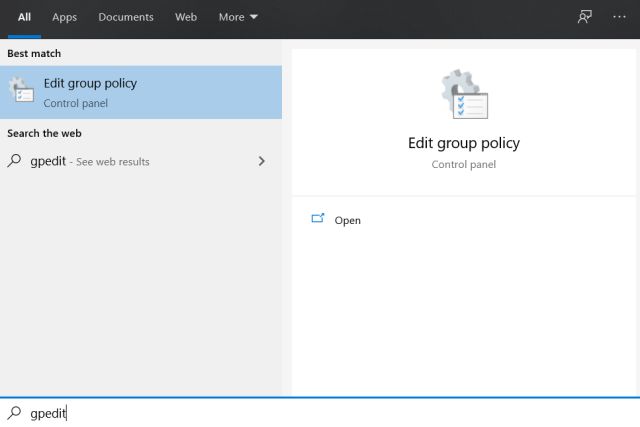
Resolve ‘Windows Cannot Find gpedit.msc’ Error
So that is how you can enable Group Policy Editor on Windows 10 Home Edition. If you are using the Home or Education version of Windows 10 then this script will work fine. And if you want to enable other Pro features on your edition of Windows 10 then comment down below and let us know. We will definitely bring a simple guide so you can enjoy all Pro features on your existing Windows 10 setup. While we are at it, you can also learn how to speed up Windows 10 from our in-depth guide.







