After a long wait from the fans, Valve finally released Counter-Strike 2 on Steam for everyone. With the launch of Counter-Strike based on Source 2, there are a lot of speculations and anticipation of new gameplay updates. One of the key ingredients in CS:GO was using console commands frequently. Although Valve has confirmed that many older console commands no longer work on the new engine, the developer console system in CS2 is still alive and functioning.
There are many essential commands that you can use to get a performance boost and customize the HUD, crosshair, viewmodel, or audio settings. This guide shares all the working Counter-Strike 2 console commands that you should use right now. We will also explain how to enable the developer console and use launch options in CS2.
How to Enable Developer Console in CS2
Before you jump into the list of commands, you need to know how to enable the console where you will input the commands. Let us have a look at the steps.
- To begin the process, open your game and click the gear icon on the top left corner.
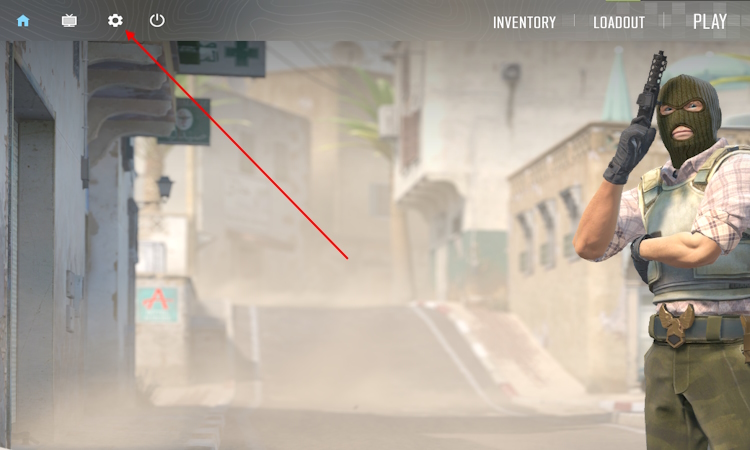
- In the settings, move to the GAME menu. Under the game tab, you will find more options such as game, HUD, team, communication, etc.
- Under the Game tab, you will find the Enable Developer Console option.
- Click the drop-down and select Yes to access the console in CS2.
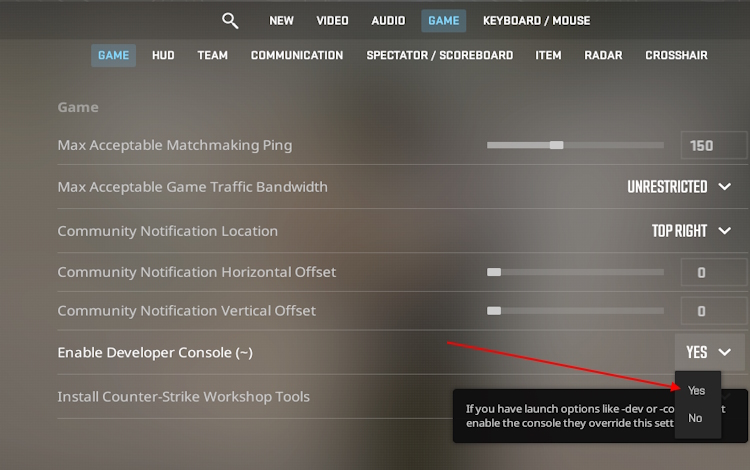
- Now, in-game, press the “~” button on your keyboard (above the Tab key) to open the console. Now, you can copy & paste commands here.
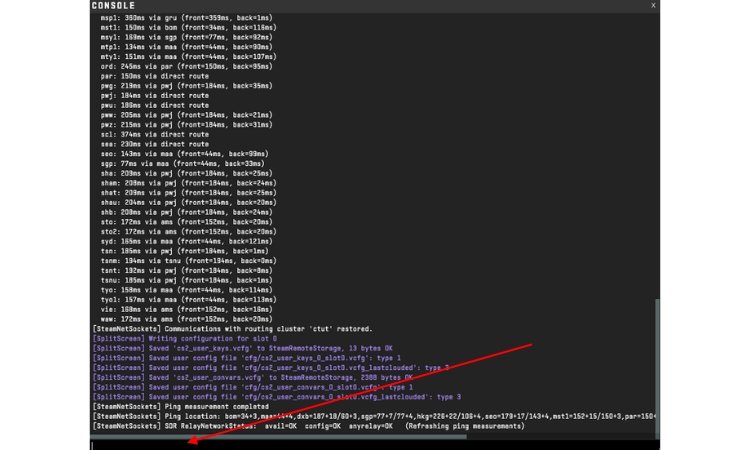
Note: If you launch your game with launch options such as “-dev” and “-console” for Counter-Strike 2 in Steam, then the console will be enabled. This option will be unclickable in the settings and show as Launched with Developer Console.
Best Counter-Strike 2 Console Commands
Valve has removed or changed a lot of commands from the Counter-Strike Global Offensive (CS: GO) console. However, we have compiled all the best Counter-Strike 2 console commands you must know.
| Command Name | Use of Command |
|---|---|
| cq_netgraph 1 | Netgraph shows in-game latency in a display on the top right corner of the screen. Not as informative as the CS: GO net_graph. |
| cl_showfps 1 cl_showfps 2 cl_showfps 3 | Showcases the real-time FPS under the map on the left. Changing the value to 1,2 or 3 changes the amount of info you see. Setting it to 0 will remove the FPS display. |
| fps_max [X] | To lock your FPS to a certain number, use this console command in CS2. Using fps_max 0 will lead to an unlimited FPS cap. |
| bind [action] [key] | This command comes in handy for players who want to quickly bind a certain key to a particular action. For example, if you want to bind crouch to the X key, use bind crouch X in the console and press Enter. |
| +cl_show_team_equipment | This command will show weapons and utilities above your teammates’ in-game models. |
| cl_reload_hud | Using this command will rescale the HUD to default edge and positions. |
| cl_crosshaircolor | A quick change of crosshair color comes in handy at times. Use this command and add a value between 1 and 4 to change the crosshair color quickly. |
| sensitivity [X] | To change your mouse sensitivity using the console command, use this command and type in the value you want. |
| disconnect | This command lets you quickly disconnect from an ongoing game. |
| quit | You can quit your game directly without using any additional buttons by using this console command. |
CS2 Performance and HUD Commands
Counter-Strike 2 comes with many new performance enhancements already. On top of that, you can use these commands to improve your performance and adjust your HUD for multiple uses.
| Command Name | Use of Command |
|---|---|
| viewmodel_fov [X] | Helps you adjust FOV for a better field of view from an FPS perspective. |
| cl_drawhud 0 | If you love taking screenshots of in-game locations, use this command. This removes the HUD from the screen. It works only in cheat or practice mode with cheats enabled (sv_cheats 1, read about it below). |
| cl_disable_ragdolls 1 | Disable the ragdoll physics animation in the game. This helps in shutting down the additional death or on-impact animations. |
CS2 Communication & Audio Commands
Multiplayer games can be a bit overwhelming when it comes to audio or communications, and Counter-Strike 2 is not an exception. That is why these commands will help you out with audio-related fixes.
| Command Name | Use of Command |
|---|---|
| voice_modenable | Completely enable or disable the voice chat feature in-game. |
| voice_scale [X] | Use this command with a value between 0-1 to adjust your teammate’s in-game voice chat volume. |
| voice_mute / voice_unmute [Player Name] | Mute or unmute a specific player in the game using this command. You can also mute everyone on the server using “all” text in place of the player’s name. |
| speaker_config 2 | A very useful console command in CS2. Use this command to improve the clarity of incoming sound in Counter-Strike 2. |
| volume | Adjust volume directly from the console using this command in CS2 without touching any other settings. |
Counter-Strike 2 Practice Commands
If you want to jump into the practice mode or warmup mode in CS2, these console commands will help you out. So, make sure you use the command “sv_cheats 1” before applying any other command in warmup mode.
| Command Name | Use of Command |
|---|---|
| sv_cheats 1 | Technically not a cheating feature, this command helps you enable a lot of essential commands in practice mode in Counter-Strike 2. |
| noclip | Helps you roam around the map like a ghost. You can even go through walls using this command. |
| sv_infinite_ammo 1 | In a practice competitive map, you can select infinite ammo from the left side of the menu in CS2. But if you want it faster, this will give you unlimited ammo and grenades. |
| kill | Use this CS2 command to kill your character instantly. |
| god | You become a god, immune to bullets and everything; until this command stops working. Perhaps there is a stronger god in the form of Gaben up there. |
| bot_add_ct / bot_add_t | Add bots in your team or enemy team using this CS2 command. |
| bot_kick | Kick bots if you want to feel alone or maybe are tired of dying by them. |
| launch_warmup_map [Map Name] | Launch a specific map in warmup/ practice mode in CS2. Make sure you write the name of the map correctly. |
| mp_restartgame 1 | Tired of dying to bots? Restart the game right away using this command. |
Counter-Strike 2 Launch Commands
Earlier, CS: GO supported some launch options that would help with server lag fixes and network tick rate. However, with the new CS 2 source engine, those issues do not exist. That is why those commands are no longer working for Counter-Strike 2.
That being said, these working launch options will help you out with some performance boost in CS2 if you put them in Steam even if you do not use the console in-game.
| Command Name | Use of Command |
|---|---|
| -high | Puts your game on high CPU priority. This makes sure your game is using the CPU to its full potential. |
| -novid | Use this command in CS2 launch options to remove the intro video of the game. This allows your game to load faster. |
| -fullscreen | Force the game to launch in fullscreen mode every time. |
| -console | Enable the developer console in Counter-Strike 2 without opening the in-game settings. |
| +fps_max 0 | You can cap the frames using this launch option. However, if you use this command, you cannot use the fps_max console command inside CS2. |
How to Use CS2 Launch Options in Steam
Let us find out how you can add commands in launch options in CS2 for better performance and other utilities. Here’s how:
- First, go to your Steam library and right-click on Counter-Strike 2.
- In the pop-up menu that opens, click on Properties.
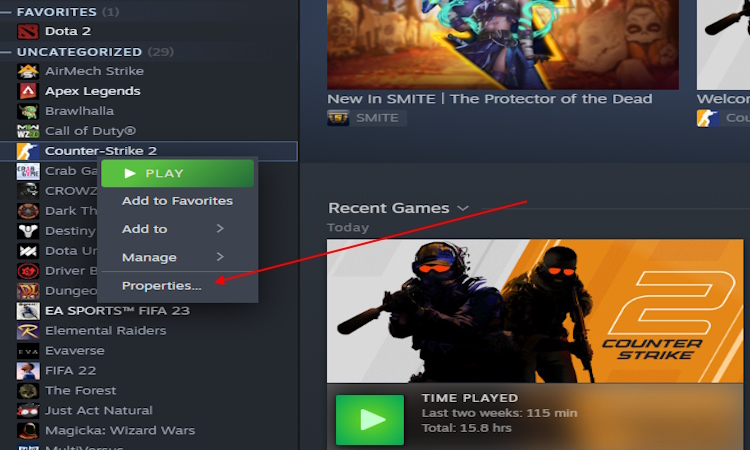
- Once you are in the game properties, scroll down in the “General” tab to find the “Launch Options” section.
- Paste the commands you want to use from our launch options list here.
- Now, close the properties menu and start your game.
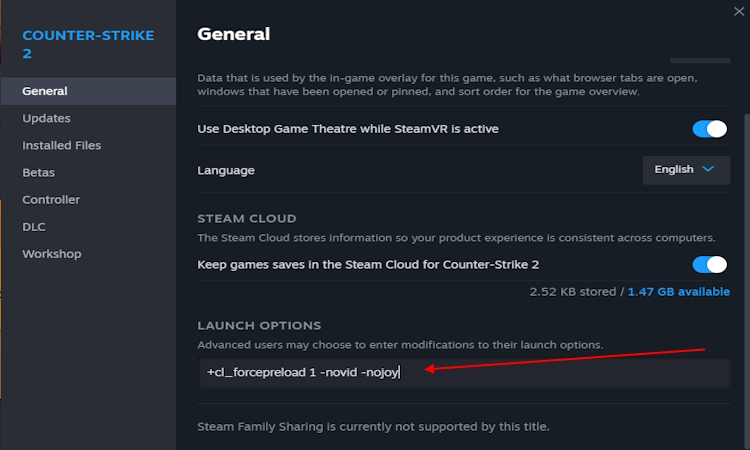
As FPS gamers around the world start playing Counter-Strike 2, these developer console commands and launch options will help you get a performance boost, and improve communication, among other small tweaks. Tell us your favorite console command in Counter-Strike 2 in the comments below. If you want to boost your fps and performance in CS2, check out our Counter-Strike 2 performance boost guide.
Frequently Asked Questions
How do I enable God in CS2?
You can enable God only in practice mode in CS2. Do not worry as it will not get you vac banned. Once you jump into practice mode, open the console and use the command “sv_cheats 1.” After enabling cheats use the god command. This will make you invincible until it stops working. Yeah, it stops working sometimes.
How do you open the console in Counter-Strike 2?
After you enable the CS2 console from launch options or game settings, you can open the console. Open the game and press the “~” key on your keyboard to bring up the console in Counter-Strike 2.
How do you fly in CS2?
You can fly only in practice mode in Counter-Strike 2. To fly, you need to first use the sv_cheats 1 command in the console. After that, use the noclip command in CS2. You can bind a key to noclip to fly with ease. Use the bind c noclip command in the console, and you will be able to fly by pressing the C button.








