- To check the iPad generation, look for the Model Number in the Settings app or at the back of your tablet.
- You can also check external characteristics like the presence of the Home Button or the number of rear cameras to know which iPad you have.
- Once you have the Model Number, you can use the tables to check which generation is your iPad.
If you want to check which generation your iPad is, you’ve landed at the right place. Knowing the exact iPad generation helps you understand how old your iPad is, what the compatible accessories are, which features would work on your device, and other stuff. Apple released its first iPad model all the way back in 2010, and since then, it has launched over 25 different models across iPad generations. If you bought an iPad long ago, you might have forgotten which iPad model you own. In this article, we’ll tell you how to find your iPad’s model number and use it to check the iPad generation. So, let’s figure out which iPad you have.
How to Find iPad Model Number
To find out exactly which iPad you have, you should know the model number of your tablet. Every iPad generation has a unique model number that denotes what iPad it is, when it was made, and other details. There are three ways to find the iPad model. We’ve discussed all of them below.
Method 1: Using the Settings app
If your iPad is working all fine, with the display turned on, you can head to the Settings app to know which iPad you’re using. It’s a super easy way to identify the model. Here’s how you do it:
- Open the Settings app on your iPad and navigate to the General section.
- Tap on About, the very first option in the list.
- Here, you’ll see the Model Name and Model Number tabs.
- The Model Name will tell you the name and the screen size of your iPad. Bear in mind that multiple iPad units can have this model name. So, it’s not unique to your iPad.
- On the flip side, the model number that begins with A is unique to your iPad. So, it can help you check which generation is your iPad. If the number has a “/” (slash), tap on it to reveal the complete model number. Once you know the model number of your iPad, head to the next section to know the generation of your iPad.
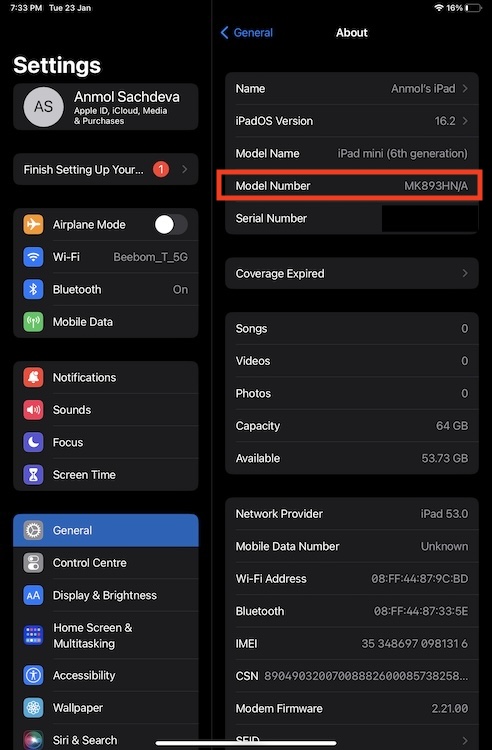
Method 2: Check the Back of your iPad
If your iPad won’t turn on and you’re stuck will charging issues on your iPad, you can still know which iPad you own. Simply turn over your iPad to see its back. Underneath the Apple logo, you’ll see the word “Model” followed by a short code that starts with A. That’s the model number of your iPad.
All iPad Generations and Models
Now that you have the model number, use it to find what iPad you have. Since every iPad generation has a unique model number which distinguishes it from the rest of the iPad lineup, you should face any issues to check which iPad generation you have. Use the below tables to check your iPad version. To do it quickly, press Command + F on your Mac or Ctrl + F on a Windows laptop and enter the model number to check the iPad generation.
For easier understanding, we’ve made four tables according to the iPad type- iPad, iPad mini, iPad Air, and iPad Pro.
Every iPad Generation & Model
| iPad Model Name & Generation | Year of Release | Model Number |
| iPad | 2010 | A1219 for WiFi A1337 for Wi-Fi + 3G |
| iPad (2nd generation) | 2011 | A1395 for Wi-Fi, A1396 for GSM, A1397 for CDMA model |
| iPad (3rd generation) | early 2012 | A1416 for Wi-Fi A1430 or A1403 for Wi-Fi+Cellular |
| iPad (4th generation) | late 2012 | A1458 for Wi-Fi A1459 or A1460 for Wi-Fi+Cellular |
| iPad (5th generation) | 2017 | A1822 for Wi-Fi A1823 for Wi-Fi+Cellular |
| iPad (6th generation) | 2018 | A1893 for Wi-Fi A1954 for Wi-Fi+Cellular |
| iPad (7th generation) | 2019 | A2197 for Wi-Fi A2200 or A2198 for Wi-Fi+Cellular |
| iPad (8th generation) | 2020 | A2270 for Wi-Fi A2428, A2429, or A2430 for Wi-Fi+Cellular |
| iPad (9th generation) | 2021 | A2602 for Wi-Fi A2604, A2603, or A2605 for Wi-Fi+Cellular |
| iPad (10th generation) | 2022 | A2696 for Wi-Fi A2757, A2777, or A3162 for Wi-Fi+Cellular |
Every iPad Mini Generation & Model
| iPad mini Model & Generation | Year of Release | Model Number |
| iPad mini | 2012 | A1432 for Wi-Fi A1454, A1455 for Wi-Fi + Cellular |
| iPad mini 2 (2nd generation) | Late 2013 & early 2014 | A1489 for Wi-Fi, A1490 for Wi-Fi + Cellular, A1491 for Wi-Fi + Cellular (TD-LTE) |
| iPad mini 3 (3rd generation) | Late 2014 | A1599 for Wi-Fi A1600 for Wi-Fi + Cellular |
| iPad mini 4 (4th generation) | Late 2015 | A1538 for Wi-Fi A1550 for Wi-Fi + Cellular |
| iPad mini (5th generation) | 2019 | A2133 for Wi-Fi A2124, A2126, A2125 for Wi-Fi + Cellular |
| iPad mini (6th generation) | 2021 | A2567 for Wi-Fi A2568, A2569 for Wi-Fi + Cellular |
Every iPad Air Generation & Model
| iPad Air Model & Generation | Year of Release | Model Number |
| iPad Air | Late 2013 & early 2013 | A1474 for Wi-Fi, A1475 for Wi-Fi + Cellular, A1476 for Wi-Fi + Cellular (TD-LTE) |
| iPad Air 2 (2nd generation) | Late 2014 | A1566 for Wi-Fi A1567 for Wi-Fi + Cellular |
| iPad Air (3rd generation) | 2019 | A2152 for Wi-Fi A2123, A2153, A2154 for Wi-Fi + Cellular |
| iPad Air (4th generation) | 2020 | A2316 for Wi-Fi A2324, A2325, A2072 for Wi-Fi + Cellular |
| iPad Air (5th generation) | 2022 | A2588 for Wi-Fi A2589, A2591 for Wi-Fi + Cellular |
Every iPad Pro Generation & Model
| iPad Pro Model & Generation | Year of Release | Model Number |
| iPad Pro (12.9-inch ) | 2015 | A1584 for Wi-Fi A1652 for Wi-Fi + Cellular |
| iPad Pro (9.7-inch) | 2016 | A1673 for Wi-Fi A1674, A1675 for Wi-Fi + Cellular |
| iPad Pro (10.5-inch) | 2017 | A1701 for Wi-Fi A1709, A1852 for Wi-Fi + Cellular |
| iPad Pro 12.9-inch (2nd generation) | 2017 | A1670 for Wi-Fi A1671, A1821 for Wi-Fi + Cellular |
| iPad Pro 11-inch | 2018 | A1980 for Wi-Fi A2013, A1934, A1979 for Wi-Fi + Cellular |
| iPad Pro 12.9-inch (3rd generation) | 2018 | A1876 for Wi-Fi A2014, A1895, A1983 for Wi-Fi + Cellular |
| iPad Pro 11-inch (2nd generation) | 2020 | A2228 for Wi-Fi A2068, A2230, A2231 for Wi-Fi + Cellular |
| iPad Pro 12.9-inch (4th generation) | 2020 | A2229 for Wi-Fi A2069, A2232, A2233 for Wi-Fi + Cellular |
| iPad Pro 11-inch (3rd generation) | 2021 | A2377 for Wi-Fi A2459, A2460 for Wi-Fi + Cellular A2301 for Wi-Fi + Cellular with mmWave |
| iPad Pro 12.9-inch (5th generation) | 2021 | A2378 for Wi-Fi A2461, A2462 for Wi-Fi + Cellular A2379 for Wi-Fi + Cellular with mmWave |
| iPad Pro 11-inch (4th generation) | 2022 | A2759 for Wi-Fi A2761, A2762 for Wi-Fi + Cellular A2435 for Wi-Fi + Cellular with mmWave |
| iPad Pro 12.9-inch (6th generation) | 2022 | A2436 for Wi-Fi A2437, A2766 for Wi-Fi + Cellular A2764 for Wi-Fi + Cellular with mmWave |
That’s all you need to know about iPad generation and model name. We hope you’ve found this article useful and that it has helped you find out exactly which iPad generation you own. In case of any doubts, feel free to reach out to us in the comments section below.
We have 10 generations of iPad, 5 generations of iPad Air, 6 generations of iPad mini, and 6 generations of iPad Pro. So, we have 27 generations of iPad in total.
Apple didn’t release any new iPads in 2023. The newest iPad models launched back in 2022 are the iPad Pro 12.9-inch 6th Generation, iPad Pro 11-inch 4th Generation, iPad Air 5th Generation, and iPad 10th Generation. The iPad mini lineup was last refreshed in 2021 with the iPad mini (6th generation) model.
Launched back in 2017, the iPad Pro (10.5-inch) is the oldest iPad model supported by the latest iPadOS 17 iteration. Besides, the iPad 6th generation or newer, iPad Air (3rd generation) or later, iPad mini (5th generation) or later, and all the models of the iPad Pro are supported by iPadOS 17.