After seven years of anxious anticipation, Borderlands 4 is here, ushering in a new era for the looter-shooter franchise. Despite all the critical acclaim Gearbox’s title has received so far, it does have a pretty glaring issue in the form of PC optimization. By the looks of it, Borderlands 4 has fallen victim to the all too familiar Unreal Engine 5 curse, resulting in horrendous performance across nearly every setup. So if you’re dealing with similar issues, here’s our guide on the best PC settings to use in Borderlands 4.
Best PC Graphics Settings for Borderlands 4
Basic Settings
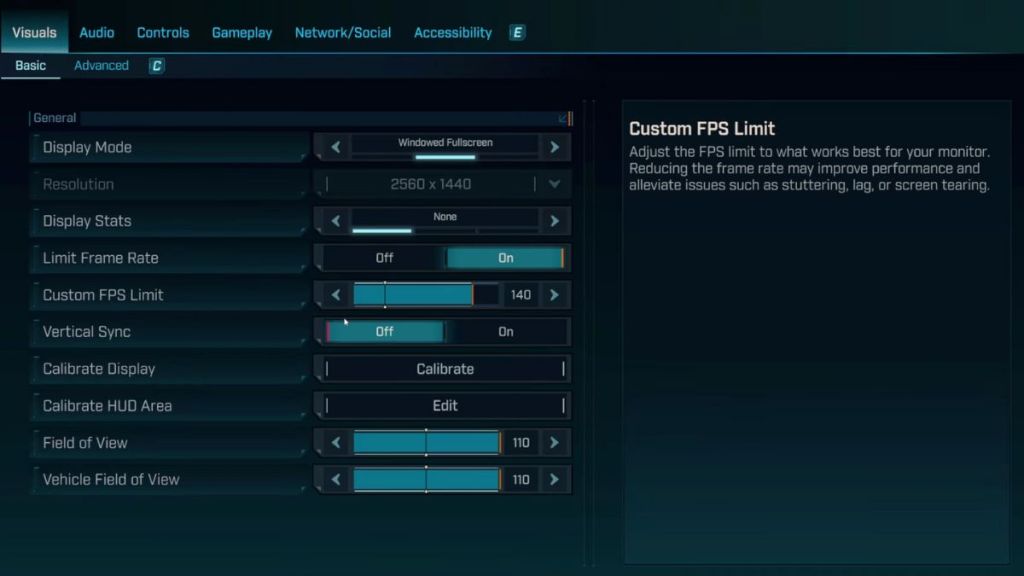
- Display Mode: Windowed Fullscreen
- Resolution: 1920 x 1080
- Limit Frame Rate: Off
- Custom FPS Limit: 120
- Vertical Sync: On
- Field of View: 100-110 (Adjust as per preference)
- Vehicle Field of View: 100-110 (Adjust as per preference)
Advanced Settings
- Upscaling Method: DLSS on Nvidia GPUs/FSR on AMD GPUs/TSR otherwise
- Upscaling Quality: Quality
- Spatial Upscaling Quality: Disabled
- Scene Capture Quality: Full Resolution
- Frame Generation: Off
- HLOD Loading Range: Far
- Geometry Quality: Medium
- Texture Quality: Medium
- Texture Streaming Speed: Very High
- Anisotropic Filtering Quality: x4
- Foliage Density: Low
- Volumetric Fog: Low
- Volumetric Cloud: Low
- Shadow Quality: Medium
- Directional Shadow Quality: Medium
- Volumetric Cloud Shadows: Disabled
- Lighting Quality: High
- Reflections Quality: Medium
- Shading Quality: High
- Post-Process Quality: High
- Motion Blur Amount: 0
- Motion Blur Quality: Off
These Borderlands 4 PC settings have been tuned with compatible rigs in mind, meaning if your system meets the recommended requirements (or falls just below them), then these options should deliver consistent performance. In case your frames are still struggling, consider turning Texture Quality all the way down since it can be taxing on the GPU.
Similarly, tune down the Anisotropic Filtering Quality to 2x, or turn it off for extra performance gains. We’ve kept Lighting Quality on the higher side since it can have a massive impact on the game’s visual appeal. But if you’re prioritizing frame rate over quality, feel free to set this setting to low.
Best Borderlands 4 Settings for Low-End PCs
Basic Settings
- Display Mode: Windowed Fullscreen
- Resolution: 2560 x 1440 or 1920 x 1080 (Depending on your monitor)
- Limit Frame Rate: On
- Custom FPS Limit: 140
- Vertical Sync: Off
- Field of View: 100-110 (Adjust as per preference)
- Vehicle Field of View: 100-110 (Adjust as per preference)
Advanced Settings
- Upscaling Method: DLSS on Nvidia GPUs/FSR on AMD GPUs/TSR otherwise
- Upscaling Quality: Balanced/Performance
- Spatial Upscaling Quality: Disabled
- Scene Capture Quality: Full Resolution
- Frame Generation: Off
- HLOD Loading Range: Far
- Geometry Quality: Medium
- Texture Quality: Low
- Texture Streaming Speed: Very High
- Anisotropic Filtering Quality: x2
- Foliage Density: Very Low/Off
- Volumetric Fog: Low
- Volumetric Cloud: Low
- Shadow Quality: Low
- Directional Shadow Quality: Low
- Volumetric Cloud Shadows: Disabled
- Lighting Quality: Low
- Reflections Quality: Medium
- Shading Quality: Low
- Post-Process Quality: Medium
- Motion Blur Amount: 0
- Motion Blur Quality: Off
Borderlands 4 has been really taxing on high-end GPUs such as the RTX 5090. So, if your rig is on the lower end of the power spectrum, then there’s really no messing about. Turn down every setting possible, and use the Balanced or Performance presets for your preferred Upscaling technique. We’ve kept options such as Geometry Quality and Reflections to medium since they don’t have a significant impact on performance, but the rest should be turned down.
And that wraps up our guide on the best PC settings for Borderlands 4. How is the game performing on your system? Let us know in the comments.