Both Apple Watch and iPhone come with a feature called “SOS” designed to get you the needed help in an emergency. When activated, it not only calls the emergency services department but also automatically notifies your emergency contacts so that they can reach out for help without any delay. In this quick hands-on guide, I’m going to show how you can add emergency contacts to your Apple Watch or iPhone.
Add Emergency Contacts to Apple Watch or iPhone
By triangulating the current location, the iPhone or Apple Watch is able to find the number of local emergency services departments with ease. However, you have to specify your emergency contacts so that your device can alert them immediately. Moreover, SOS keeps notifying the trusted contacts about your current location every time you move so they can keep a tab on your location.
Add Emergency Contacts on iOS or watchOS
- To get started, open the Health app on your paired iPhone.
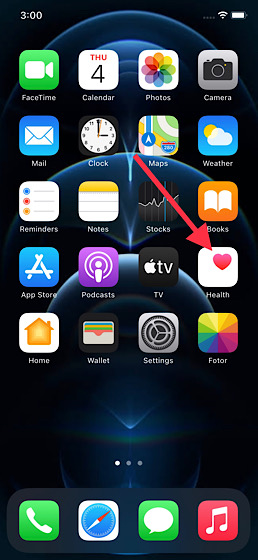
2. Now, tap on the profile icon at the top right corner of the screen.
3. Tap on Medical ID.
4. Next, tap on Edit.
5. Next up, scroll down to the Emergency Contacts section and then tap on the add emergency contact button.
Note: Alternately, you can open the Watch app on your iPhone >Health > Medical ID > Edit and then tap on the “add emergency contact”.
6. Now, select a contact.
7. Next, add the relationship. Then, tap on Done to save your changes.
You can repeat the same process to add more emergency contact to your iPhone or Apple Watch. Do note that you are not allowed to set emergency services as an emergency contact.
Remove Emergency Contacts from Apple Watch or iPhone
If you ever want to delete any emergency contact from your iPhone or Apple Watch, you can do so easily.
1. Launch the Health app on your iPhone tap> profile icon > Medical ID > Edit.
2. Now, scroll down to the Emergency Contacts section and then tap on the minus icon button next to a contact. After that, tap on Delete. Next, make sure to tap on Done to save your changes.
Add/Remove Emergency Contacts on Apple Watch or iPhone With Ease
So, that’s the way you can add or remove emergency contacts on your iPhone and Apple Watch. What gives Apple Watch an edge over rivals like Galaxy Watch is a suite of highly impressive health and fitness features. watchOS 7 has come up with a couple of notable health features like sleep tracking and handwash detection. If you are yet to get the most out of them, I would recommend you to try them out.
good article , very helpful to all apple & iphone users