Alongside cool new features in iOS 17, Apple introduced a new feature for AirPods Pro called Adaptive Audio at WWDC 2023. The new listening mode works by combining Transparency Mode and Active Noise Cancellation, two of the most coveted AirPods features, and makes it easier to hear others around you. That said, let’s learn what is Adaptive Audio on AirPods Pro and how to try it out right now.
What Is Adaptive Audio on AirPods Pro
Before we delve into what is Adaptive Audio mode and how it works, it is important to understand Transparency mode and Active Noise Cancellation features. Transparency mode on AirPods work by transmitting the sound around you in your AirPods. This listening mode is quite useful when you want to be aware of your surroundings even while wearing AirPods.
Next, Active Noise Cancellation or ANC is one of those features that make AirPods worth their price. ANC on AirPods works by canceling the surrounding noise so that you can listen to what’s playing in your AirPods without being deterred by the outside noise. The outward-facing microphone on AirPods is used for detecting loud sounds and canceling them out.
Now, the idea behind the new Adaptive Audio feature on AirPods Pro (2nd-Gen) is to merge the ANC and Transparency Mode so that you don’t have to switch between the two listening modes manually.
Adaptive Audio mode works by automatically adjusting the volume on your AirPods across different environments. For example — when Adaptive Audio on AirPods Pro 2 is enabled, you will not have to take out your AirPods if someone is conversating with you. The AirPods will automatically switch to Transparency mode upon detecting an interaction.
Similarly, while walking in a park when you enter a loud environment, the AirPods will automatically enable the Active Noise Cancellation mode to cancel out the outside noise to let you enjoy music peacefully, without any disturbance.
Alongside Adaptive Audio, Apple announced two new features for AirPods – Conversation Awareness and Personalize Volume. These two features also work similarly to Adaptive Audio and refine the overall AirPods experience.
Adaptive Audio vs Conversation Awareness vs Personalized Volume on AirPods
In practicality, all three features seem similar and work by adapting the sound in your AirPods and outside according to the environment you’re present in. Here’s what Conversation Awareness and Personalized Volume bring to the table.
What is Conversation Awareness on AirPods
Conversation Awareness, as the name suggests, when enabled will automatically lower the volume in your AirPods and enhances the voice in front of you so that you can engage better in a conversation without removing your AirPods.
What is Personalized Volume on AirPods
Apple describes Personalized Volume as a new AirPods feature that relies on machine learning for understanding your environment better and adjust AirPods volume accordingly. The feature will learn from your listening habits and environments to deliver the best media experience.
In comparison, Adaptive Audio is, in a nutshell, a combination of both Conversation Awareness and Personalized Volume but it also brings the benefits of Active Noise Cancellation. You can enable Conversation Awareness and Personalized Volume separately when you don’t want the vacuum-y feeling that ANC brings.
How to Turn on Adaptive Audio on AirPods Pro Right Now
Apple said Adaptive Audio will arrive for AirPods Pro (2nd Generation) during fall this year. But the feature is available to test via AirPods beta firmware which can be installed by enabling Developer Mode on iPhone. If you are curious to try out Adaptive Audio on your AirPods right now, follow the steps below:
Step 1: Install AirPods Beta firmware
Note: Please note that there is no way to roll back to a stable version once you install the AirPods beta firmware. Therefore, we recommend users wait until the stable AirPods firmware with the Adaptive Audio feature arrives or install beta firmware at their own risk.
Since the Adaptive Audio feature on AirPods is not available for general users as of now, you have to install beta firmware on your AirPods Pro 2. We have prepared an easy-to-follow guide for those on how to install AirPods Beta firmware. You can refer to it, install the latest beta firmware and follow the next steps. The firmware version with the Adaptive Audio feature is 6A238h.
Step 2: Enable Adaptive Audio on AirPods
Once you have installed beta firmware on your AirPods, here’s how you can turn on and use the Adaptive Audio feature:
1. When you connect your AirPods Pro (2nd Generation) to your iPhone, iPad, or Mac, you will be greeted with a welcome screen detailing the Adaptive Audio feature.
2. Tap on the “Turn On” option to enable it. Alternatively, you can choose the Not Now option and enable it later in the Settings app.
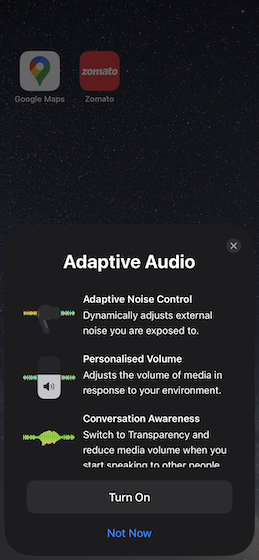
3. Open the Settings app and tap on your AirPods Pro’s name at the top. Under the Noise Control section, select Adaptive.
4. You can also turn on the Adaptive Audio feature from the Control Center. Connect your AirPods Pro to your iPhone and swipe down from the top right corner of the screen to access the Control Center.
5. Tap and hold the AirPods icon and then tap on the Noise Control option. Here, select Adaptive. You will hear a chime in your AirPods, indicating that the feature has been enabled.
Additionally, you can choose to enable Adaptive Audio listening mode on AirPods Pro by pressing and holding the AirPods stem. To enable the same, visit the ‘Press and Hold AirPods’ section after tapping on your AirPods’ name from the Settings app.