- Windhawk is an open-source program that lets you fully customize the Windows 11 Start Menu and Taskbar.
- Apart from modifying UI elements, users can change various Windows 11 behaviors by installing mods.
- Windhawk is completely free to use and open-source, and it has been developed by Michael Maltsev.
Microsoft introduced Windows 11 in 2021, but there are very few customization options available for the Start menu and Taskbar even after more than three years. Sure, Rainmeter is the go-to program for advanced customization, but let’s be frank, it is too complex to use for most users. Thankfully, an open-source program called Windhawk (GitHub) has surfaced online, and it allows you to quickly customize the Windows 11 Start menu, Taskbar, and other UI elements in a user-friendly manner.
Windhawk is developed by Michael Maltsev who calls it a “customization marketplace” for Windows 11 users. It hosts several mods from its main developer and other developers. You can install mods on Windhawk to effortlessly customize the Taskbar and the Start menu. There are a variety of pre-made styles that you can quickly apply or advanced users can define parameters to customize the UI accordingly.
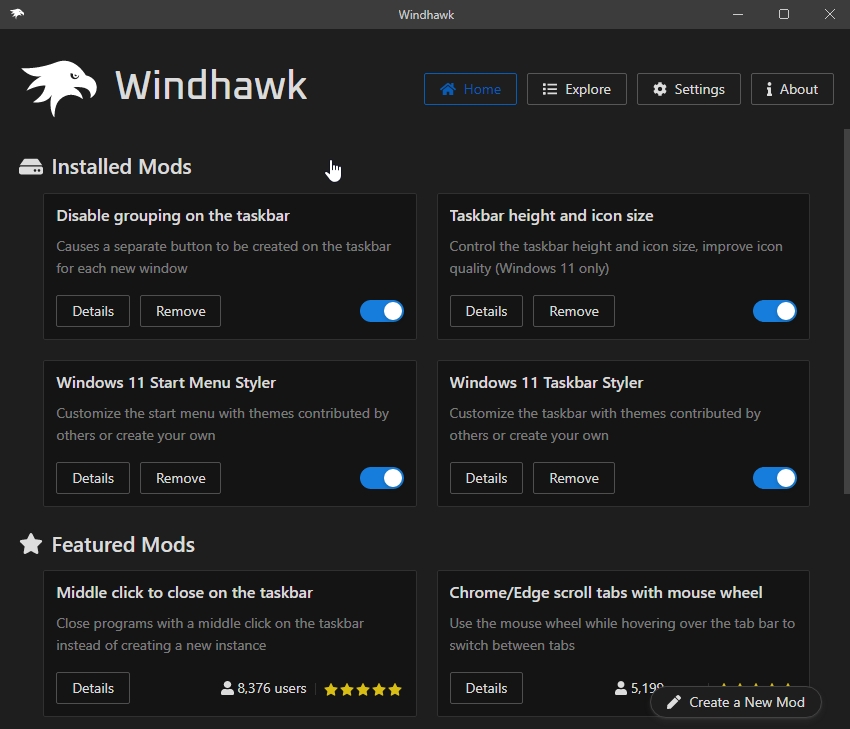
Customize Windows 11 Start Menu with Windhawk
To test Windhawk, I installed the program on my Windows 11 PC and installed the “Windows 11 Start Menu Styler” mod. Under Settings, I chose the “SidebySideMinimal” theme which removed the Recommended section from the Start menu.
In addition, it transformed the Start menu’s appearance to something similar to Windows 10’s Start menu. By the way, there is a standalone Windows 10 theme as well if you want to give it a try.
That said, I settled for a custom theme made by a Redditor which looked beautiful. It removed all the labels and made the Start menu minimal. You can move to the Advanced tab to paste the mod settings.
Customize Windows 11 Taskbar With Windhawk
After that, I tweaked the Taskbar by installing the Windows 11 Taskbar Styler mod in Windhawk. I chose the “DockLike” style because it makes the Taskbar look similar to the macOS dock. With the help of another mod called “Taskbar height and icon size”, I increased the size of the Taskbar and icons. Overall, within a few minutes, I got an impressive theme on my Windows 11 PC.
Apart from the Start menu and Taskbar, there are several other mods in Windhawk that you can use to change the behavior of Windows 11. For example, you can switch between tabs in Edge/ Chrome using your mouse wheel. Moreover, you can replace the new Windows 11 context menu with the classic context menu. Further, you can ungroup icons on the Taskbar, and so on.
As for performance hit, well, I was surprised to find that Windhawk doesn’t slow down your PC at all. Still, if you want to speed up your Windows 11 PC and extract more performance, we have a dedicated guide in place. In fact, the Start menu gets even faster which is remarkable.
Windhawk uses VSCodium, an open-source project, forked from Microsoft’s VSCode editor. It only eats up around 100 MB of memory with near-zero CPU usage, while running in the background.
Is Windhawk Safe to Use on Windows 11?
Many users might be wondering if Windhawk is safe to use. I analyzed Windhawk on VirusTotal and one of the vendors flagged it. However, the developer says it’s a “false positive detection”. Unlike the majority of customization programs that modify the Registry and Group Policy, Windhawk works by injecting code into all running processes, not just explorer.exe.
The developer contends that the technique is often misused, but the project is open-source, and there is no funny business going on in the background. That said, the developer does warn that you should only install mods from trusted authors. By the way, on my Windows 11 PC running the latest 24H2 version, Windows Security didn’t flag the program, and it ran without any issues.
So are you going to use the Windhawk program to customize your Windows 11 PC? Let us know in the comments below.












