Beebom Score
A typical NAS is meant to sit in the corner of your room, not be touched or carried anywhere. But what if you could take your NAS on a trip, copy files without internet or power, use it as an external drive, or connect it to your TV via HDMI? You might think I’m not describing a NAS at all, but I am because it’s what the UnifyDrive’s UT2 does. I’ve been using the UnifyDrive UT2 portable NAS drive for a week, and let me highlight why UT2 NAS has changed my perception in this review.
Editor’s Note: This post has been published in partnership with Unifydrive, but the opinions are our own.
UnifyDrive UT2 NAS Box Content
Full disclosure, I am not a NAS expert, aside from a handful of NAS setups that I see and use every day at the Beebom office. Compared to that, when I first unboxed the UnifyDrive UT2, I thought I was reviewing an external hard drive and almost messaged my Editor about it.
Yeah, it is that convincingly small and portable, and the box contents didn’t help the case either. Here’s a quick look at them.
- UnifyDrive UT2 NAS
- Rubberised case
- A TV remote
- Two AA batteries for the remote
- 33W GaN charger
- A USB Type-C to C cable
- An HDMI cable
- An Ethernet cable
- A Philips head screwdriver

While UnifyDrive was kind enough to include all accessories for the NAS within the box, they have omitted the storage drives themselves. So you will need to purchase the SSD for UT2 separately.
UnifyDrive UT2 NAS Design Overview
The UnifyDrive UT2 certainly does not resemble a typical NAS. The storage device is no bigger than a power bank, weighing 306 grams without the silicon case and measuring 170 x 85 x 21 mm, with all sorts of ports crowding the front and the back.


The UT2 has a metallic exterior and doesn’t feel fragile at all. Still, UnifyDrive has shipped it with a rubberised case that can come in handy in extreme situations and mitigate damage from drops. The case isn’t just for protection, as it also raises the NAS to allow airflow when you have it lying flat.
Talking about the ports on the UnifyDrive UT2, you get an SD card reader, a CFexpress Type B port, and a USB Type-C port on the front. At the opposite end, you will find the power button, USB Type-C port for power, a 2.5GbE RJ-45 Ethernet port, and an HDMI 2.1 port, which supports up to 4K playback. It’s good to see UnifyDrive didn’t cheap out on any of the ports.


UnifyDrive UT2 Setup Process
I was expecting an intimidating setup process, but it turned out to be straightforward. I was done with the entire process in less than half an hour, without stumbling into issues even once.
Installing The SSDs
The UnifyDrive UT2 supports M.2 SSD, and has two slots. But the unit itself doesn’t come with one. So like me, you will have to arrange that by yourself. Once that’s sorted, simply flip the UT2 NAS on its back, unscrew the single screw and install the SSDs in their respective slots.


I installed two 512 GB SSDs, but the UnifyDrive UT2 can go up to 16 TB. Once the drives were properly seated, I secured them using the screws which came in the box. Now all that was left to do was close the cover, plug in the USB-C cable, and plug in the UT2.
Setting Up the NAS
To set up the NAS, I downloaded the UnifyDrive mobile app since I’ll be mostly accessing the NAS from my phone. But you can also go with the desktop app. Then, open the app and pair it with the device itself. After this, you can configure a Wi-Fi network.

Now, create an admin and a UD Link account to access the UnifyDrive UT2 from anywhere. Finally, we need to format the drives and select the RAID type. The UnifyDrive offers two options: RAID 0, RAID 1, and UDR (UnifyDrive Dynamic RAID).
UDR lets you pick specific files to backup across both drives instead of duplicating all items. This saves a ton of memory, and since I was short on it, I went with the second option.
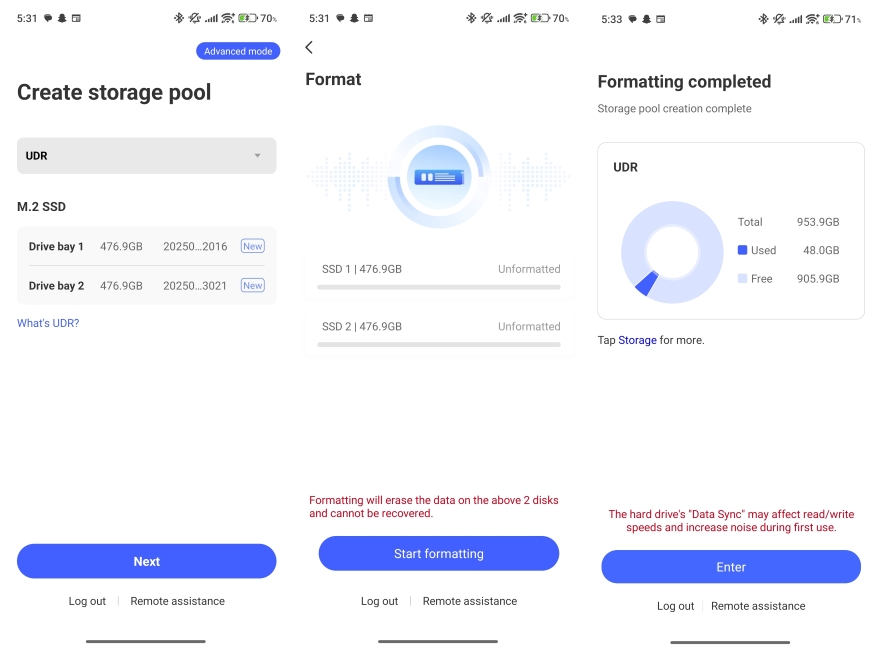
UnifyDrive UT2 NAS Companion App Overview
The UnifyDrive UT2 runs UDOS, and this is where you will finally end up after the setup process. The software comes with all the essentials baked in, with no option to install third-party apps like Plex or Jellyfin. That kind of bummed me out since I have Plex already installed on most of my devices. But here, I am left with the stock selection of programs.

The good part is that it is pretty easy to use, even for someone not familiar with a NAS setup. There are large app icons for options such as File Manager, Photos, Movies, Group Files, Monitor, Storage, and Settings. The File Manager is where I spent most of the time, organizing all the files I uploaded to the device into different folders.
Then there’s the Photos app, which features that AI integration. It allows me to search for images by just using basic terms like building, flowers, roads, and so on, fetching me the images that match my query. It is quite intuitive and can also give Google Photos a run for its money. You can even name individuals to make it easier to find their photos in the app.
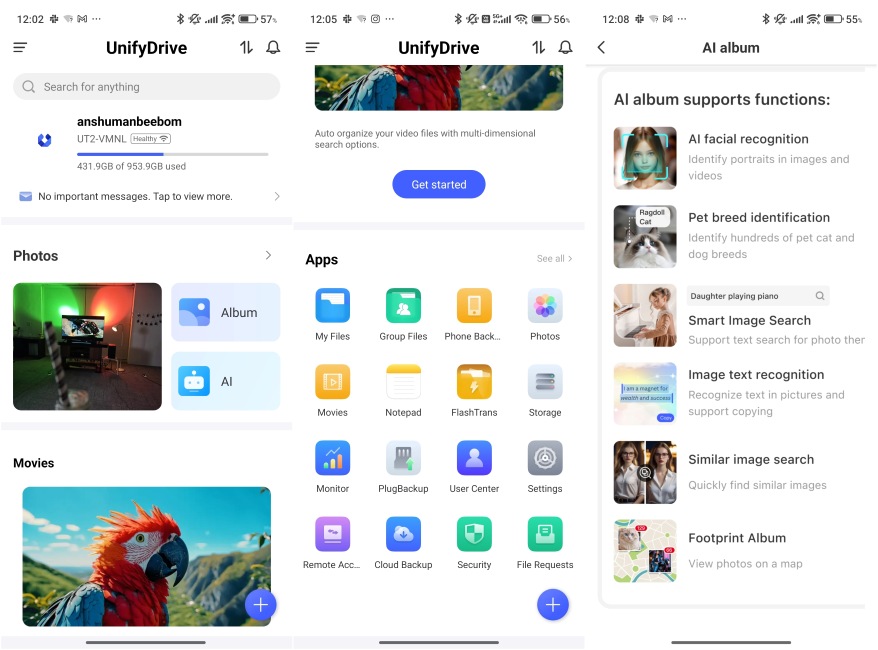
Besides that, you get all the usual features of apps and services you typically come to expect with a NAS. There’s remote access, cloud backup, Docker support for virtual environments, and a variety of networking options. You can even add guests for collaborative projects right to your NAS.
The experience on the mobile and desktop was similar, though I did like the mobile version more, given it was more accessible.
UnifyDrive UT2 NAS TV App Overview

The UnifyDrive UT2 also has a TV UI, which comes up when you plug it into a TV or monitor using an HDMI cable. This one is far simpler with three menu options, and some playback settings which can be controlled through the supplied Bluetooth remote.
This was fun to use because it shows the modularity of this device. Without any tweaking, you turn this NAS into an entertainment system, which is great for trips and camping. I loaded up the entire Mission: Impossible collection on the drive and binge-watched it with my friends.
UnifyDrive UT2 NAS Storage Speed and Functionality
Now let’s talk about what is powering the UT2? You can’t expect it to come with a desktop processor given its tiny proportions. That’s why UnifyDrive went with an 8-core Rockchip RK3588C4, which is a mobile CPU, and coupled it with 8GB of DDR4 RAM and 32GB of eMMC memory. It also has a 6 TOPS NPU, which powers the AI features that run completely on the device.
To start the performance test, I played back different videos on three devices in varying resolutions. This put a lot of pressure on the CPU since it had to decode the footage into different resolutions constantly. But the UT2 managed to do this without a sweat…almost.
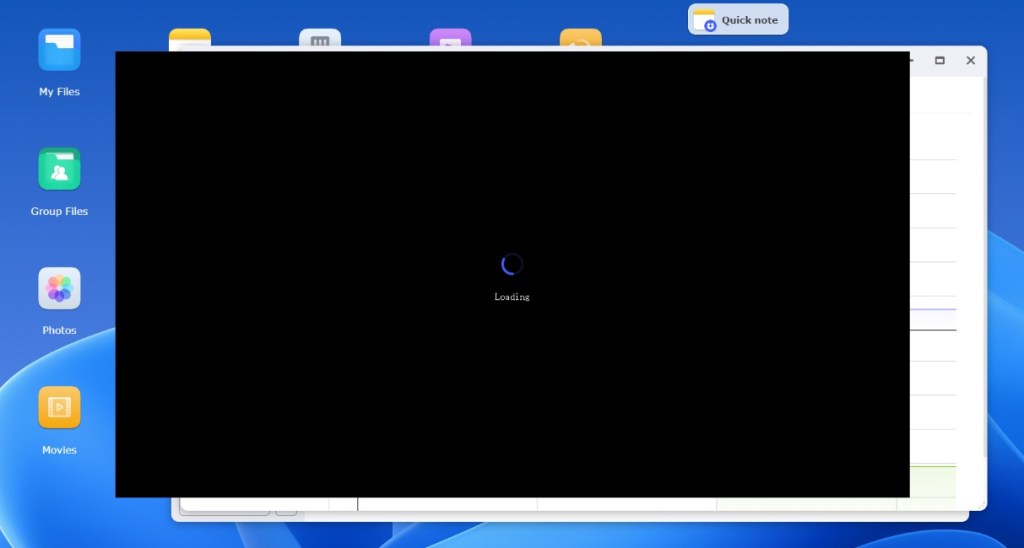
The video playback did run into minor buffering issues on some devices, while it ran without a hitch on others. This was even though all devices were connected to the same Wi-Fi network. Even though the CPU utilisation remained at 28%, I knew that the system was struggling to keep up.
Since this NAS features an HDMI 2.1, I couldn’t help but try watching some 4K movies in native resolution. Here, I noticed a few more frame drops, which could be due to the higher bit rate of the movie. I played another movie, and this issue was less persistent there.

When it comes to file transfers, I uploaded a 40 GB Beebom YouTube video file onto the UT2 NAS using the same Wi-Fi network. I observed transfer speeds ranging from 16 to 64 MB/s, which are decent. However, enabling UT2’s local hotspot can improve the transfer rate.
When copying files from my system to the NAS, I achieved a higher speed of 86 MB/s. The best results occurred when I used it as a flash drive connected to my PC via USB-C, with speeds around 320 MB/s on average on CrystalDiskMark.
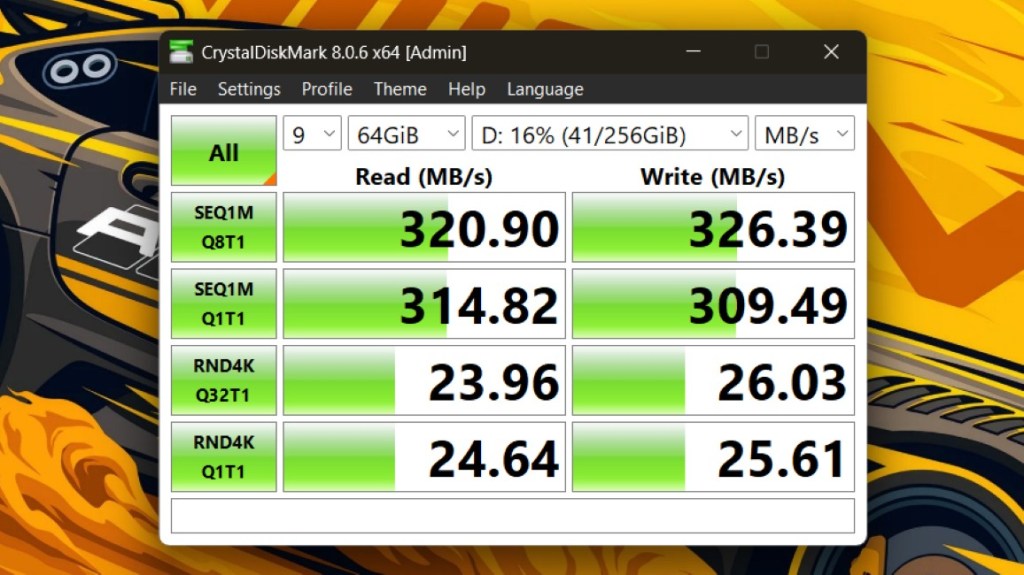
As for the SD card backup, it took the UT2 less than 2 minutes to copy a 5.5 GB raw footage, which is blazing fast. Add this to the fact that you can monitor the transfer progress over the phone or the PC app. This aspect instantly won over the entire Beebom video team, which was on the fence about this $600 NAS till then.
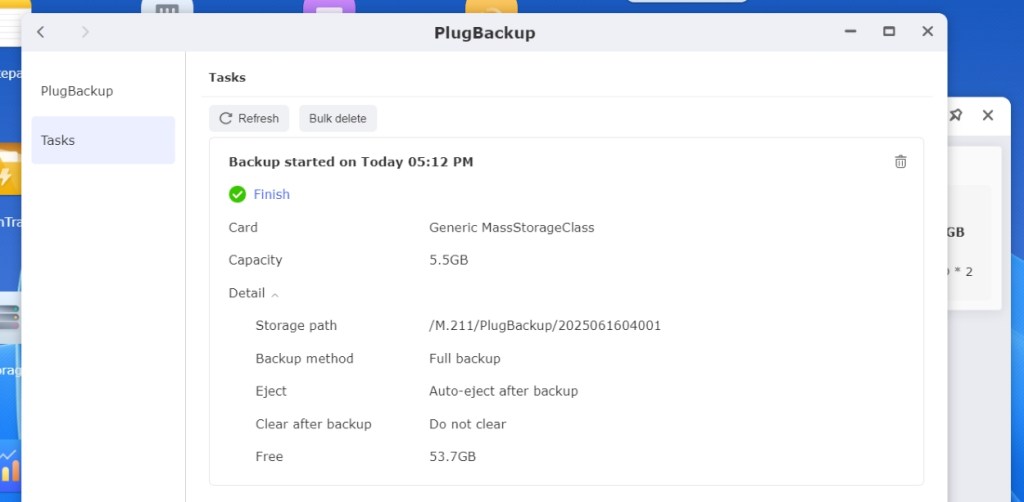
UnifyDrive UT2 NAS Verdict: Worth the Money?
I have to say that the UnifyDrive UT2 is one of the most unique NAS devices I’ve ever encountered. Its ability to effortlessly switch between various roles is what impresses me the most. What initially appeared to be a hodgepodge of gimmicks has proven to be a Swiss army knife of storage solutions.

And all of it is available at $599, which might seem a lot for some. But you can grab a $30 discount from their website, and as part of a special offer for our audience, you can use code “BEEBOM50” to get an additional $50 discount. This offer is now live and lasts until September 30. With all these discounts, you can bring the final price down to $519, which is a great value for a device like this.
This product is designed for creatives, adventurers, and those who explore while capturing a lot of footage. Similar to Beebom’s video team, these individuals will truly appreciate everything that the UnifyDrive UT2 has at its disposal.
Should you get the UnifyDrive UT2 comes down to whether you can see yourself using the arsenal of features available with the portable NAS. If yes, then it will be a great addition to your backpack, and for the rest of us who like lazing around, better stick to a traditional NAS.







