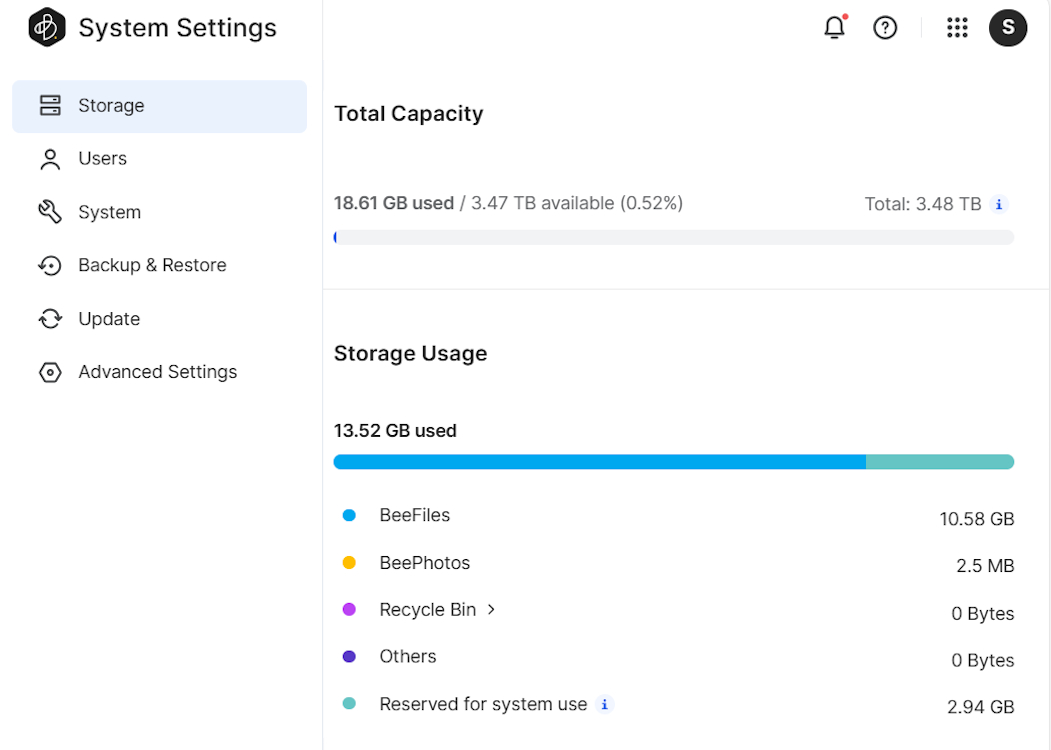Beebom Score
NAS (Network Attached Storage) systems have always intrigued me with the promise of that extra bit of storage that I’ll probably never need. However, the convoluted technicalities and hefty price tags have always deterred me from taking that leap of faith. So, what are my only options? Rely on the unreliable upload speeds and restrictive storage quotas of Google Drive or other cloud storage platforms. Well, turns out, there’s another much simpler way to go about it, and it’s the Synology BeeStation.
This entry-level 4TB machine was my first proper introduction to NAS tech. And if you’re a novice like me, this is the review you are probably looking for. From how long it took me to figure it all out to get right to store data and beyond, here’s my comprehensive review of the Synology BeeStation!
Setup in a Snap!

The form factor of the BeeStation itself is not overwhelming. Its dimensions are 148.0 x 62.6 x 196.3mm and its weight is 810 grams to keep it from looking or even feeling like a full-fledged NAS system. So, yeah, you can place it in the tightest of spaces and forget about it.
Neither did I have to sit down and decode quantum Physics to set it up. I just had to connect my BeeStation to the router via an Ethernet cable, head over to Synology’s provided portal, and follow some on-screen instructions.
By the time I was done with an episode of Suits, the machine had installed its latest update and was ready for use. The interface itself took me aback by its simplicity and tidiness. The home screen of your Synology BeeStation looks something like this:
Using the settings cogwheel icon here, you can easily edit the name of your Synology BeeStation, head into System Settings, or simply Unlink the device. Now, you are probably wondering, what are BeeFiles and BeePhotos? Well, these are Synology’s versions of Google Drive and Google Photos.
Upon clicking on the dedicated buttons, you are redirected to the respective platforms. That’s one way of interacting with the BeeStation. Synology also offers dedicated mobile and desktop apps to stay connected to your data at all times, from absolutely anywhere.
These two platforms are where you will be spending most of your time when using the BeeStation NAS.
Transfer Files Like a Pro (Even if You’re Not)

The BeeStation uses the Synology HAT3300 4TB SATA HDD inside to take care of all your storage. If you are not a technical guru, you probably won’t be able to upgrade it yourself either, although it’s possible.
For performance, there’s a Realtek 1619B clocked in at 1.7 GHz alongside 1GB of RAM. Now, when on your computer, you can simply drag and drop your data into BeeFiles and BeePhotos, and vice versa. Similarly, you can get on the dedicated mobile apps to back up your data. Once a file is backed up, you can easily access it from any device, anywhere.
And, this is something that absolutely anyone can understand and wrap their head around. Upload files to back them up and restore them when needed, that’s it. On top of that, BeePhotos also uses AI facial recognition technology, like how Google Photos detects people and creates dedicated panels for you to directly visit. Once it detects faces, you just simply need to name the people and that’s it.

Once you upload images and turn on Image Assistant in the settings, BeePhotos will automatically compartmentalize your data into different folders for easy access. BeeFiles features an intuitive UI and is self-explanatory once you get on it.
However, I wouldn’t expect blazing-fast speeds from it going in. I uploaded some screenshots and videos worth around 5GB to the BeeStation. It took nearly an hour to complete the transfer. So, I’m glad that the BeeStation also offers you SMB (Server Message Block Service) that allows you to access it on the local network without using an application.
That also means that you can easily and directly transfer files from your desktop to the BeeStation’s HDD at consistent peak speeds.
With CrystalDiskMark, I tested and found the read and write speeds of approximately 108 MBps and 113 MBps, respectively. I ran CDM both by directly connecting my system to it through an Ethernet, and then, relying solely on our WiFi 6-supported TP-Link Deco X-50 PoE router. Well, turns out, the 1GBe NIC cap of the BeeStation is the only thing bottlenecking it:

Honestly, for a system of this size, you won’t need more. And, if you do, this is definitely not what you should be looking for, and actual NAS systems are your way to go.
Quite the Trusty Ninja



Since I have some major trust issues and this is an HDD we’re talking about, I decided to be a little more reckless with it. So, with files backing up in the background, I decided to simulate a power cut by unplugging the Ethernet cable. The good thing is that I instantly got an email letting me know that “Sagnik’s BeeStation was abnormally shut down.” Additionally, it also let me know that,
A problem with Sagnik’s BeeStation has occurred and it was automatically shut down. Please check for possible causes, such as power failure. Shutting down Sagnik’s BeeStation improperly may cause serious data loss.
And I did this an alarming number of times. Yet, I didn’t lose my data, and as soon as the BeeStation was back online (takes around 5 minutes to turn back on), the backup automatically resumed.
In case you’re still worried, you can also make use of the USB-A 3.2 Gen 1 and USB-C 3.2 Gen 1 ports to back up your files to external drives. Unlike conventional NAS systems that offer multiple drives and RAID levels, the BeeStation’s single HDD is more prone to fail gradually. In that case, you always have a backup of your backup to turn to.
You will be able to do so from the Backup & Restore panel of your Synology BeeStation’s settings. Right here, you will also get the option to back up your data to Synology C2 storage, which is the brand’s proprietary cloud storage functionality. Also, Synology being a titan in the industry, obviously protects connections to the machine with SSL/TLS encryption.
Another favorite setting of mine is that when you head over to Advanced Settings, under Local Access, you can toggle on Local Account and that will let you access the BeeStation’s web UI by simply entering the IP address. This way, you won’t even have to rely on your internet connection, as it can be accessed without it.
Meanwhile, in the Users panel in Settings, you can add up to 8 people to use the NAS alongside you. The best part is that you can also assign them custom storage space to make use of.
Also, for the most part, the machine is dead silent, thanks to the vents at the top and bottom. If you ask me, that’s an overkill for a single 4TB HDD, but I like that. Even when it’s backing data up from multiple users, it doesn’t get as loud as your usual NAS systems.
NAS, Minus the Nasty

The Synology BeeStation is refreshingly honest and doesn’t even try to be a full-fledged NAS, for better or for worse. You can’t use it to run virtual machines or as a media server. This is essentially a single 4TB hard drive that is bundled in a box powered by a quad-core processor. It’s only and only meant to be used as a file storage device and is the best personal cloud you can set up. So, for those like me who want just that, it’s gold, especially if you consider the $200 price tag.
While it’s still costlier than an external 4TB HDD, the cloud backup integration is what makes it attractive. There are some obvious misses with it like the inability to easily expand your storage, edit videos, and stream media. So, it’s essentially a more plug-and-play version of a NAS system, and I’m all for it. If you’re someone who wants to steer clear of complex technicalities and just ditch dependency on cloud storage service subscriptions, nothing beats the Synology BeeStation.