When you take a photo on your iPhone, the camera app makes a little “click” sound to let you know that the app has successfully captured the image. Handy as this is, it can be annoying at times, especially if you’re trying to click photos in a quiet place or in public without causing disturbance to others. Fortunately, it’s quite simple to turn off the camera sound on iPhone.
Note:
It’s worth pointing out that in some countries like South Korea and Japan, the camera app is always set to trigger a shutter sound. Due to the existing law, all phones equipped with a camera are modified to issue shutter sounds. It’s done to prevent anyone from capturing photos or videos secretly as part of the efforts to deter voyeurism.
1. Turn on Silent Mode to Disable Camera Shutter Sound
The easiest way to turn off the camera shutter sound on iPhone is to simply enable the silent mode on your iPhone. Here’s how you can do this:
Turn on Silent Mode on Newer iPhones (iPhone 15 and Later)
iPhones launched since 2023 and later, such as the iPhone 16 have replaced the mute switch with an Action Button. By default, this switches between Silent mode and Ringer mode, although you can customize the Action Button as well.
- Simply long press the action button to switch to Silent Mode.
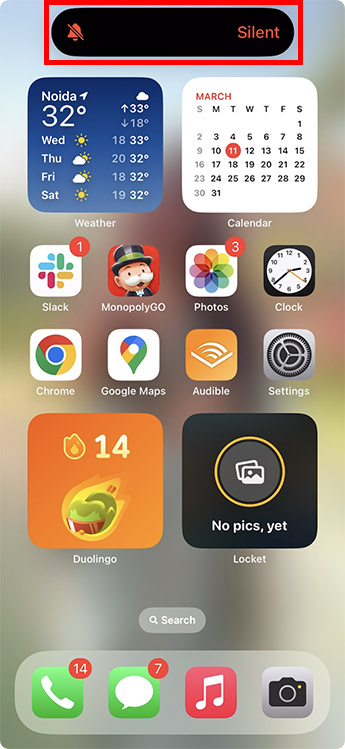
Once you enable silent mode on your iPhone, the camera app will not make any shutter sound when you click photos. You can disable the silent mode later if you want to enable the camera sounds as well.
Turn on Silent Mode on Older iPhones (without Action Button)
Older iPhones that don’t have an Action Button have a mute switch. You can simply use flip the mute switch here to enable or disable Silent Mode on your iPhone.
2. Use Live Photos to Turn off Camera Sound
If you don’t want to use Silent Mode to disable the camera shutter sound on your iPhone, you can enable Live Photos. When you take a Live Photo, your iPhone doesn’t make a shutter sound to avoid capturing the camera audio in the Live Photo you capture. Here’s how you can enable Live Photos to disable the camera shutter audio.
- Open the camera app and tap on the Live Photo icon (highlighted below) to enable Live Photos

Now, when you click a photo, it will not make any sound. Plus, you get the added benefit of having basically a short clip of the moment you wanted to capture.
Note:
Enabling Live Photos will only disable the camera shutter sound when clicking a photo. Taking screenshots will still make the shutter sound.
3. Set System Volume to Zero
Another way you can ensure that your iPhone camera doesn’t make the “click” sound when you snap a photo is by reducing the system volume of your iPhone down to zero. Here’s how you can do this.
- Open the Control Center on your iPhone and drag the volume slider down to the bottom until it’s completely muted

You can now click pictures without setting off the shutter sound. Plus, you will also be able to take screenshots without the annoying shutter sound.
So, those are the three ways you can turn off the camera shutter sound on your iPhone. Which method do you use most frequently? Let us know in the comments.







