- The Tick command added in Minecraft 1.20.3 update allows you to affect time in different ways.
- Use the /tick freeze command to stop time, /tick unfreeze to unfreeze time, and /tick rate command to speed up or slow down time.
- You can also use the /tick step command to make the game run for a certain amount of time when it's frozen.
Whenever Minecraft releases new updates, everyone is always looking forward to new content, like mobs, biomes, and features coming to the game. The recently released Minecraft 1.20.3 update has introduced a brand new “tick” command that allows you to completely stop time in your Minecraft world. So today, we will be sharing how you can use the tick command to freeze time in the game.
How to Use the tick Command in Minecraft
The way you use the /tick command is fairly simple. But, we should first mention that you can use it only when the cheats are enabled in your world. If you have them disabled, follow the steps below to turn them on:
First, Enable Cheats
If you are playing in the Creative mode, the cheats are already enabled, so you can skip these steps.
- Pause your game by pressing the “Esc” key.
- Click on the “Open to LAN” button.
- Select the “Allow Cheats” to ON.
- Then, click on the “Start LAN World” button at the bottom.
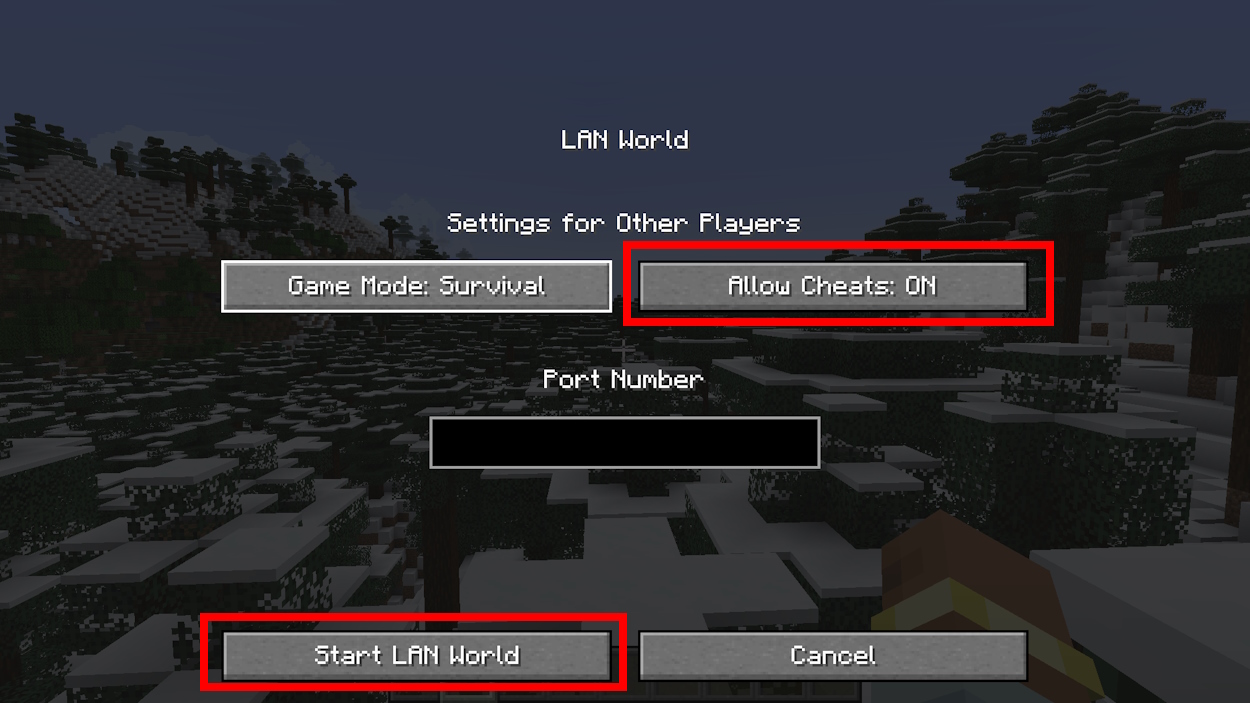
Use Tick Commands
To type the commands, you will first need to open the chat. You can do this by clicking the “T” key. The tick command has a few different syntaxes, but we’ll be covering five of them. These commands are responsible for stopping time, restarting time, allowing the game to run for a specific amount of time, and even slowing down time and speeding it up.
- /tick freeze
Once you enter this command in the chat, the game world will freeze. All Minecraft mobs, entities, particles, and even thunder itself will stop in their tracks. Since the player doesn’t’ freeze with the world, just imagine all the possibilities you have. Using this, you could take some crazy-looking screenshots and share them with your friends.
Or perhaps, this could be useful in various custom-made maps where the puzzle requires you to freeze time to see something you wouldn’t be able to otherwise. All in all, it’s mind-blowing to see your Minecraft world like this, so make sure to try it out.
- /tick unfreeze
This /tick command syntax resumes all Minecraft gameplay elements. So, once you’re done having fun with the frozen world, type this command and everything will start flowing normally again.
- /tick rate <value>
This super cool command allows you to slow down time in Minecraft and also speed it up. All you should do is set the value to whatever you want and the game will adjust to it.
The default value is 20 ticks, so you can turn your world into a slow-mo film by setting the value to less than 20 or make it look like everyone constantly has zoomies if you set it to higher than 20.
- /tick step <time>
The /tick step syntax works only when the game is frozen. It also requires you to input the time in seconds or ticks. When you do so, the game will unfreeze for the amount of specified time you set. After that, it will freeze again.
This command on its own is pretty useful, in case you would like to know how a certain gameplay element will behave in a particular time window.
- /tick step stop
Our last syntax for today affects the previous one. Once you allow the game to function normally again for some time, you can use this command to stop it again. This will simply make the game freeze and not wait for the timer to run out.
That’s pretty much all you need to know about the tick command. This command has a few other syntaxes we have not covered, so feel free to play around with them on your own. This command sure is amazing, considering it’ll allow us to create even better screenshots for you. Though, how about you? How will you use it in your world? Tell us in the comments below!