When your relationship with someone reaches a point of no return, probably the best way to move on is to block their number to avoid any communication. Moreover, blocking is also an effective way to keep spam calls at a fair distance. In this regard, iOS offers you the desired flexibility to let you see blocked numbers on iPhone and manage them as per your needs. So, if you have blocked a lot of people, and you wanna check which numbers are blocked on your phone, here is how to see blocked numbers on iPhone.
4 Quick Ways to Check Blocked Numbers on iPhone (2022)
There are 4 easy ways through which you can view blocked contacts on iOS. We have explained each method and also talked about the process of unblocking contacts on iPhone. You can use the table of contents below to navigate through this article.
See Blocked Contacts on iPhone Using the Phone App
As you may have already guessed, the Phone app offers a simple way to check the blocked contacts and unblock any number based on your needs.
1. Launch the Settings app on your iPhone. After that, scroll down and choose the Phone app.
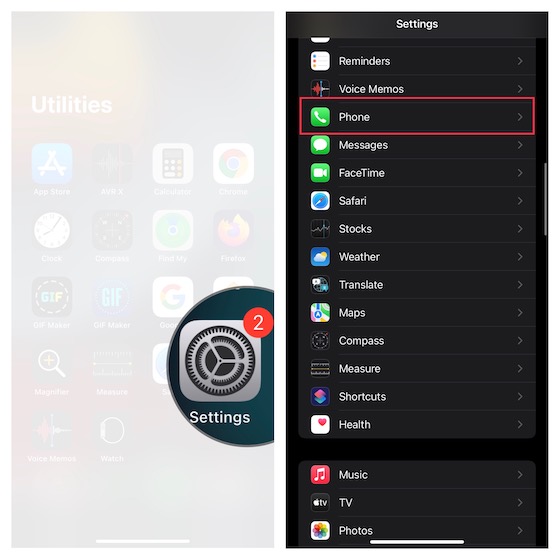
2. Now, scroll down and tap Blocked Contacts.
3. Next, you should see a list of all the contacts that you have blocked on your iOS device. To edit the blocked contacts, tap on Edit at the top right corner of the screen. To unblock any contact, tap the red “-” button and hit Unblock. Make sure to hit Done to confirm.
Find All Blocked Contacts on iPhone in Messages
Managing blocked contacts on iOS via the Apple Messages app is just as painless.
1. Navigate to the Settings app on your iPhone. Then, scroll down and choose the Messages app.
2. Now, head over to the SMS/MMS section and tap on Blocked Contacts.
3. Next, you should see a long list of contacts that you have blocked. To remove any contact from the blocked list, hit the Edit button at the top right -> red “-” button to the left of the contact in question and hit Unblock. Finally, hit Done at the top right to save changes.
Check All Blocked Contacts on iPhone for FaceTime
You can also head into the FaceTime settings to view the list of blocked contacts on iOS.
1. Launch the Settings app on your iPhone. After that, scroll down to find the FaceTime app and select it.
2. Now, go to the Calls section and tap Blocked Contacts.
3. A long list of contacts that you have blocked on your iPhone will appear on this screen. If you want to remove any contact from the blocked list, hit the Edit option at the upper-right corner of the screen -> red “-” button to the left of a contact and tap Unblock. In the end, be sure to hit Done to confirm the changes.
Find All Blocked Contacts on iPhone for Mail
Mail setting can also let you view and manage your blocked contacts on iOS.
1. Open the Settings app on your iPhone. Now, scroll down to find the Mail app and tap it.
2. Next, navigate to the Threading section and tap Blocked.
3. You will now be presented with a list of blocked contacts. To manage the list, tap on the Edit button at the top right. Next, tap on the red “-” button to the left of any contact that you wish to remove from the list and hit Unblock. Do not forget to hit Done in the end, otherwise, the changes won’t be saved.
Quick Ways to Manage List of Blocked Contacts on iPhone
So, that’s how you can view and manage the list of blocked contacts on your iOS device. All four methods are easy to use so you can opt for any one that suits your needs. On the other hand, if you’re worried that someone else has blocked you on their iPhone, you can check for that as well. As always, make sure to share your feedback and also shoot any related questions in the comments section below.