- Go to Health app -> Browse tab -> Activity -> Choose a Subcategory -> Add Data to manually add data to the Health app on iPhone.
- To delete the entered data, go to Health app -> Browse tab -> Activity -> Choose a Subcategory -> Show All Data -> Edit.
- If you ever forget to start a workout on your Apple Watch, you can manually add workout data in the Health app.
I mainly rely on the Apple Health app to track my health and fitness data. It boasts an array of health-centric features like cycle tracking, mental well-being, sleep tracking, and more. In most cases, the Health app excels in measuring the metrics accurately. Now, this doesn’t mean it never fails to get the Maths right. There are times I have seen the app unable to count walking and running distances with the desired accuracy. In such cases, I feel like losing the challenge well before completing the goal. Fortunately, Apple allows me to add data to the Health app on the iPhone. If you belong to the same ballpark, let’s move along.
How to Add Data to Health App on iPhone
The Health app automatically keeps track of your steps, walking, running, body measurements, heart rate, and other activities. In addition to this information, the Health app allows you to enter data manually. Also, if you’re using another app to monitor your health, you can manually add data from that app to the Health app. This will ensure that all your information data remains in one place.
- Open the Health app on your iPhone.
- From the bottom, tap on the Browse tab.
- Under the Health Category section, tap on a specific category like Activity.
- Here, tap on a subcategory like Steps.
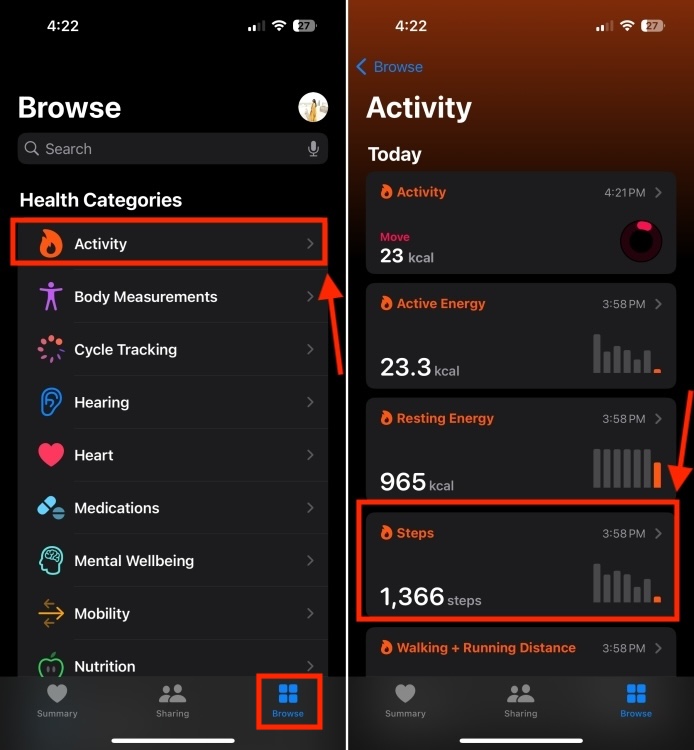
- Next, tap on Add Data at the top right corner of the screen.
- Now, enter the date, time, and data for the activity.
- Finally, tap on Add at the top right corner to save the changes.
Check Which Apps Are Allowed to Update Your Health Data
- Open the Health app and tap on your profile picture.
- Under the Privacy section, choose Apps.
- You should see all the compatible apps here. Now, tap on a specific app. Then, manage the health data as per your needs.
How to Add a Workout to Health App
There can be instances when you forget to start a workout with your Apple Watch and now you’re worried about losing out on your goals. Well, you need not freak out as you can manually add a workout to the Health app on your iPhone. Here’s how to do it:
- Launch the Health app on your iPhone that’s paired with your Apple Watch.
- Now, tap on the Browse tab and then tap on Activity.
- Here, scroll down and choose Workouts.
- Tap on Add Data from the top-right corner.
- Now, go ahead and enter your workout details like activity type, distance covered, and calories burned. In case the activity type isn’t listed in the options, just select Others. You can also enter when you started and finished your workout.
- Once you have entered everything, tap on Add.
How to Manually Delete Data in Health App on iPhone
In case you’ve entered incorrect information, you can delete the record to avoid any confusion. Here’s how to delete data in the Health app:
- Open the Health app and tap on Browse from the bottom.
- Now, go to the Activity section again and choose a subcategory. We’ve selected Steps.
- Then, scroll down to Options and tap on Show All Data.
- Next, choose the date for which you wish to delete data.
- Finally, tap on Edit, then tap on the red – (minus) icon next to the data, and hit the Delete button.
- Once you’ve made the changes, tap on Done.
That’s how you can add data to the Health app manually on your iPhone. So, when you notice the app can’t record data accurately, use this hack to update the information.
Have you ever updated data in the Health app? Also, are there any improvements that you want to see in the Health app in the upcoming iOS 18? We’d love to hear from you in the comments below.