- In Deadlock, you can create custom builds in Sandbox mode to save time in-game.
- Click the B button, select Browse Build, and click Create New Build to customize your build with weapons, vitality, and spirit items.
- From the build menu, you can also edit, copy, delete, or share your build to the public in Deadlock.
Valve’s MOBA Deadlock lets players create and share custom builds, a feature that is much loved by the community. Through a custom Deadlock build, you can pre-determine items in a quick build section, so that you don’t have to search for the items you require for a specific hero. Want to learn how to create your own? Keep reading as we show you how to make a Deadlock build, delete, copy, edit, or share it.
How to Create a Build in Deadlock
To make a Deadlock build, you must visit the Sandbox mode for your hero. You can do so from the matchmaking options and select your desired hero. Alternatively, you can go to the heroes tab from the main menu and select one. Now, you can click the try in Sandbox option to enter the Sandbox as your choice. Once you are in Sandbox mode, follow the steps below:
- Click the B button to open the Curiosity Shop and select the Browse Build option.
- Now select the Create New Build option from the left side of the screen. Make sure to give it a nice so you remember.
- Make sure you select the Add Category button and customize the sections as per your requirements.
- You can now click on any item from the Weapon, Vitality, or Spirit section to add it.
- Once you are done, click the Save Changes button from the left and you’re all done!
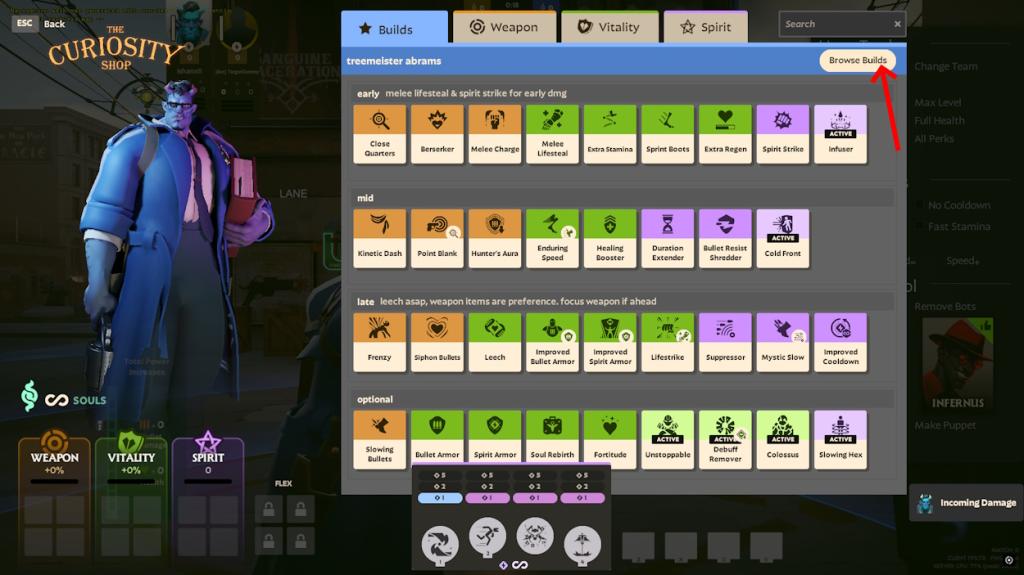
How to Edit a Build in Deadlock
Before finalizing your build, you can edit it as many times as needed to find the perfect fit. You can do different customizations while you are editing the build. Click the Add Category button to add multiple sections to your build. This will allow you to add different items in each section for better clarity of which item you want to build first.
You can drag the corners of the category to resize them as well. Once you are done with items, you can also edit the Ability Point Order in Deadlock builds. To do so, click the Edit button beside the Ability Point Order section. Here, you can select the abilities in the order you desire. Once done, save the build and it will suggest your ability upgrades during a game.
How to Delete a Build in Deadlock
There are times when you might want to start afresh. Worry not as you can delete your Deadlock build easily. Follow the steps to learn how to delete a Deadlock build:
- Click the B button to open the Curiosity Shop and select the Browse Build option.
- Select the My Builds option and choose the build you want to delete.
- Now, click the Delete button from the bottom of the build menu and you’re all done!
How to Copy and Edit a Build in Deadlock
Struggling to make a build from scratch? You can also copy and edit a build from public builds. Moreover, you can also copy and edit your previous build without making changes to the old one. To copy and edit a build in Deadlock, follow the process below step-by-step:
- Click the B button to open the Curiosity Shop and select the Browse Build option.
- Select My Builds, Favorites, or Public tab and select a build.
- Click the Copy and Edit option from the bottom of the build menu.
- Once you have completed the edit, click Save Changes.
How to Share a Build in Deadlock
Although you can create as many builds as you want on Deadlock, there is no direct export, import, or share option. To share a build on Deadlock, you must make it public. You can do so from the Create New Build section.
Once you have completed making a new build, click the Publish button to make it public. Make sure you publish your build with a unique name. You can now ask your friends to search with the build name in the public builds section. From there, your friend will be able to use your build in Deadlock.
Best Tips to Customize Deadlock Builds
- You can customize build categories as an early game, core items, or situational items. This will help you select the right item during a game. While you do so, make sure you keep it simple and calculate the soul for the full build.
- You can resize the category and rename the build as well. Make sure to keep a unique name so that you can identify your build or share it with friends through the public build option. You can also add descriptions to each category to create more options for situational games.
- In the Ability Point Order section, you can assign which ability you want to unlock or level up first from the build menu. This will benefit players who select the wrong abilities during a game. The suggested ability point order will only show you what to pick in the game but you will have to choose your next ability regardless.
And, that is how you can make and use a build in Deadlock. Have you tried the custom build feature yet? Let us know in the comments below.