Have you ever tried using cheats or commands in Minecraft? They are powerful, unique, and literally game-changing. But at the same time, there are also limited in so many ways. For starters, you can’t use multiple commands at once. You have to retype each command whenever you want to repeat it. Moreover, the chatbox where you input the commands doesn’t even have a separate UI. We can easily make an article on ways to improve commands in Minecraft, but there is already a solution. If you know how to get a command block in Minecraft, your life can be much easier. It is a unique block that allows you to specify commands that can be triggered at your convenience. Moreover, it is the secret behind the success of some of the best Minecraft adventure maps. With that said, let’s figure out how to get a command block in Minecraft.
Get Command Block On Minecraft Java (Windows, macOS, & Linux)
Command blocks have world-changing impacts, so it’s best to create a new world while testing them. But you can also use them in your existing world. With that said, follow these steps to obtain a command block in Minecraft Java on Windows, macOS, and Linux.
1. To begin, click on the “Singleplayer” option on the home screen.
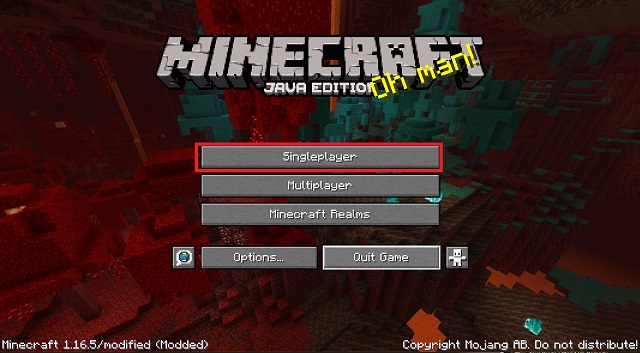
2. Then, choose the “Create New World” option located in the bottom right corner.
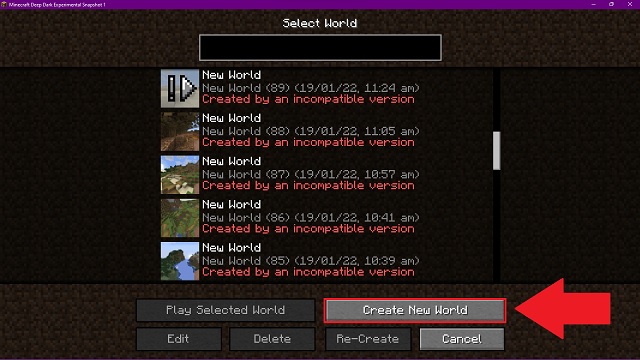
3. Here, make sure that the “Allow Cheats” option is set to On. Then, click on the “Create New World” button. You can also change your game mode to creative for your ease.
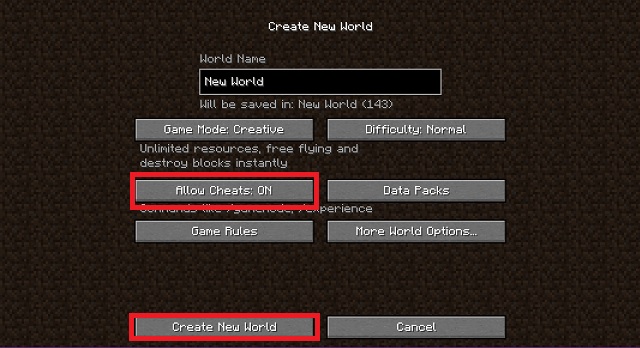
4. If you want to turn on cheats in an existing world, use the LAN World options in the pause menu.
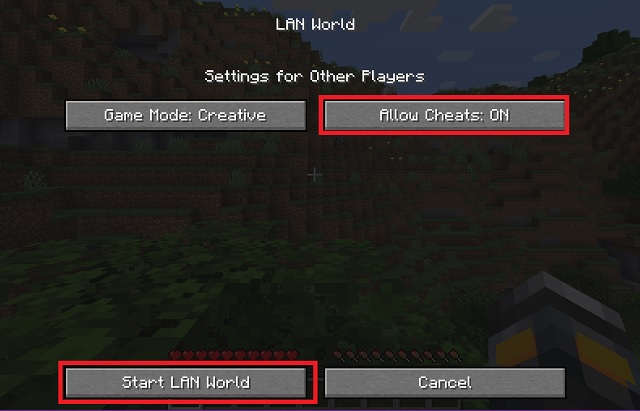
5. Once you are in a world with cheats enabled, press the “T” key and type the following command. Then, press Enter.
/give @p minecraft:command_block
Commands in Minecraft are case-sensitive, so make sure to copy and paste or type the same command. If executed properly, a command block will show up in your inventory.
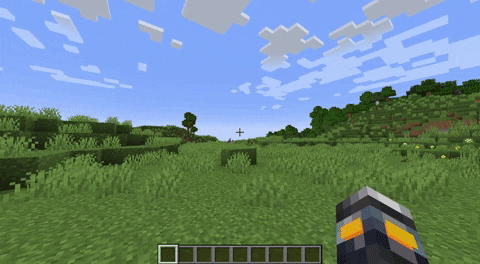
Get Command Block on Minecraft Bedrock (Xbox, PS4, & Switch)
You can use the following steps to get Minecraft Command Block on Switch, PS4, Xbox One/ Series X & S, and the PC edition of Minecraft Bedrock. The controls of each console might differ, but the process is the same.
1. First, open Minecraft and click the “Play” button on the home screen.
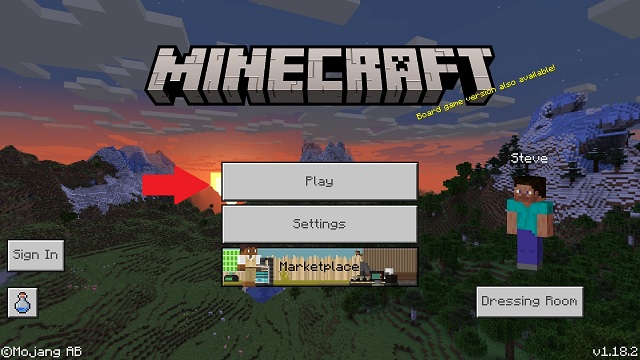
2. Then, click the “Create New” button in the “Worlds” tab.
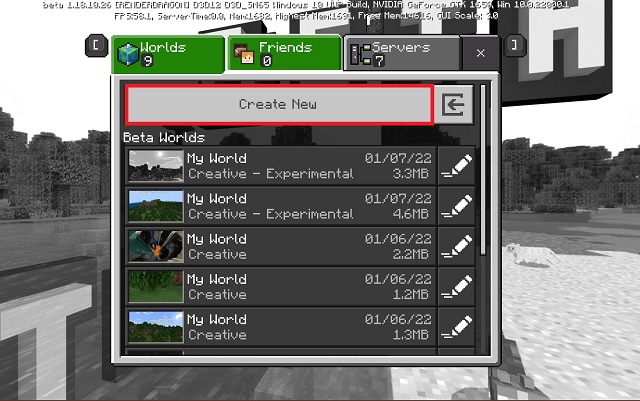
3. Here, within the game section, turn on the “Activate Cheats” toggle in the cheats section, and then click on the “Create” button. Also, make sure to change your game mode to “Creative”. You can edit these game settings within your existing worlds too.
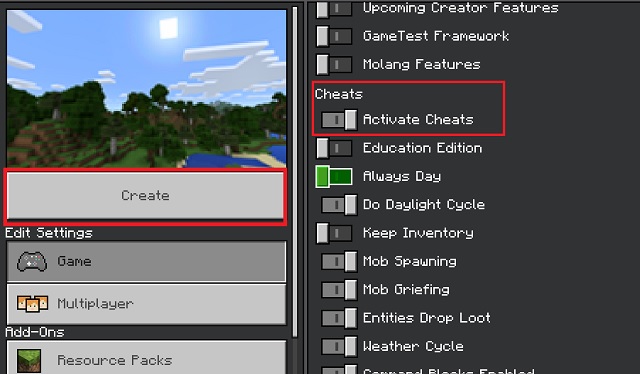
4. Once you are in your world, press the “T” key or your platform’s dedicated chat button. Then within the chat, enter the following command and press enter.
/give @s minecraft:command_block
Minecraft commands are case-sensitive. Make sure to take special notice of the capitalization of the letters while typing.
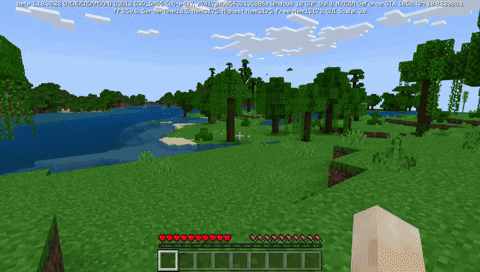
Get a Command Block in MCPE (Android & iOS)
Thanks to Minecraft’s inclusivity, you can get command blocks on portable consoles like Nintendo Switch. But if you are running MCPE (Minecraft Pocket Edition) on Android, iOS, or iPadOS, the steps might look slightly different. Let’s see how different they are.
1. First, open your Minecraft app and tap on the “play” button.
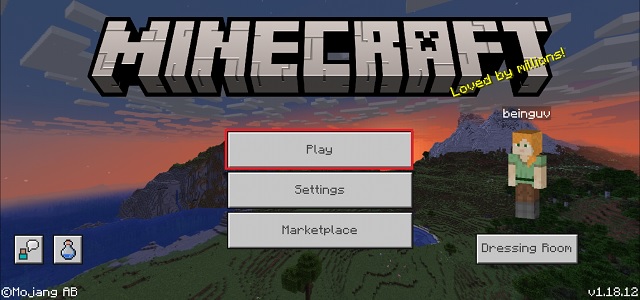
2. Then tap on the “Create New” button within the worlds menu. You can also use an existing world.
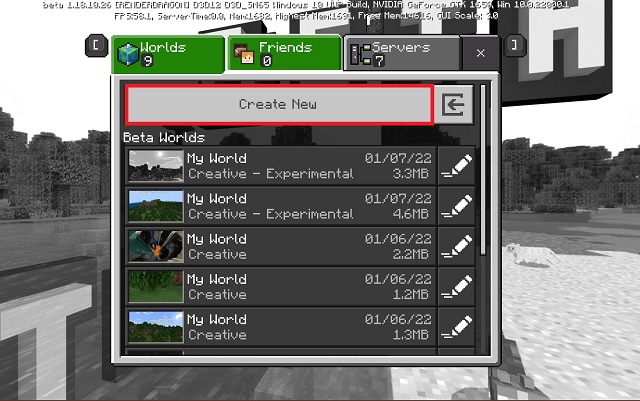
3. In the world’s game settings, make sure to toggle on the “Activate Cheats” button. You can even enable this option in existing worlds via the pause menu. Also, while you are at it, make sure that the world’s game mode is set to “creative”.
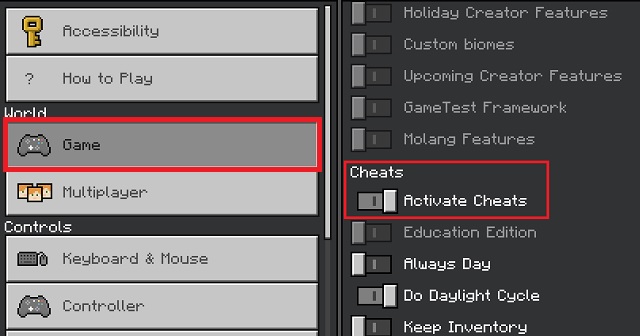
4. Finally, in your cheats enabled Minecraft world, tap on the chat icon located at the top of your screen.
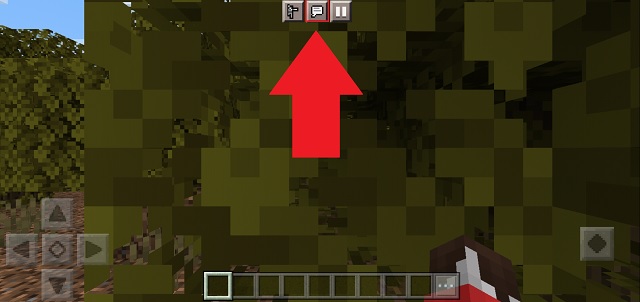
5. Then, type the following command in the chatbox and hit the send button.
/give @p minecraft:command_block
This command is case-sensitive. So, copy-pasting might be an easier way to enter it.
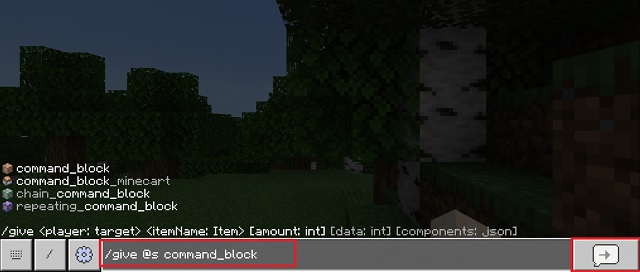
How to Place and Use Command Block in Minecraft
Due to its powerful impacts, players can’t use command blocks in survival mode. So, we first need to make sure our world is in the creative game mode. Though, on multiplayer servers, you also need OP permissions to use command blocks.
With that said, you need to run the following command to change your game mode to creative:
/gamemode creative
Then, you can just look at another block and place the command block by right-clicking or using the secondary action key. Now that you know how to get a command block in Minecraft, let’s go over its UI to understand how to use it on Java and Bedrock editions.
Command Block UI on Minecraft Java and Bedrock
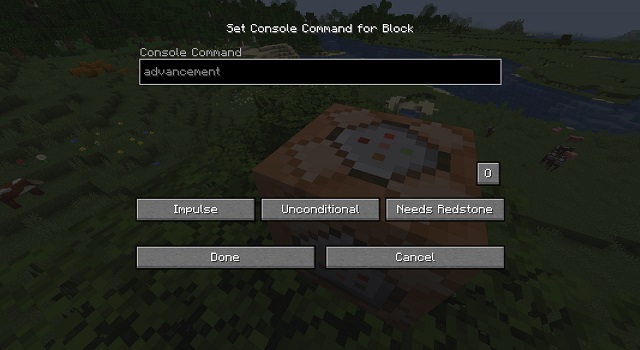
The command block offers the same options in both Java and Bedrock editions. However, its UI varies slightly across the two editions. So, let’s briefly go over the options you get access to:
- Command Input: Here, you can enter the various in-game commands that Minecraft supports.
- Block Type: This option allows you to set and change the command block’s type from the default – “impulse” to “repeat” or “chain”.
- Condition: If a command block is conditional, it only runs a command if the previous command is successfully executed.
- Redstone: If you want to use the command block in a Redstone machine, you can use this option to make it run only with Redstone power.
Exclusive Options
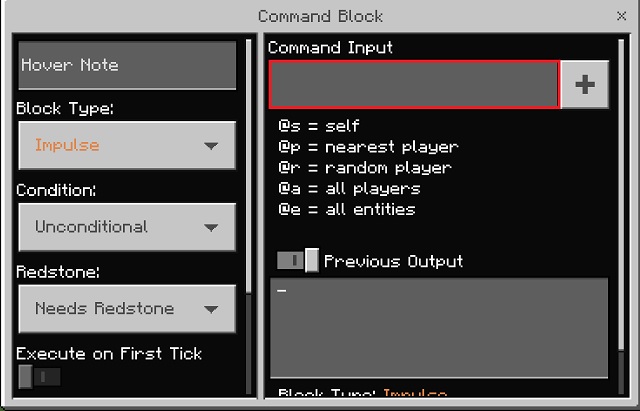
The command block on the Bedrock edition has some additional options beyond the regular ones. Here’s what each of them means:
- Execute on First Tick: This option ensures that the command on the repeat block gets executed as soon as the block is activated. There is no time delay.
- Delay in Ticks: On a repeat or chain command block, this option specifies the time delay before a command gets executed. But on a repeat command block, it specifies a delay between each repeated command execution.
- Hover Note: This comparatively simple option allows you to name each command block. Though, you can also use this for message commands to display the name of the sender in the chat.








