Google Assistant smart speakers have a handy feature that lets users set up bedtime routines and play ambient noise during the nighttime. The feature has been around for years and has helped parents around the world put their toddlers to sleep. However, Google seems to have recently replaced the ambient sound with one that’s quieter and feels muffled. As per user reports in Google Nest Community and Reddit, toddlers (and adults) are not happy with this change and are finding it difficult to fall asleep. If you are not satisfied with the new Assistant white noise and other ambient sound options, here’s how you can get back the old Google Assistant white noise.
Get Old Google Assistant White Noise (January 2022)
Since Google has removed the old Assistant white noise, the process of getting it back involves a workaround. The method we’ve described in this tutorial involves two steps. First, we will upload the original white noise to a music streaming service like YouTube Music or Apple Music. And second, we will cast the old white noise from our phone to the speaker. You can also create a playlist to access the white noise from the Google Assistant smart speaker without your phone. Do keep in mind that you can’t use Spotify for this, as the service doesn’t let you cast local music to smart speakers.
Note: Google described the white noise change as an issue and has fixed it from their end. The Google Assistant white noise should work as intended once again. “There was an issue impacting our white noise experience. It’s fixed now and working as it previously did,” said a Google spokesperson in a statement to The Verge. However, if you haven’t got the old sound back or would like to control it manually, follow this guide with a nifty workaround against Google’s antics.
Upload Google Assistant White Noise to YouTube Music
Thanks to Reddit user u/ldrrp, we have the original Google Assistant white noise audio file. The 1-hour version is the original file here, but the user has also uploaded 12-hour versions with and without fade in/ out effects. While we will use the 1-hour version in this tutorial, you can choose the appropriate file based on your requirements. That said, let’s look at the steps involved:
1. Visit the White Noise Google Drive folder linked here and download the file by tapping the “Download” button present at the top-right corner of the screen.
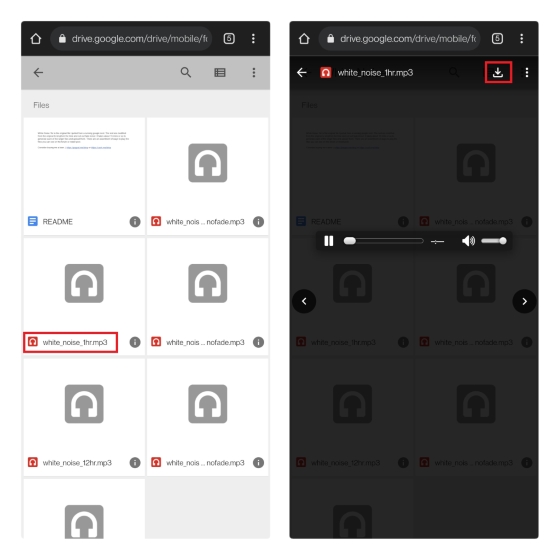
2. You can’t directly upload music from YouTube Music’s mobile app, but you can do it from the web client. Open YouTube Music in your mobile browser (visit) and tap on your profile picture at the top-right corner of the screen. From the pop-up menu that appears now, select “Upload music” and choose the file picker.
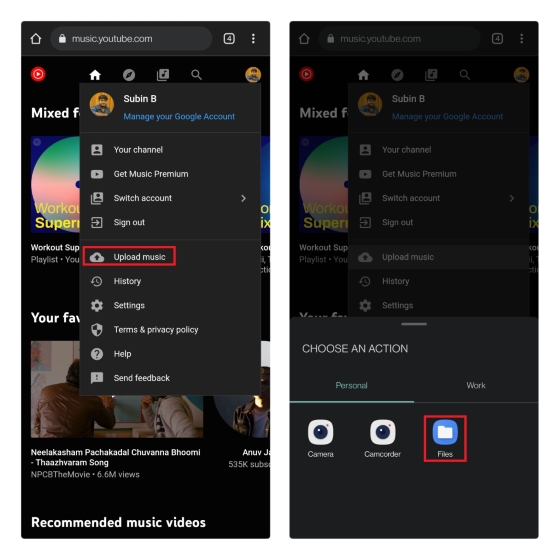
3. From the file picker UI, navigate to the white noise file you just downloaded and tap on it. After picking the file, review the usage policy by tapping “Accept” on the pop-up prompt.
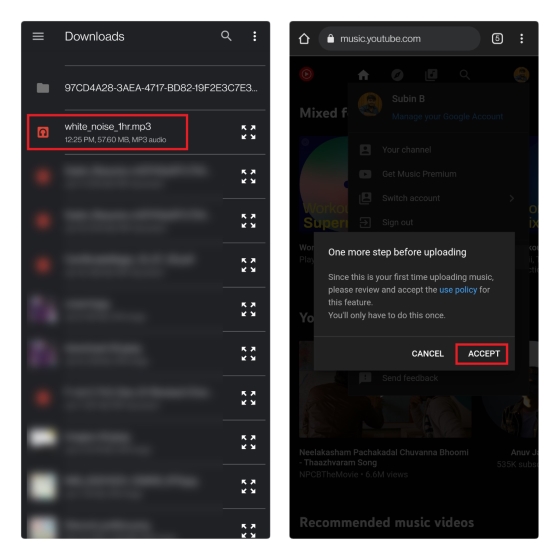
4. You will now see the file’s upload progress at the bottom portion of the page. Once the upload is complete, the streaming service will start processing the file. It can take a moment for the white noise file to appear in YouTube Music’s library.
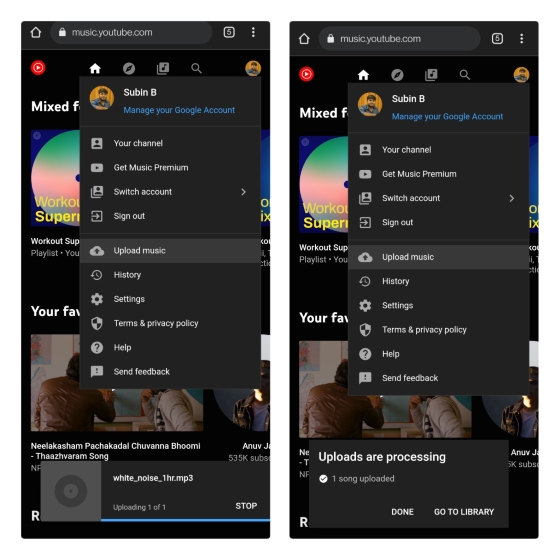
Cast Uploaded Noise from YouTube Music to Speaker
1. Open the YouTube Music app and switch to the “Library” section from the bottom navigation bar. Now, tap on “Songs” to access songs in your library, and you will see the file you just uploaded under the “Uploads” tab. You can simply tap on the file to play it.
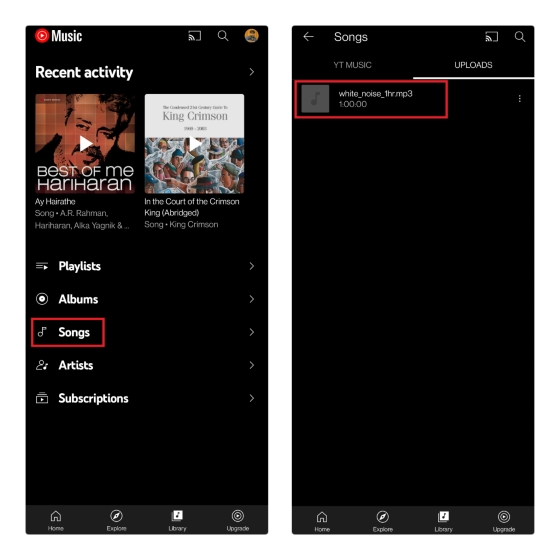
2. From the player interface, tap on the album art once to reveal the cast icon. Tap the cast icon and select the Google Assistant-enabled speaker from the list of devices that show up.
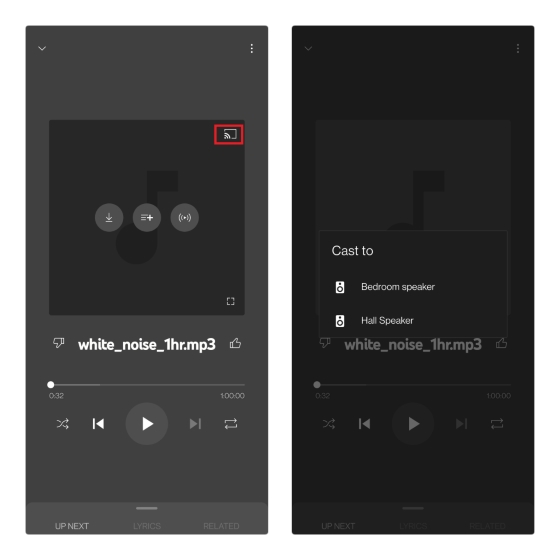
Note: While there are reports suggesting that YouTube Music now lets you cast uploaded music without a premium subscription, it required an active YouTube Premium subscription to cast the uploaded audio file here in India.
Even if you manage to cast without a premium subscription, it may come with ads and might interrupt sleep. Hence, YouTube Premium users are best suited to cast directly from the speaker. If you don’t have YouTube Music Premium, you can check the next section to know how you can play the downloaded file to the speaker via Bluetooth.
3. As you can see below, the original Google Assistant white noise should now start playing on your smart speaker. Now, this is good, but it can be better. Check the next section to learn how to create a playlist to directly access this audio file from your speaker.
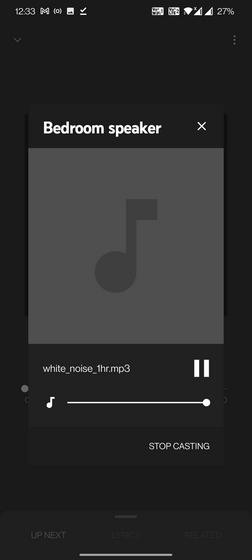
Create YouTube Music Playlist with Google Assistant White Noise
1. From the “Uploads” section in your YouTube Music library, tap the vertical three dots menu next to the uploaded white noise file and select “Add to playlist”.
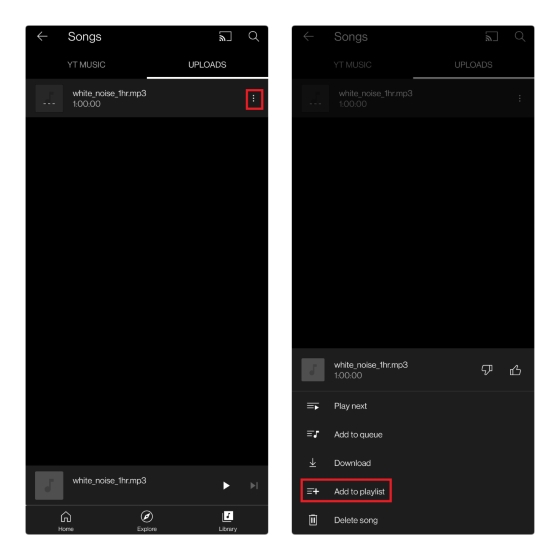
2. Next, press “New Playlist” to create a new playlist and name it “White Noise” (or anything else you can easily recall). Once you are done, tap “Create” to make the playlist.
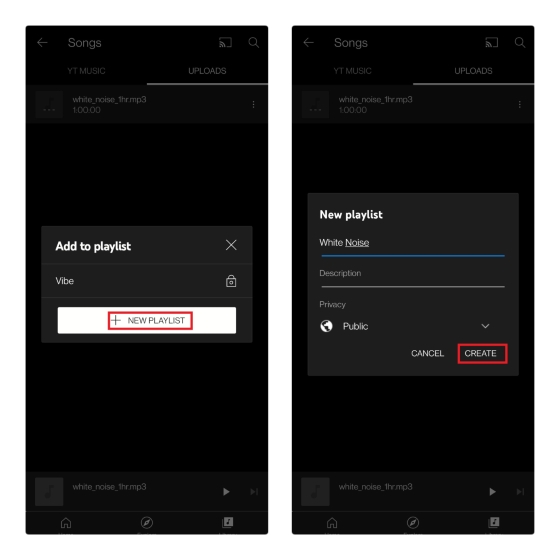
3. Now that you have created the playlist, you can access it using Google Assistant voice commands. For example, you can simply say, “Hey Google, play my white noise playlist” if YouTube Music is your default streaming service. Or, use the voice command – “Hey Google, play my white noise playlist on YouTube Music” to play the white noise right from your Google Assistant-powered smart speaker.
Play Google Assistant White Noise via Bluetooth
You don’t have to worry if you don’t have YouTube Music premium. You can simply connect the smart speaker to your phone via Bluetooth and play the downloaded audio using any offline music app on your Android device. Here’s how it works:
Simply say, “Hey Google, turn on Bluetooth pairing” to enable pairing mode on your Bluetooth-enabled smart speaker. Now, move to your phone’s Bluetooth settings page, and you will see the speaker in the available devices list.
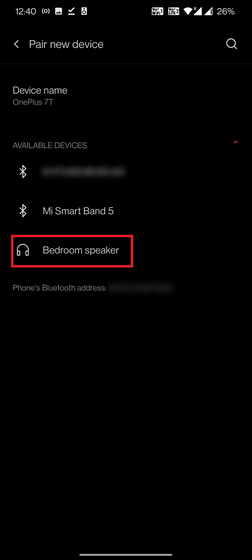
The rest of the process is fairly straightforward. Tap to connect the speaker via Bluetooth, open your favorite music player app, and play the Google Assistant white noise file. Moreover, apps like Poweramp music player come with a sleep timer feature that you can use to schedule to turn off the audio playback.
Get the Familiar Google Assistant White Noise Back
Parenting can be hard, especially in the middle of a global pandemic. Whether you were having trouble putting your toddler to sleep without the original Google Assistant white noise or facing the issue yourself, we hope this guide helped you. Until Google decides to restore the old white noise or at least offer an option to switch back to it, you can rely on this nifty workaround. Meanwhile, if you are interested in exploring what else Google Assistant is capable of, do not forget to take a look at our article on the best Google Assistant tricks.


















