- The Roblox error code 529 is a network-based bug that prevents players from opening the Roblox client.
- Common reasons for it include unstable Roblox servers, bad internet, an outdated Roblox app, and a corrupt DNS cache.
- Players can fix the error by restarting their devices, logging out from their accounts, flushing out the DNS cache, and updating the Roblox app.
For how massively Roblox as a platform is used, you would think it would be completely free of errors. Sadly, that’s not the case. Roblox is actually quite prone to running into all kinds of different errors. One such nuisance is Error Code 529, a problem that stops players from entering Roblox games. While fixing this error is easy enough, you will require some help. Don’t worry, as we are here for that. So, without further ado, let’s talk about the best ways to fix Roblox error code 529.
What Is Roblox Error Code 529?
Roblox error code 529 is an HTTP error that prevents players from entering the official client. Affected players are hit with the error showcased below, along with a message: “A HTTP error has occurred. Please close the client and try again.” This issue occurs across all Roblox platforms, such as PC, mobile, Xbox, and PS.
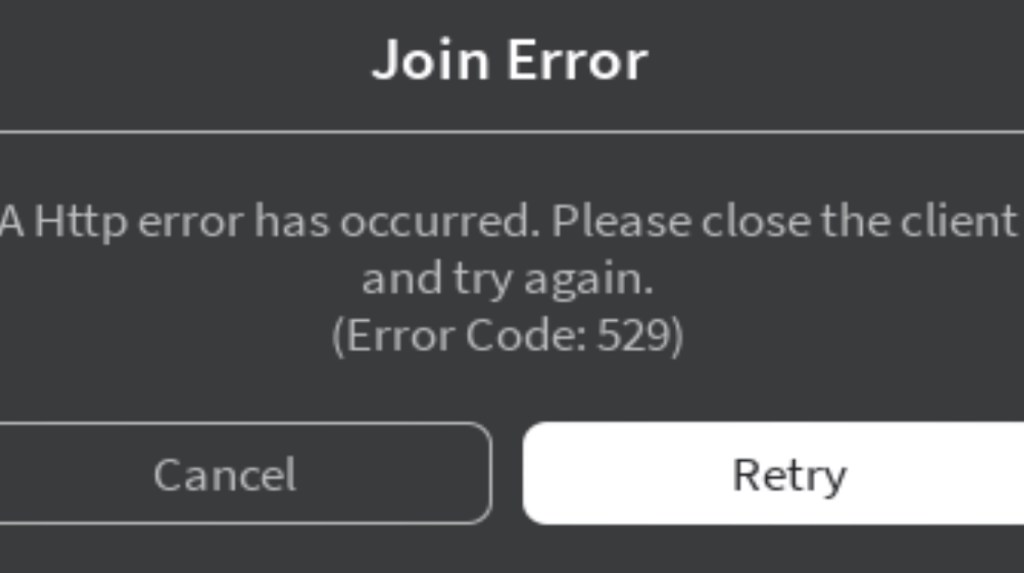
The primary reason for error code 529 is unstable Roblox servers, which directly affects the official client. However, there are other causes, which include inconsistent Internet, the use of VPNs, a corrupt DNS cache, and more. Thankfully, this error is usually easily fixable. Keep reading to know how.
Easy Fixes for Roblox Error Code 529
1. Check Roblox Server Status
Despite Roblox usually having an overall good server status, it runs into maintenance or straight-up failure occasionally. This downtime results in the game having errors such as the error code 529. So, before we head over to anything else, let’s start with the servers.
To check the official Roblox server status, head over to the server status checker page here. Be on the lookout for any red labels or warnings. If you see them, then it’s Roblox’s problem, and we must wait. However, if you see an “All Systems Operational” message, then it’s time to move on to the other fixes.
2. Restart Internet Connection
Many people who encounter the Roblox error code 529 often suffer from an inconsistent connection. This can happen if your ISP is unreliable, which can also sometimes mess up your router cache. Luckily, there’s an easy fix for this problem.
First, turn off your router for a few seconds, then turn it back on and wait for a good connection. This should clear your router’s corrupt network cache and give you a fresh link. If this was the issue for your 529 error, you shouldn’t see the Roblox error code anymore.
3. Disable VPN
While using a Virtual Private Network (VPN) can be helpful for online privacy, it can sometimes cause issues with certain websites and platforms. As many Roblox experiences do not like VPNs due to security, it can cause problems with logging into the client.
If you encounter the error code 529 while using a VPN, try turning it off temporarily. Then, restart Roblox and see if the error persists. If the problem goes away, the VPN likely interfered with the connection, and it should be good now.
4. Log out from Your Roblox Account
There are times when Roblox fails to fetch account data from the server. This leads to the Roblox client not launching and showing the error code 529. A quick fix to this is to simply log out from the Roblox client or app and log in again. This should force the client to re-fetch the server data. To learn how to log out from Roblox, follow the steps below:
Log out from Roblox Client (PC, Xbox, and PlayStation)
- On the relevant platform, open your Roblox client and click on the ellipsis menu (three dots) on the left.
- Now, click the Log Out button at the bottom to do so.
Log out from Roblox App (iOS and Android)
- Open the Roblox app and tap the ellipsis menu (three dots) on the bottom right.
- Now, scroll down the More section and click the Log Out button.
We hope the issue is resolved once you log back in. However, if it persists, you can also create a new Roblox account to give it a fresh shot.
5. Restart Your System
We know this might sound simple, but sometimes the classic “turn it off and on again” trick can really work! If you’re a new Roblox user encountering the error code 529, try restarting your device. This trick should clear out the error on all platforms, including Windows, macOS, Android/iOS, Xbox, and PlayStation.
6. Use the Updated Roblox App
While the error code 529 can mostly be fixed using the methods above, there’s a chance your client is just out of touch. Using an outdated Roblox client can lead to many errors, including the error code 529. You can easily download the latest client by heading to the official Roblox download website and choosing the relevant platform. With the latest version, the pesky error should disappear.
7. Flush DNS
The Domain Name System (DNS) cache acts like a handy internet memory for your device. It stores information about websites and online services you’ve visited, including domain names and their corresponding addresses. Unfortunately, this cache can get corrupted, which causes internet-related issues in your device.
So, if none of the simple steps fix the Roblox error code 529, you must learn how to flush the DNS cache. This method will clear any problems from your device that might be hampering your Roblox client connection. Follow the steps below to learn how to flush the cache in Windows and macOS both.
Flush DNS in Windows
- First, open the Start menu and search for “cmd.” Then, open Command Prompt from the search results.
- Once there, type out
ipconfig /flushdnsin the CMD window and press Enter. - Once you see a confirmation message, head back to the Roblox client and see if it opens. You should no longer see the error code 529 and be welcomed into the platform.
Flush DNS in Mac
- To flush the DNS cache on Mac, launch the Terminal app by opening Spotlight (use the Command+Spacebar keyboard shortcut).
- Depending on your macOS version, use one of the commands below. Just copy and paste the command in the Terminal app and press Return. Finally, enter your password and press Return again.
macOS El Capitan (macOS 10.11) and newer versions:sudo dscacheutil -flushcache; sudo killall -HUP mDNSResponder
macOS 10.7-10.10 (Lion, Mountain Lion, and Mavericks):sudo killall -HUP mDNSResponder
macOS 10.5-10.6 (Leopard, Snow Leopard):sudo dscacheutil –flushcache
macOS 10.4 Tiger:lookupd -flushcache
8. Contact Support
If none of the aforementioned methods work, the final destination is the Roblox official support. Thankfully, Roblox’s dedicated support page is adept at managing all kinds of error codes, including the 529 one. Once you open the page, fill out the form by giving the relevant details.
Once done, scroll down to the Issue Details section and select your device. Now, select ‘Technical Support‘ and ‘Roblox Crashing‘ from the next two dropdown menus. Finally, describe your issue in the description box and click Submit.
This is how you can quickly fix the Roblox error code 529. With this done, you should finally be able to enter the Roblox client and jump into your favorite experience! Still running into issues? Share your exact problem in the comments below.