- Roblox error code 403 prevents users from opening up the game client and joining experiences.
- Common causes of this error include server outages, maintenance, and a broken Roblox client.
- Players can fix error code 403 by restarting their internet, clearing app cache and temporary files, and other methods.
Even though Roblox has a pitch-perfect online experience, it is very prone to various errors. Often network-based, these hamper gaming and sometimes stop it altogether. One such problem is error code 403, a server-side issue that results in dropped connections. Thankfully, there are a few handy ways to fix it and get back to speed. So, if you’re one of the Roblox players plagued by the error code 403, keep reading as we show you how to easily fix it.
What Is the Error Code 403 in Roblox?
Error code 403 in Roblox is a connection-based error that occurs when players try to log in to the game through the official Roblox client. The error is accompanied by a message, “An error was encountered during authentication. Please try again.”
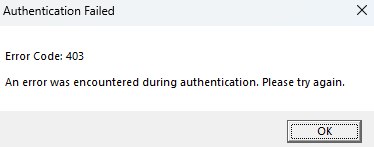
There are a couple of reasons for this particular error. However, the error code 403 usually happens when there are problems with Roblox servers, such as outages or maintenance that prevents players from logging in. Thankfully, it’s also easy enough to fix that requires rudimentary fixes.
Fix Roblox Error Code 403
1. Check Roblox Server Status
Like solving most network-based errors, we first must ensure that the problem is not from our side at all. As mentioned above, error code 403 usually happens when Roblox servers are facing issues.
Fortunately, Roblox has a neatly organized server status page (visit) that checks all errors on multiple platforms in real time.
All you have to do is head on over there and look for the “All Systems Operational” message. If you don’t see it by any chance, that means the problem is from Roblox’s side. In that case, the best thing we can do is wait for the error to resolve automatically.
2. Restart Your Internet
If the Roblox server status is fine, but the error remains, it’s now time to look inwards. Oftentimes, an inconsistent internet connection from the user can corrupt the router cache and cause problems. This includes the Roblox error code 403.
However, fixing a corrupted internet cache is as easy as pie. Simply unplug your router, count down to ten, and then plug it in again. This will reset your connectivity and automatically clear the router cache. Once done, try opening your Roblox client again and check if the error has disappeared.
3. Clear Roblox Cache
Like our routers, every app has its own cache set that houses all the necessary information. Roblox is one of them. Frequent or partial reinstalls can sometimes cause the Roblox app cache to corrupt and cause not only error code 403 but more problems.
To quickly clear this up, let’s clear out the Roblox app cache by following the steps below.
- Open the Start Menu and type %AppData%.
- Click on the “Local” folder and then on “Packages.”
- Look for a folder related to Roblox. The exact name will vary, but it will have Roblox in it.
- Once found, simply delete it to clear out the Roblox app cache.
With the Roblox app cache gone, restart the client to see if the error code 403 has been resolved. If not, keep reading.
4. Clear Temporary Files
Besides the Roblox app cache that can go corrupt, a few companion files for the game also exist on our PCs. These files, among others, help the app launch quickly. However, excess buildup of them over time can also cause the error code 403. It’s best to clear temporary files occasionally for such cases and more. To do that, follow the steps below.
- Open the Run menu by pressing “Win+R.”
- Here, type out %localappdata% and press Enter.
- Once there, look for a “ROBLOX” folder. Simply delete this folder to clear the Roblox app cache on Windows.
And your temporary files have been cleared now. This will hopefully resolve the error code 403. Unfortunately, macOS users can only reinstall Roblox. Keep on reading for that.
5. Disable VPN Connections
Roblox generally doesn’t have problems with gamers using a Virtual Private Network (VPN). However, since the platform focuses on security, it can sometimes confuse an innocent gamer for a malicious hacker. This primarily happens when you have a VPN and are using it from another location. The quickest fix to this is to turn off any VPN you might have enabled.
Head on over to your VPN and toggle it off. This will reset your location to your native country and will most likely fix any geolocation problems that might cause the error code 403. Conversely, you can try turning on your VPN to a faraway location, which might clear up the error if it’s related to your home country. Try it out, and let us know if that fixes the error for you.
6. Reinstall Roblox
Besides official server outages we can’t control, the error code 403 might also be caused by a broken Roblox client. In this particular case, all one has to do is remove the official Roblox client and install it back.
Simply head to “Add or Remove Programs” on Windows” or Finder on macOS to remove the client. Once done, head to the Roblox download page and reinstall the client on your PC. While it will require a fresh login, it should resolve any errors you’re encountering, including the error code 403.
7. Contact Support
If the above steps do not fix the error code 403 in the game, there’s one last thing we can do. Unlike many companies, Roblox has an excellent support page that helps gamers resolve any errors they’re facing. So, if you find yourself at wit’s end, go to the Roblox support page and fill out the form. Make sure you choose “Technical Support” and “Roblox Crashing” in the type of help category.
Ensure you enter the exact error code 403 along with your machine specifications in the text box. Once done, click the “Submit” button. Once you send over the request, you should soon receive a reply from Roblox.
And that is how you fix the Roblox error code 403. There is a lot to explore once you’re back in the saddle. The platform houses some of the best scary Roblox games to spook you. Too scary for you? Perhaps Roblox games you can play with friends are what you need. So, did you end up fixing the error? Drop your experience in the comments below.