- Winpilot is a small tool that lets you block all kinds of ads on Windows 11 with a single click.
- From Start menu ads to Welcome Experience ads, you can turn off all advertisements on Windows 11.
- If you wish, you can also debloat your PC using this tool.
Microsoft recently decided to introduce ads on the Windows 11 Start menu and it has met with a wave of discontent among Windows users. In recent years, we have seen Microsoft putting ads aggressively on the Windows platform. Just recently, it was testing ads in File Explorer, and ads related to Microsoft 365 subscription, Microsoft Edge, etc. already appear on Windows 11.
Thankfully, a developer named Builtbybel (GitHub) has developed a program called Winpilot (visit) that disables all kinds of ads on Windows 11. It can turn off a variety of ads on Windows 11 including Start menu ads, Personalized ads, Welcome Experience ads, Settings ads, Lock Screen tips and ads, and more.
The program is completely free to use. I also checked its integrity on VirusTotal, and the program is clean. It uses PowerShell scripts to modify appropriate Registry values to disable ads on Windows 11.
As Microsoft gears up to display ads in every element of Windows, users have to resort to third-party programs to remove unwanted ads and features. By the way, you can also debloat your PC using this program. Here is how you can use Winpilot to remove ads on Windows 11.
How to Disable Ads on Windows 11 Using Winpilot
- Head to Winpilot’s release page (visit) and download the “Winpilot.zip” file.
- Next, extract the ZIP file by right-clicking and choosing “Extract all“.
- After that, open the extracted folder and run “Winpilot.exe“. Windows Defender might block the program, so click on More info -> Run anyway.
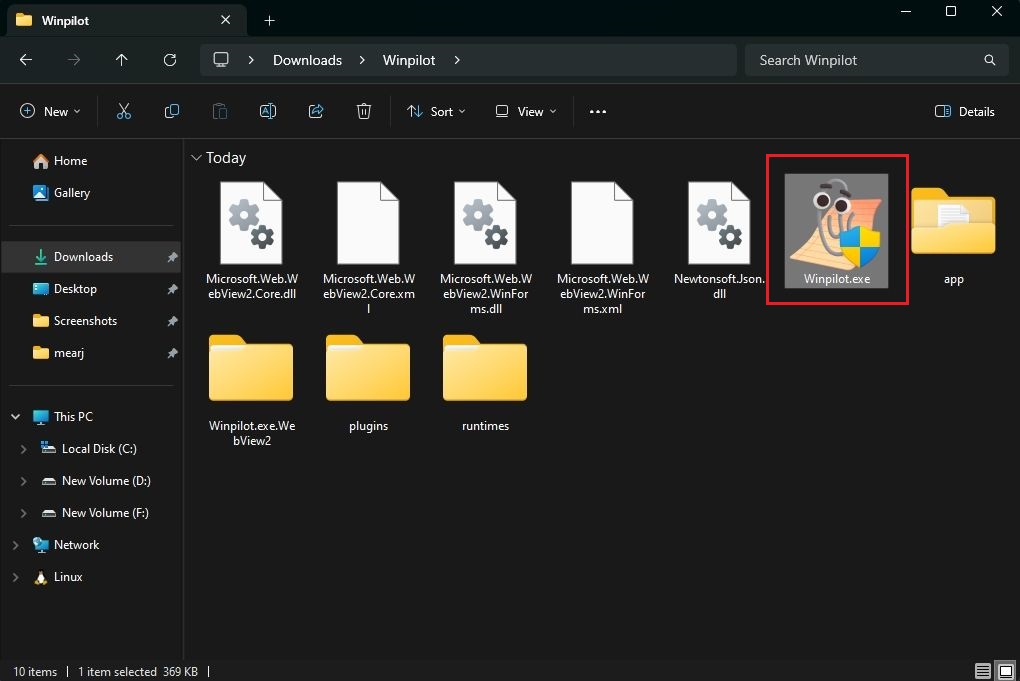
- Next, click on the “Setup” tab and disable the Start menu ads. You can also turn off other types of ads by simply disabling the toggle.
- If you wish, you can also debloat your Windows 11 computer from the Debloat tab. Make sure to create a system restore point on Windows 11 before debloating your PC.
And that’s how you can remove unwanted ads from your Windows 11 PC. If you are facing any problems while running the program, let us know in the comments below.