Apple has brought Android-like banner notification for incoming calls in iOS 14, which is a well-thought-out pick considering how user-friendly it is. That means an incoming call will no longer take over the whole screen on your iPhone, halting the on-going task. While most iPhone owners would appreciate this all-new iOS feature, a handful of users might not like the banner call notification. If that’s you, follow along to learn the quick way to enable full screen incoming calls in iOS 14.
Get Back Full Screen Incoming Calls on iPhone in iOS 14
I guess Apple had already sensed that some iOS users may want to get back the full-screen call notification on their iPhone. That’s why the tech giant has offered a straightforward way to switch between banner and full-screen display styles. From what I can tell, it’s always a good idea to take care of old-timers while moving forward.
- Open the Settings app on your iPhone running iOS 14.
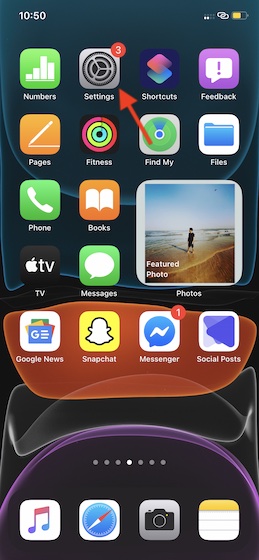
2. Now, scroll down and tap on Phone.
3. Next, choose Incoming Calls.
4. Next up, select Full Screen. Then, quit the settings.
There you go! Going forward, the phone, FaceTime, and other audio and video calling apps that you use to receive calls will show up the full-screen display style on your iPhone. At any time you want to go back to the banner style, simply come back on this very screen and choose Banner in the end.
Enable Full Screen Incoming Calls in iOS 14
So, that’s the quick way to bring back the old full-screen incoming calls on iOS devices. Personally, I like the new banner style display as it doesn’t interrupt my ongoing work. Despite my personal preference, I support the decision to keep the old style.
Recently we have covered several notable topics related to iOS 14. If you couldn’t check them, now is the right time to take a glance at them.
- How to use Picture-in-Picture mode in iOS 14
- 12 Best Tips to Customize Widgets in iOS 14 Like a Pro
- What is App Library and How to Use It in iOS 14
- How to Use Back Tap to Launch Any App in iOS 14
Besides, also share your feedback about the latest iteration of iOS and the features that have caught your eyes.
Your recommendation above does not work. I have an iPhone 12 Pro, IOS 14.4.2, and have followed the recommended steps to get a full picture on incoming calls – and yet I cannot get a full picture thereof.
I, many times wonder why you people (you one of many make recommendations which do not work)
bother to give such bad advice.
I need the full screen incoming call notification because due to a bug the incall keypad does not work when I answer the banner notification. I get business calls where I need to press 1 to proceed. It is maddening when I am tapping away at the number 1 and nothing happens. And I lose the call.
Never forget this gadget is a phone so not being able to receive calls properly is a FAIL
“From what I can tell, it’s always a good idea to take care of old-timers while moving forward”
This is condescending and patronizing.
Did you ever think that those “old timers” might not be old? You are not funny.
I have had poor vision all my life. The new banner incoming calls meant I cannot read these ( changing fonts made no difference). Full screen is the only way to read the calls.