- The BTRoblox extension allows you to customize the Roblox website on your browser, such as blocking ads, displaying Robux conversion rates, displaying or hiding chat features, and more.
- Depending on their browser, users can download this extension from the Chrome Web Store or from Firefox browser add-ons.
- Finally, once you log on to the Roblox site, you can use this extension by clicking on the settings icon at the top right or pinning it to your browser and accessing it from there.
Are you addicted to playing Roblox games with your friends but aren’t the biggest fan of the cluttered website? Well, we have a simple fix for that. A popular extension, BTRoblox lets the users customize the website interface, enable or disable features, and get additional functionality. This extension is not only useful for seasoned players but also a boon for newbies. That said, let’s look at how you can install and use the BTRoblox extension in your browser to enhance the experience.
Steps to Install BTRoblox Extension
The BTRoblox (or Better Roblox) extension is available to download for Google Chrome and Firefox. However, you can install this Roblox Chrome extension on any Chromium-based browser, including Microsoft Edge, Opera, etc.
We are using Chrome for this tutorial, but the steps mostly remain the same for other browsers. That said, follow the steps below to download it:
- Launch your preferred browser and visit the BTRoblox extension page (Chrome or Firefox).
- Next, click the “Add to Chrome” button.
- A pop-up will now appear on your screen. Click the “Add extension” button.
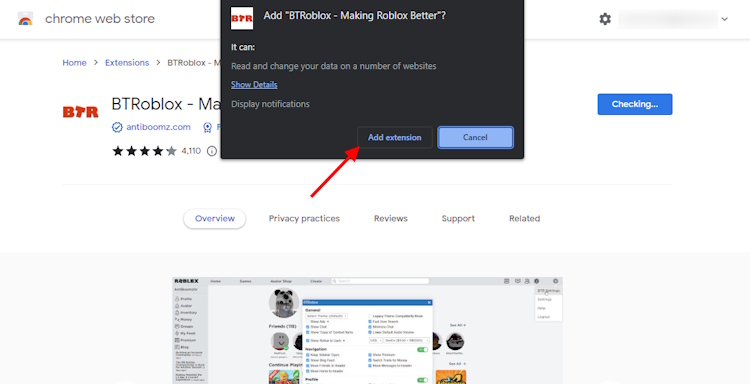
And that’s it. You have successfully installed the BTRoblox extension in your browser. Now comes the most important part: what features does this extension bring to Roblox? That’s exactly what we are going to discuss later in this article.
How to use BTRoblox Extension on the Roblox Website
Once you have installed the extension, open the Roblox website, and you’ll notice some differences right away. We will discuss them in the next section. For now, you should know that there are two ways to access BTRoblox settings:
Firstly, you can click the “Settings” cog at the top right on the Roblox website and select “BTR Settings” from the drop-down menu.
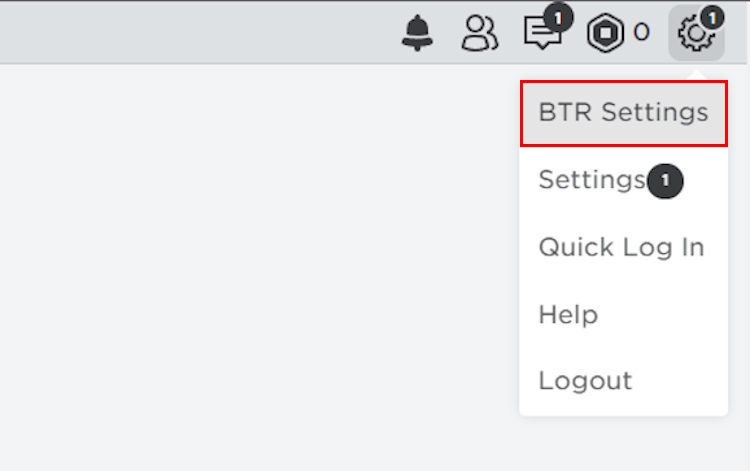
Alternatively, you can pin the BTRoblox extension in your browser and click it to access the settings options. The former is the easier method, though.
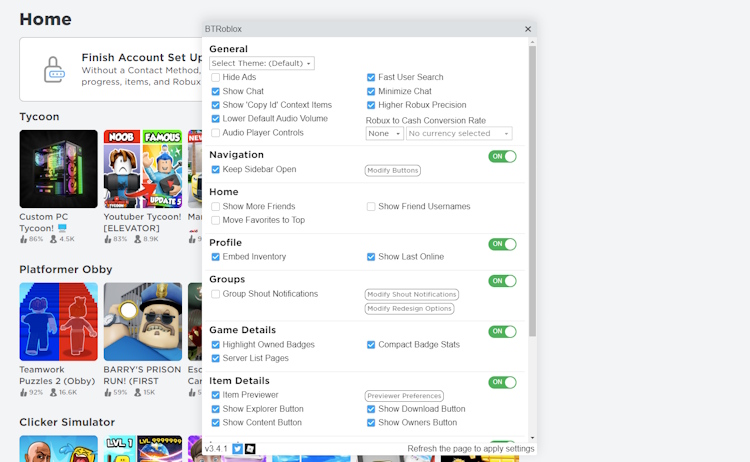
So, these are all the steps to download and install the BTRoblox extension on your browser and use it to remove any unnecessary items on the site. What do you think about this quick fix to customize the Roblox site as you like? Are you facing any other issues as well? Let us know in the comments below, and we will look up a quick fix for that as well!
Yeah, the BTRoblox extension is completely safe and legal to use. It has over 3 million users and glowing positive reviews on the Chrome Web Store. The extension is also open-source software whose code is available on GitHub via the link here.
BTRoblox (or Better Roblox) is a Chrome and Firefox extension created by AntiBoomz, a passionate Roblox player and developer. This extension modifies the Roblox website’s appearance and enhances its functionality.
Yes, it is legal to install and use extensions for Roblox. However, install the Roblox extension from a legitimate source so you don’t accidentally get any virus or ransomware on your PC.






