Kodi is a massively popular application which streamlines and offers all your media content at one place. It’s available on almost all the platforms including Android, Windows, macOS, Raspberry Pie, Linux, Amazon Fires TV Stick and more, just not on iOS. And that’s disappointing for iPhone users. The official App Store doesn’t have a Kodi app so iPhone users are out of luck. At present, there is absolutely no way you can officially install Kodi on iPhone. However, there is a workaround which lets you get Kodi for iPhone through a third-party app store. So in this article, we are going to show you how you can install Kodi along with some useful alternatives.
Note: We are using AppValley, a third-party app store to download and install Kodi on iPhone. Allowing a third-party app store may compromise your iPhone’s security. We tested this on our iPhone and everything was fine. That said, we do advise that you proceed with caution.
Kodi for iPhone Installation Guide (2020)
As we mentioned before, this process can be a security risk. If you are an advanced user and want to go ahead with the installation, you can follow the steps below. For those users who don’t want to install Kodi unofficially, you can check out the Kodi for iPhone alternatives in the next section.
1. Open AppValley webpage on Safari and tap on the “Install” button. It will open a dialog box, tap on “Allow”.
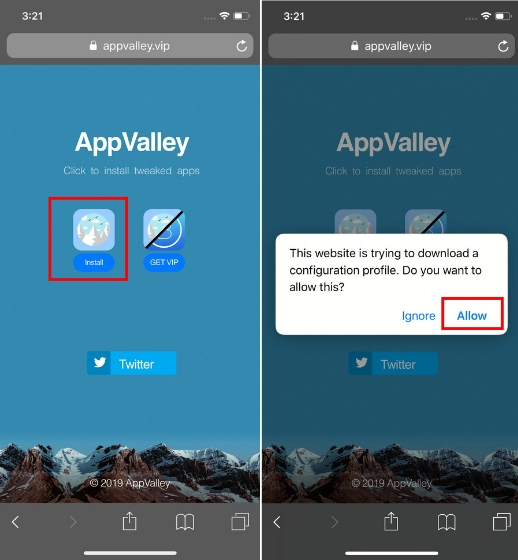
Note: The AppValley domain keeps on changing so if the current website doesn’t work, head over to its Twitter handle to find out the updated domain.
2. After that, tap on “Close” and open Settings. On the very first page, you will find “Profile Downloaded”. Tap on it.
Kodi Alternatives for iPhone
Kodi is not officially available on iPhone or iPad so it becomes a hassle for users to go through the hoops to install an app. While Kodi is a great media player app, there are other Kodi alternatives too which work quite well on the iPhone. In this section, we will go through some interesting apps which you can use in place of Kodi.
1. Plex
Plex is one of the most popular media player apps available on almost all platforms. in fact Kodi vs Plex is a huge debate which will go on till eternity. Personally, I love Plex as it allows users to organize all my videos, photos, music, and podcasts at one place, and lets them access media across all devices. Just like Kodi, you can record Live TV shows and that’s absolutely great. Plex has a personalized feed of videos and it’s really helpful when you want to kill time without wading through scores of content. Do note that Kodi brings all the content at one place, but it doesn’t personalize or provide any kind of feed.
In terms of content availability, you have Plex Free which lets you access limited numbers of free content. However, if you choose to get Plex Pass, you will have access to all the premium content including unlimited music, videos and lots of bundled perks. If you want something like Kodi for iPhone, Plex is the closest you can get. Heck, in terms of appearance and user experience, Plex is way better than Kodi. So go ahead and try it out.
Install: Plex (Free, Plex Pass starts at $4.99/month)
2. Infuse 6
Infuse 6 is a new video player in town and it’s already getting rave reviews. It looks pretty simple but has lots of functionality under the hood. Similar to Kodi, you can play content wirelessly from different sources including PC, FTP, Direct URL, and more. The app also adds subtitles automatically if the video doesn’t have it embedded. You also have Trakt Sync which is a popular feature in Kodi so you can seamlessly sync all your shows across platforms, apps, and devices. Besides, you can connect your Plex subscription to this app which is a bonus. Other than that, it can fetch metadata and artwork from the web for local videos and music.
You can also upgrade to the Pro version to get additional benefits. With Infuse Pro, you can stream videos at 4K with Dolby TrueHD support. Also, you get AirPlay, Google Cast, and background playback which is an added advantage. All in all, Infuse 6 is a capable app and you should definitely check it out. It has got many Kodi features and I am sure you will love it.
Install: Infuse 6 (Free, One-time purchase of $26.99)
3. PlayerXtreme Media Player
PlayerXtreme is a powerful video player with support for numerous video formats, way more than what iTunes supports. Just like Kodi, you can play content directly from the PC, web, local NAS server, etc. The good part is that it doesn’t convert the videos to playable formats. Instead, it has support for lots of video codecs which makes it easy to seamlessly stream large files of content. This also saves battery drain which is a huge plus point.
Besides, there is support for real-time subtitles and you can connect various video streaming services within the app. You can also upgrade to the Pro version which has support for AirPlay, Chromecast, and HD quality audio. In a nutshell, it’s not as feature-packed as Kodi, but does the basics pretty well and has a stellar video playback quality. You can surely have a look.
Install: PlayerXtreme Media Player (Free, One-time purchase of $6.99)
Enjoy Kodi for iPhone
Kodi is a behemoth application which has a huge library of add-ons, developer and community support and what not. If you want Kodi for iPhone and can’t compromise with its features then go ahead and install it from a third-party source. However, keep the security implications in mind. In case, you can do away with the add-ons, check out the alternative Kodi apps. These apps bring almost everything what Kodi offers except the add-ons. I am pretty sure these apps will suffice your content need.
Thanks, this is a really helpful article for me!