Subtitles are useful in a lot of cases. If you enjoy watching movies or TV shows with subtitles turned on, no judgement from us. After all, if you watch a lot of anime or foreign movies, and you haven’t changed Netflix language, subtitles are definitely the way to go. However, some people get distracted with subtitles, and if you’re one of those people, there’s an easy fix. So, if you don’t want to have subtitles on your Netflix movies and shows, here is how to turn off subtitles on Netflix.
How to Turn Off Netflix Subtitles on All Devices (2022)
Subtitles on Netflix works universally for a profile. That means changing the settings from one device will affect every device you use to watch Netflix. The setting applies to each profile differently. Changing the subtitle setting on a profile will not affect other profiles on your account. Let’s see how to access and turn off subtitles on Netflix using various devices like iPhone, Android, Windows, Mac, Browser, Smart TVs, and more.
How to Turn Off Subtitles on Netflix Using a Web Browser
Netflix allows you to change every setting on a web browser. Therefore, it is the most efficient way to watch your favorite shows. Besides, you can also benefit from various Netflix tricks that work exclusively for a browser. Use the following steps to turn off the closed captions on Netflix using a web browser.
- Open Netflix and enter your profile.
- Now, play any movie/show you want to watch.
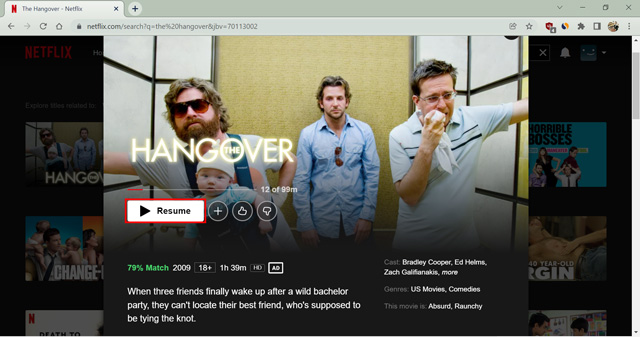
- Hover on the captions icon located at the bottom-right corner of the screen.
- Click on “Off” under the Subtitle section.
That’s it. Netflix will stop showing you subtitles for any movie or TV show from now on for the particular profile. The setting will apply to every title available on Netflix with some exceptions; more on that later.
How to Turn Off Subtitles on Netflix Using Android/iOS Device
Netflix provides a great app for its users. There are some exclusive Netflix tricks and features for the smartphone app for you to use, such as the reels-like section called “Fast laughs” and the download feature to watch content offline. Therefore, if you prefer to watch Netflix on your smartphone, use the following steps to know how to turn off subtitles on the Netflix smartphone app. The steps are similar to both Android and iOS devices.
- Open the Netflix app and enter your profile.
- Play any movie or show you want to watch.
- Once started, tap on the screen and click the Audio and Subtitles section.
- Tap on “Off” under the Subtitles section and click apply.
Netflix will now stop showing you subtitles for any show or movie you watch from this profile. You can follow the same steps and select a subtitle in a particular language. Netflix will then consider it the default language for you to show subtitles, if available.
How to Turn Off Subtitles on Netflix Using Windows/Mac Application
Like the smartphone, Netflix also has a Windows and Mac application for its users. The computer application works slightly differently than the mobile version and has limited features. For instance, you get the download feature, but the “fast laughs” section is unavailable. However, it allows you to change the subtitle settings effortlessly. Here is how to turn off subtitles on Netflix using a Windows or Mac application.
- Open the Netflix app on your computer.
- Play any movie or show you want to watch.
- Now, click on the captions icon to open the Audio and Subtitles menu.
- Click on “Off” under the Subtitles section.
- Lastly, click on the upward arrow to collapse the menu.
Netflix will now stop showing you the closed captions for any titles from the specific profile you used to change the settings. You can turn subtitles on by following the same step and choosing any language you want under the subtitles section.
How to Turn Off Netflix Subtitles on Other Streaming Devices
Netflix has a global presence with more than 2 billion monthly users. One of the primary reasons people prefer watching Netflix other than the variety of available content is its availability on numerous devices. The Netflix app often comes pre-installed on many streaming devices. Or, you can download the app quickly on almost every device that can connect you to the internet. It includes streaming gadgets like Roku, Apple TV, Chromecast, Amazon Firestick, and many more. So, let’s see how you can stop the closed captions on Netflix from various streaming platforms.
On Apple TV
- Open Netflix and play any movie/show.
- Swipe down using your Apple TV remote.
- Swipe left/right to enter the Subtitle menu.
- Swipe right/left to navigate to the “off” button.
- Lastly, press the button on your remote touchpad to confirm your choice.
If you use the older version like Apple TV 2 or 3, you have to long-press the Ok button for the subtitle menu. Then, use navigation keys to make your choice.
On Smart TVs
The method to close subtitles is similar on many smart TVs and streaming devices which are as follows.
- Open the Netflix app and pay for any movie/show.
- Press the up or down button to open the options bar.
- Navigate to the Subtitle and Audio menu and click “Ok” on remote.
- Select “Off” under the Subtitles section to turn it off.
On Roku
- Open the Netflix app and pay for any movie/show.
- Press the up or down button to open the options bar.
- Navigate to the Subtitle and Audio menu and click “Ok” on remote.
- Select “Off” under the Subtitles section to turn it off.
On Chromecast
You can control your Google Chromecast from your Android or iOS device running with the latest app version. Netflix recommends OS versions above Android 6.0 and iOS 12.0 for seamless integration with Chromecast. If you have a Google TV, then a remote with voice commands is also available as a quick way to turn off subtitles.
How to Turn Off Netflix Subtitles Using Gaming Device
Netflix has something for everyone. Therefore, it thought of the vast community of gamers and launched the Netflix apps for popular gaming consoles like PlayStation and Xbox. Let’s see how to turn off subtitles on Netflix if you use it on your gaming console.
On PlayStation
- Open the Netflix app and play any movie/show.
- Now, hit the down button on your PS controller.
- Scroll through the options and select the Audio and Subtitle menu.
- Select “Off” under the Subtitles option.
On Xbox
- Play any movie or TV show on the Netflix app.
- Then, long-press the down button until the options menu appears.
- Scroll and select the Audio and Subtitles option.
- Toggle “Off” the Subtitles option.
If the subtitles persist even after turning them off, you must close them from the main settings. For Xbox 360, you can turn off closed captions by navigating to Seetins>System>Console Settings>Display. For Xbox One, you can turn off closed captions by visiting Settings>Ease of Access.
Subtitles Won’t Turn Off on Netflix
Sometimes a bug or unstable update can mess up your Netflix experience. Users have described issues with some older versions of apps where the subtitles don’t go even after following all the processes carefully. Sometimes, a universal setting might be controlling your closed captions. Thus, showing you the distracting text even if you turned the subtitles from within the app. It is a recurring issue in Apple TV, Xbox, and other devices. I recommend you check the closed caption settings for your device if something similar happens with you. You should also keep your app updated since developers fix such issues in no time and roll out the stable version.
If you have tried every setting and are still stuck with subtitles on your screen, you should uninstall the app. Then, reinstall it to see if it solves the problem. It works in many cases, mainly if you use an older model. Lastly, let me show you a trick to hide the subtitles in plain sight.
Change Subtitle Appearance to Black Out Text
Netflix lets you change the subtitle’s appearance for ease of vision. However, you can tweak them to hide the subtitles by blacking them out. It means the subtitles will still be there, but you won’t be able to see them. The setting is unique to each profile and works if you edit it from any device with a web browser. Follow the below steps to blackout and hide your subtitles on Netflix if you can’t turn them off.
- Open Netflix on a web browser.
- Go to the Account setting by hovering on the options menu.
- Click the profile you prefer to watch your shows under the Profile and Parental control section.
- Select Change in front of Subtitle Appearance.
- Now, change the font size to small, font color to black, and background color to black.
- Then, click Save to apply the changes.
Since both text and background are black, you won’t see the subtitles. Instead, you will see a black strip. We use a small font, so the black strip takes minimal pixels on your screen.
Easily Turn off Netflix Subtitles on Your Profile
Well, those are the easiest ways to turn off subtitles in Netflix without going through a ton of hassle. Thankfully, you only have to enable or disable subtitles on your profile only once. The settings get synced across all your devices automatically. Personally, I like using subtitles when I’m thinking of taking a Netflix screenshot to share a funny clip or meme with my friends. But if you don’t enjoy subtitles, you can now easily turn them off for yourself. So go ahead and enjoy your favourite 4K UHD content on Netflix without any subtitles distracting you.