There is no doubt that the Amazon Echo is a really great device. It integrates with a lot of great third party applications, is capable of managing your Amazon account (including ordering items from Amazon), can set alarms and timers, read your calendar details, play music, and read the news flash if you ask it to. Plus, it comes with a lot of skills that users can choose to activate to further augment its usability. The only issue with Amazon Echo is that it’s only available in the US. So, if you are not from US but find the Alexa device interesting, we have some good news for you.
In this article we’ll discuss a couple of methods that can be used to make Amazon Echo usable outside of the US. The process should be pretty much the same for other Alexa devices like Amazon Tap or Echo Dot. So if you’re in a country like UK, Australia or in India, you can use the methods we’re going to discuss below to get Amazon Echo working for your location.
Note: If Amazon changes anything, or if you don’t follow this method correctly, you might end up stopping your Echo from working at all. So be cautious, and don’t blame me if you mess something up. Although, as of this writing, this method works perfectly fine, so you should be ok.
Installing the Alexa App
The first hurdle that users will face while trying to get Echo set up outside the US is the fact that the Amazon Alexa app (Android, iOS) is simply not available anywhere other than the US. Fortunately, there are simple workarounds to this problem.
On iOS
If you are on an iOS device, and you’re not jailbroken, don’t worry. You can follow our article on installing geo-restricted apps on the iPhone, or watch the embedded video.
On Android
If you’re on an Android device, the process is even simpler, and you can follow our article on installing geo-restricted apps on an Android device, or just install the APK file.
Changing the Timezone
Since the Echo is officially only supported in the US, naturally, it only accepts timezones and locations that are inside the US. If you want to use the speaker cum smart home device outside the US, you can use it without changing the timezone, but with the caveat that it will tell incorrect time, and your alarms and reminders will not go off on time, because, timezones. So how do we fix that? This is not as simple as installing the Alexa app, and will require you to fiddle a little bit with the API requests. If it sounds daunting, don’t worry, we’ll take you through it one step at a time. So, let’s get started.
Getting the HTTP Request
- First, launch Chrome, and go to alexa.amazon.com. Then, open Chrome Developer Tools (Command + Option + I on Mac), and navigate to the “Network” tab.
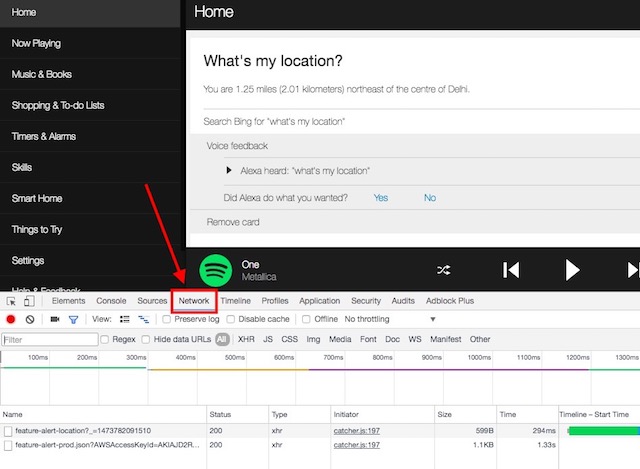
- Type “device-preferences” in the Filter for the Network tab. We’re doing this so we only see the HTTP requests that have “device-preferences” in their name, which are the ones we want to look out for.
- In the Alexa website, go to “Settings”, and click on your Echo. It will be named something like XYZ’s Echo. For me, it’s called “Akshay’s Echo”.
- Scroll down, and click on “Edit” next to “Device Location”
- Start typing any US based address here, we used “2201 Westlake Avenue, Suite 200, Seattle, WA 98121”, and then click on “Save”. In the Developer Tools, you will see a couple of entries, select the one on the bottom. Right click on it, and select “Copy as curl“.
Playing around with the Request
Now that we have copied the request as curl, we can go ahead and start changing the fields to values that suit us. Follow the steps below to get your local timezone working on the Amazon Echo:
- First off, paste the copied curl command into an editor such as Sublime Text, or Notepad++. Now, we can start editing it. The first thing you will need to change, is the “timeZoneId”. Search for “timeZoneId” in the text editor where you pasted the curl command, and change that to whatever time zone you are in. For us, it was “Asia/Kolkata”.
Note: You will need to know the Timezone that you are in, you can check out the entire list here.
- Now, send the curl command. If you don’t know how to do that, we have covered it in the next section.
- Once that is done, change the following fields to reflect your local values:
city (“Delhi”, in our example)
countryCode (“IN”, in our example)
county (null for us, if you have a county, you can put that value here.)
district (null, for us)
houseNumber (null, for us)
- Now, send the curl request again.
Note: You can use “null” values for fields that you don’t have any valid information for.
- Once you have done that, change the following fields:
Set the first postalCode (there are two of these, only set the first one. 110020 for us).
state (“DL” for us)
street (null for us)
- Now, send the curl request again.
- Finally, update the second postalCode, and send that curl command.
Once we have done all that, it’s time to check if the changes worked! On to more exciting things, then.
Sending cURL Commands
cURL on Mac
Sending cURL commands is actually rather easy; at least on a Mac. Macs come with cURL pre-installed. So, if you are using a Mac, simply follow the steps below to send cURL commands:
- Copy the cURL request you want to send.
- Open Terminal. Paste the request, and hit Enter.
That’s all you need to do to send a cURL request from a Mac.
cURL on Windows
Sending a cURL command from Windows is actually the same as it is on the Mac, except you will have to download and install the cURL utility before you can use it. Once you have done that, you can simply go to the Command Prompt, paste the curl request, and hit Enter.
Checking if the Changes Worked
Checking if your Amazon Echo accepted the changes is very simple, and can be done by simply asking Alexa.
Try saying “Alexa, what’s the time?“.
If Alexa responds with the correct time, then it has accepted your time zone as default.
Next, try saying “Alexa, what’s my location?”
Alexa will reply with your location in terms of your distance from the center of the city you’re in. It’s not very accurate, but it works.
Now that we have set up the basic functionality of the Amazon Echo to work for our location, we can ask Alexa to set alarms and reminders, and they will work flawlessly. So, let’s extend the Echo’s functionality a bit, shall we?
Using Spotify with Amazon Echo
Spotify is a great music streaming service that provides both free and premium tiers for listening to music. Unfortunately, only the premium membership works with the Echo. So, let’s get started with getting the Amazon Echo to stream music from our Spotify account.
Countries With Spotify Support
If you’re in a country where Spotify services are available, the set up is pretty simple. You just have to sign up for a premium account on Spotify (it’s free for the first 30 days, and $9.99 per month after that). Then, just go to “alexa.amazon.com“, and click on the “Music and Books” tab in the left menu. Choose Spotify from the list, and log in with your Spotify account to start streaming music from your Amazon Echo.
Countries Without Spotify Support
If you’re in a country where Spotify isn’t available, yet. You can use a simple workaround to get your Amazon Echo to stream music from Spotify.
- Install a VPN extension on Chrome (choose from various VPN extensions available), and change your country to “United States”.
- Then, go to Spotify, and click on “Get Spotify Premium”. On the page that follows click on “Start Free Trial”, and fill up your sign up details.
You will then need to provide Spotify with your Credit/Debit card details. This presents another problem, because unless you have a card from a country that is supported by Spotify, they won’t accept it. So, how do we get around this? Turns out, there is an easy fix for this problem.
Entropay: Virtual Debit Cards
So, we’re having troubles with getting a card that Spotify will accept? Enter “Entropay”. Entropay is a website that provide virtual VISA cards to users, that can be loaded with cash from as low as $5, which is perfect for us.
- Simply sign up on Entropay (it’s free!), load some cash into your virtual debit card, and viola! You will have a debit card that works in the US.
Now we can use those details to sign up on Spotify. Spotify offers a 30 day free trial of their premium service, and your card will only be charged after the 30 days of free trial are over. So make sure you have atleast $10 in your Entropay debit card, so that you can continue using Spotify as long as you want.
Getting Spotify Working
Now that you have entered a valid card details into the Spotify website, your account will be activated. On the Alexa app or website, log in with your Spotify credentials, and you’re golden! You can now ask Alexa to play songs from Spotify.
Try “Alexa, play Hymn for the Weekend by Coldplay from Spotify”
Alexa will tell you that it is playing the song Hymn for the Weekend by Coldplay from Spotify, and will begin streaming the song. Cool, right?
You can do this for any song that is available on Spotify. Even better, you can simply ask Alexa to play a playlist for you, and it will happily oblige!
Bonus: Playing iTunes Tracks
If you have a lot of music on iTunes, and you want to play that using the Amazon Echo, there is a very simple way to do this as well.
Simply say “Alexa, pair“, to put the Echo into pairing mode. On your iPhone, go to the Bluetooth settings and pair with the Amazon Echo. Now, you can start listening to your iTunes songs from the Amazon Echo. The Echo responds to commands such as play/pause/stop etc, so you can control the music playback with ease.
SEE ALSO: Amazon Echo vs Tap vs Echo Dot: Which One Is For You?
Use Amazon Echo Outside US With These Nifty Tricks
While it is not a good sign that Amazon has not yet localized Echo to more countries, the tricks mentioned in this article will definitely help you with getting your Amazon Echo working outside the US, in countries like Australia, UK, India and a lot more. The only drawback with this method is that Alexa still won’t tell the weather for places outside of the United States (unless you mention the name of the city in the command itself); however, all your timers, alarms and music streaming will work flawlessly. There’s a lot more to the Amazon Echo, and if you know of any neat tricks or features of the smart assistant, do let us know about those in the comments section below. Also, if you have just bought an Amazon Echo, check out our list of great accessories you can buy to go along with it.
Hi – I had setup echo in India (bought in US) using the above method.
Now amazon has launched Alexa in India and I am unable to change the language to English India.
Due to which I cannot access many skills on the Alexa India app.
Is there a way out?
What about Smart Home Skills? Tried from Trinidad In the Caribbean… get the message “You are not eligible to enable this skill due to geographical restrictions”
TP-Link Kasa, SmartThings / Samsung Connect, Wink, Nest Camera, Wemo and many more; same message…
Set my location to Miami but still no luck! Tried using IPVanish but cant get it to work on my other devices… got an IP from USA to my smart phone but not to my Echo Dot.
How do you send the curl request? I have curl installed and extracted the data but have no idea how to use curl.
That method doesn’t work any longer.
Yeah I ran into the same problem. Anyone know how to fix it?
YAY!!! You can now set up Alexa without any tricks in lots of foreign countries!!
Hi Akshay, I would like to run saavn on Gen 1 echo. it only is available in India with Gen 2 Echo devices. However i have a gen 1 echo. Can you try to figure out a way to have Gen 1 Amazon echo run English (India) locale so that Gen 1 echo can run as native device in India.
Yep, it does not work anymore with the address. Amazon devs added additional check for such input. I was able to change timeZoneId only.
Hi i am not able to do this. Are you on fiver so I can request your services. I am.leaving you my email
Victoriabenmaor@Gmail.com
Thank you
Try again! You can now set up Alexa without any tricks in lots of foreign countries!!
Thank you for this. I managed to get as far as changing the timezone with curl (although that may be unnecessary now with the setting in the UI) but couldn’t get Spotify to work, even by going through a VPN in the US.
What DID work was:
– Set up an address in the US (the Seattle one in the article worked fine) on the main Amazon website (i.e. the one where you order your stuff from). You may create a new account altogether and then link that one to your Echo.
– Then, *on the Amazon.com website* (not the Alexa site) open the menu “Account & Lists” and select “Your Content and Devices”. On that page set your current country to US (by selecting the US address you entered in the previous step).
– Now go to Alexa site (alexa.amazon.com) and you should see Spotify included in the music options. (You might have to set the device address as the Seattle address as well – I’m not sure as I had that there already.)
So no need to use any VPN tunnels anymore, I think. (At least I don’t think I had it on while I linked Alexa and Spotify.)
will spotify work on the instructions given above in india?
Amazon disabled the capability.
A hell of a job. Finally a managed to get Curl installed on Windows 10.
Followed all the steps with those url changes. Curl and Windows dos accepted all the url changes, but Alexa is not listening to my changes.
So it was useless to put effort in this manual from you. I learned a lot but i prefer results 😉
too funny 🙂
I think amazon are no checking address. Guide does not work any more
“User-entered device address and validated device address are not consistent; address will not be saved”.
same issue with me
Erm
i got mine working, and i am in singapore BUT it won’t let me activate voice purchasing and for some reason cannot enable tunein radio or any music! boohoo.. any one know what to do?
Can you please help? What did you do, and what method have you used? Having trouble with Curl. I am guessing Chrome and curl under windows are not playing together nicely. Trying to change to an unsupported address.
Can an alexa echo dot be set up in the philippines specifically when asking weather and location and other features..If it is possible can you teach me how?
Saw videos in youtube. They were able to set up alexa.
Sadly this method no longer works. The API rejects the call with {“message”:”Could not find a valid address matching the DeviceAddresModel; please make sure all required fields are present and that the address is located in a supported country”}
Well … THAT’S the thing, isn’t it? Maybe it did not get explained very well BUT you must put a valid American address (see the example with Seattle) when submitting in Alexa Setup, THEN you copy/paste it (as instructed) to NOTEPAD or alike, THEN you make the changes of the American address to YOUR real address in NOTE PAD, (so easy) THEN you copy paste the entire curl into BASH or cUrl (whatever you use) and submit from there and I promise you that IT WILL WORK. I have done both my Echo dots, one for the house, the other in my car and they work like a charm with my PHILIPPINE address 🙂 Good luck.
Have you recently been able to do it?!?!
Hi,
I did it on two echo dots in the Philippines theee weeks ago!
Just follow the instructions:-)
Hi! just got a Dot too. Unfortunately I couldn’t download the Alexa App anymore. The instructions on “installing geo-restricted apps on the iPhone” no longer works because there is no way now to set up a new Apple ID without having to provide a US-based card. Any chance you’ve heard of this? Currently running iOS 11.2. Im also based in the Philippines btw.
To ANA from the Philippines 🙂
Just use the Web-based Alexa via Amazon.com and you can setup everything from there. You do not really need the app except for 2 features, the drop-in and the Phrases feature. All other is web-based as well. Make sure you are logged into your Amazon USA account and then point your browser to:
https://pitangui.amazon.com
Best regards 🙂
Anyone can Help as I lost with the Curl thing.
I downloaded the curl file but now what to copy and where to paste.
Please advise
i am able to change timezone but not location
Yeah, timezone can be changed from the alexa app settings. But location is still US. Doesn’t work with the above method.
Location change doesn’t work with the method. timezone is now an option on the menu itself
No luck in changing the location
Timezone change works fine
Hi, when I try to send the curl, it tells me that the input line is too long. Any fix???
Hello from Ukraine!
If Virtual card does not work, how do I set up Amazon Music account?
Any one done it?
Thank you!
Hey can u help mee my ifttt triger not working with alexa every time she said no iftt triger found
Same issue as you (in France).
All you can do is change your timeZoneId. just leave the “label” as: null and it will work
You can’t change your location
The instructions are clear enough (but I’m an Linux guy and used to curl). However, setting the address doesn’t work. I also get the errors mentioned above:
– User-entered device address and validated device address are not consistent; address will not be saved
– Could not find a valid address matching the DeviceAddresModel; please make sure all required fields are present and that the address is located in a supported country
Seems like Amazon has blocked these hacks.
Setting the time zone is the only thing you can do and that you can just do using the app or website.
Again, do NOT set the foreign address in the app, you MUST have the US address in the app 🙂 you submit with US address and change the address in NOTEPAD after you have copied the submission from a Chrome to Notepad. When you did that you simply copy the entire submission text now having YOUR FOREIGN ADDRESS from notepad into bash or cCurl and submit to Amazon from there. Then it accepts the foreign address and also writes it back straight into your Echo 🙂
thanks for ur awesome writeup but i keep getting the error message
Input line is too long
curl ‘https://pitangui.amazon.com/api/device-preferences/G090LF09640236BJ’ -X PUT -H ‘Origin: http://alexa.amazon.com‘ -H ‘Accept-Encoding: gzip, deflate, sdch, br’ -H ‘Accept-Language: en-us’ -H ‘User-Agent: Mozilla/5.0 (Windows NT 6.3; Win64; x64) AppleWebKit/537.36 (KHTML, like Gecko) Chrome/55.0.2883.87 Safari/537.36’ -H ‘Content-Type: application/json’ -H ‘Accept: application/json, text/javascript, */*; q=0.01’ -H ‘Referer: http://alexa.amazon.com/spa/index.html‘ -H ‘csrf: -1015463707’ -H ‘Cookie: x-amzn-dat-gui-client-v=1.24.1176.0; session-id=156-7889376-2393810; session-id-time=2115338643l; ubid-main=161-5430385-6572043; session-token=”TFJjsM8TksPRmN3t/VWrvRF2Atu09O2BDFqqNzSWN7XhkVxdyQrPHvD1+b7mHjnLIZfFq0JUNJqllo7QTZdZTvzEP1TSaWtkg3pELao1unuhXtaNWk0NIkE7jA47mhDlkLQsTJwh8zibH3vOLKDnAp5l/O4I5TIvgIDNL6AGnEIRcVBVPVNRzdQHt8hTtgGN1J1fD7Swoozur5gqS+k+oIne3Oq5uCXy50AJ6FTdBUw=”; x-main=”thnV0IwetJiJ7yd6yNc2fTJ6OvZ1u?wOfqLzNoXTsyqp4sty9M4rU8CSroPe@T68″; at-main=Atza|IwEBILgWreHFE3AUCiBofQWosUfi3VQcpv7MCBG-nvFaG0Zpow59gX2Ysbszy5ofdrwbNfiEOURpc7q6xzOkLT9hGxzj9q3Cc3FJDRNWmbG9NRRIaWZmNpbJ64rww-cKqbxNK0xg4SnnmpBSoUJHACuniu7xelDZFc3cCohpeaDhDECtFLt442a4coHeGjKY73OLrpm-oaAvXLVJkCrB0JYr-iWUJhiXw-TkmM9JI6mnuA52W0K8rb1q4XigHyel1zKhvuM2yrVvbidYYaXM6km0ksiMxpFhwG1E2DL5dpN225QcrS_TlxImELTlgIBvWdM0mBRuOXkwetCinlQJYS7zUxmJ6zTIUpmUHt_-roLFGyHKvp3GtWFC0SiOqdwB3MDEanMrjPC6fB0ul3eYVKbygfYR; csrf=-1015463707’ -H ‘Connection: keep-alive’ –data-binary ‘{“deviceAccountId”:”A3CL3T4MVAQKX3″,”deviceAddress”:null,”deviceAddressModel”:{“city”:”Beverly Hills”,”countryCode”:”US”,”county”:”Los Angeles”,”district”:null,”houseNumber”:null,”label”:”90210, Beverly Hills, CA, United States”,”postalCode”:”90210″,”state”:”CA”,”street”:null},”deviceSerialNumber”:”G090LF09640236BJ”,”deviceType”:”A3S5BH2HU6VAYF”,”distanceUnits”:”IMPERIAL”,”firstRunCompleted”:true,”locale”:”en-us”,”notificationEarconEnabled”:true,”postalCode”:”90210″,”responseStyle”:”CONCISE”,”searchCustomerId”:”A1IOYPKCHF8L3Z”,”supportedLocales”:null,”temperatureScale”:”FAHRENHEIT”,”timeZoneId”:”Asia/Singapore”,”timeZoneRegion”:null,”voiceCastEnabled”:null,”autocastToThisClient”:false,”isSaveInFlight”:true,”timezone”:null}’ –compressed
Hey Melissa you probably used copy with bash instead of cmd. Either way please remove your post, there is sensitive information in there regarding your device that can be used for malicious purposes. Email or pm me if you require any further help.