Following the recent announcement, Google has finally brought the ability to install Android apps on Chromebook without Developer Mode. This is truly great and path-breaking for both developers as well as the Chrome OS enthusiast community. You can finally install Android APKs on your Chromebook which are not available on the Play Store, and for that, you don’t have to sacrifice your security. So without any delay, let’s go ahead and learn how to sideload Android apps on Chromebook.
Note: Want to learn how to sideload Android apps on Android TV? Follow our linked guide to find out.
Sideload Android Apps on Chromebook without Developer Mode in 2021
Before we begin, make sure your Chromebook is updated to Chrome OS 86 or above. You can update your Chrome OS build from Settings -> About Chrome OS. Apart from that, note that you don’t need to move to any other update channel or Developer mode. The ability to sideload Android apps on Chromebook has already moved to the Stable channel.
Set Up ADB on Chromebook
1. Open Settings and turn on Linux (Beta) from the left menu. If you don’t know how to do it, follow our guide and learn how to set up Linux on Chromebook.
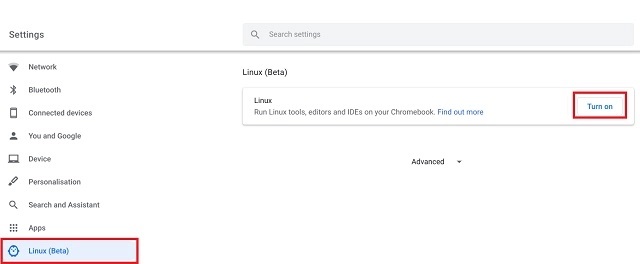
2. After setting up Linux, open Settings again and navigate to Linux -> Develop Android Apps -> Enable the toggle for ADB Debugging. Now, restart your Chromebook and an ADB prompt will come up after the reboot. Click on “Allow” and you are done.
Note: In case, ADB toggle is not turning on then you will have to reset your Chromebook. A similar thing happened with our machine and power washing the Chromebook resolved the issue.
3. Now, open Terminal from the app drawer and execute the below command to install the ADB platform tools.
sudo apt-get install android-tools-adb -y
4. After the installation, run the below command to connect the Android system with Linux on Chrome OS. Remember, your Chromebook should be connected to a WiFi network for this to work.
adb connect 100.115.92.2:5555
6. If you are getting an error saying “can’t connect to 100.115.92.2:5555 connection refused” then open Settings -> Apps on the left pane -> Google Play Store -> Manage Android Preferences -> System -> About Device. Click on “Build number” for 7-8 times continuously. It will enable the Developer Options.
7. Now, go back to the System page again and open Developer Options. Here, enable “ADB Debugging”.
8. If the Terminal shows “Permission Denied” or “Command Not Found” error then run the below command and then try again with the adb connect command mentioned above.
adb start-server
Install Android APK on Chromebook
1. Now that you have set the foundation, go ahead and download the Android APK that is not available on the Play Store and move it to Linux files. For example, I have downloaded the Firefox APK to install on my Chromebook without Developer Mode.
Note: Rename the downloaded APK to something shorter, just so you can easily type it on the Terminal.
2. Open the Terminal and type the below command to sideload the Android app on Chrome OS. In your case, you will have to change the app name in place of firefox.
adb install firefox.apk
3. If you are getting an error saying “more than one device/emulator” then run the command in the below syntax. Here, you need to change the firefox part.
adb -s emulator-5554 install firefox.apk
4. Now, open the app drawer and you will find the Android app that you just installed. Keep in mind, the Android app is using its ART (Android Run Time) framework and not running in a Linux container. So, the performance is great and similar to other apps downloaded from the Play Store. Enjoy!
Install Any Android App on Your Chromebook
So that was our guide on how to sideload Android apps on Chromebook without Developer mode. While the solution is not that straightforward, it’s immensely helpful for geeks. Also, once you set up the ADB, you just have to download the APK, and then it can be installed via the adb install command.
So that was all from our side. If you want to learn more hacks about Chromebooks and Chrome OS then stay tuned with us as we bring some interesting guides for you in the coming days. As for now, we have covered the best Chrome OS apps and Chromebook games in detailed articles so check that out.
This tutorial will only fully work if your Google account is a personal one. If you use an email that belongs to an organization or Google Workspace, the “ADB Debugging” option will ALWAYS appear greyed out, even if an administrator authorizes it on Google Workspace. One cannot connect to an “Emulated” device, regardless of how many times we Powerwash or restart the ADB server. So one cannot side load APKs via ADB with this tutorial, period. UNLESS one enables Developer mode, which is the whole point of this tutorial.
However, one can download and install Linux apps just fine, like Firefox or GIMP! So if there’s an older program you just can’t give up, or one outside the Google Play Store, we are out of luck. But if you want Linux apps, it works perfectly even if ADB Debugging is greyed out.
it works bruh
Hi, somebody has this kind of error message? adb: failed to install kindle.apk: Failure [INSTALL_FAILED_DUPLICATE_PERMISSION: Package com.amazon.kindle attempting to redeclare permission android.permission.ACCESS_ALL_DOWNLOADS already owned by com.android.providers.downloads]
Some help,pls….
To enable adb use this flag:
chrome://os-settings/crostini/androidAdb
Or just go in settings and search “adb” and choose the first result
Can u possible help me I’m trying to get cinema hd onto my chrome book nothings working any advice welcome tried always I can think of got Linux up and running ,got cinema APK downloaded tried always I’ve mentioned nothing working
thanks man, this method works great
Worked for me Had to read the article several times. Unfortunatley the App I wanted to sideload does not have the required CPU libraries.
I found the Correct APK and it is working now.
hello,
am not able to install it atlast it says error: no devices/emulators found
adb: error: failed to get feature set: no devices/emulators found
– waiting for device –
I’m getting the same thing
the article literaly says 3. If you are getting an error saying “more than one device/emulator” then run the command in the below syntax.adb -s emulator-5554 install firefox.apk
Try: adb connect arc
I had to change to the Dev channel, as well as the development mode. But this worked, and I have sideloaded some apks successfully.
Now if I go back to the stable channel, and the chromebook will powerwash, and reinstall everything. I wanted to know if it will reinstall the sideloaded apps also or not?
thanks
It won’t reinstall sideloaded apps.
Help! I’m have downloaded the app and it’s in my downloads folder. How do I move it to my Linux files?
Just right-click on the file and select “Cut” and then go to linux files and do a ctrl+v
it works for mee
Get an error at step 3 says uknown command: sudo
Am on lenovo ideapad 3 chrombook manfacture date 12/20
Which website did you get the apk of firefox
Dude, you need developer mode to do ADB debugging
You don’t need developer mode to use ADB debugging, you just have to turn on Linux on your chromebook. If you don’t have the option then your chromebook isn’t compatible with it.
I had to do the Developer Mode on my Chromebook, before I could install adb.
I am a complete PHD chromebook user (ie Press Here Dummy)…. I have no experience with anything “behind the scenes”…
I followed your amazingly clear instructions and managed to successfully install the Cinema HD apk on a new Chromebook.. worked first time.
Thank you very much!
is it still working?
Why don’t I have a Linux(beta) button thingy, is there another way to install android apps?
its now in advanced options > developers > linux something
download Bluestacks
how
worked perfectly fine. just needed on more reboot when received refused connection.
i have a question. so i got minecraft bedrock using this, and wanted to import worlds into it. then i realized, how can i do that if i cant access the files!? so basically i need to know how to access the files, i tried for a bit but cant figure it out
All i’m getting is simply: ”[INSTALL_FAILED_NO_MATCHING_ABIS: Failed to extract native libraries, res = -113]”. Any help would be extremely appreciated… Several other people has gotten the same issue and haven’t got any help at all… so i’m guessing i won’t get any help either.
So… when i try installing an app with the ”adb -s emulator-5554 install APPNAME.apk” command it just tells me ”adb: failed to install Edge.apk: Failure [INSTALL_FAILED_NO_MATCHING_ABIS: Failed to extract native libraries, res=-113]”. I’m trying to install Microsoft Edge, thus the app name is called Edge.apk. Anyways, i have absolutely no clue what that failure means… Any help… pls? This is my first time messing around with Linux so… help would be appreciated.
I also did Edge.apk and also did’nt work
Edge seems to be missing the Intel CPU libraries.
I got Edge to work. You need to find the APK built for X86 Architecture.
I now Have Edge on a chromebook and it is Managed by MAM. the best part is it accepts all my Config policies and can get past conditional Access.
In my case I accomplished the side-load and apk install with way less steps, also want to state that Im using a Lenovo Chromebook 500e. Hope this help for the ppl that are having issues.
Set Up ADB on Chromebook
Steps 1-5 and Step 8
(I think in step 5 my Chromebook ask me to restart the system. My recommendation will be that even if it doesn’t ask you for the restart when you reach step 5 go ahead and do it manually)
Install Android APK on Chromebook
Step 1 only
Install Any Android App on Your Chromebook
adb -s emulator-5554 install APPNAME.apk
E: Type ‘new’ is not known on line 4 in source list /etc/apt/sources.list
E: The list of sources could not be read.
E: Type ‘new’ is not known on line 4 in source list /etc/apt/sources.list
E: The list of sources could not be read.
Hey mine is the same fix?
what is this error message and how do I fix it?
what is this error message and how do I fix it? Linux Debian 10 buster
Happens when I put sudo apt tools install
What is the link to the firefox apk?
that sure doesn’t look like the crappy mobile version
Thanks!
Please consider updating your guide with this information:
Problem: I was an able to toggle a ADB debugging on my pixel book even after a power wash. What I didn’t realize is that it had the first to be enabled at the primary chrome account and it automatically cascades to all other accounts.
I was trying to enable ADB debugging on a secondary account on my pixel book. My chrome OS version is 88 and stable channel. What I had to do was to go into the primary or the first account that I set up on the chromebook and install the Linux Beta container on it and then enable ADB debugging for this account.
Once I did that, the toggle was automatically enabled for all other accounts that were set up on the Chromebook.
Then it was a matter of following the guide and installing the Minecraft APK 🙂
If you follow Arjun’s instructions TO THE LETTER, this works perfectly. I’m stupid, so it took me a couple of tries. I have a Lenovo IdeaPad Duet Chromebook. My key takeaway: if the apk file you download has upper and lower case letters in the file name, it is critical to duplicate it EXACTLY it looks when you move it to the Linux folder.
Cheers! ?
I feel like a complete idiot! I didn’t even think about it being an issue with upper and lower case, thank you so much for having common sense, because it worked!
I can’t do 4th step. Terminal says “unable to connect to 100.115.92.2:5555: Connection timed out”. I tried to connect with wi-fi and mobile data and nothing changed
Will this erase our data?
no it wont