While there is no denying the fact that Apple’s App Store policy is quite stringent, it isn’t without loopholes. By exploiting these loopholes and circumventing the rules, scammers never fail to release fraud apps and extract money from users. Till now, you could do nothing but let go of those shady apps and wait for Apple to remove them from the App Store. But that has now changed for the better, thanks to the introduction of a new ‘Report a Problem’ button in the App Store on iOS 15. It lets you directly report fraud apps and scams in the Apple App Store on your iPhone and iPad. Let me show you how to red flag scammy apps on your iOS device.
How to Report Scam Apps in App Store on iPhone and iPad (2021)
Before going through the step-by-step process, let’s find out what separates the new ‘Report a Problem’ button from the older reporting feature. Also, we will discuss the availability of this feature and how you can enable it right now on your iPhone. With that said, let’s dive right in.
What’s the New ‘Report a Problem’ Button in the App Store?
It’s worth pointing out that previously the “Report a Problem” button was buried in the Games/ Apps tab in the App Store. Upon tapping the button, App Store would take you to a website where you could choose from four options –
- Request a refund
- Report suspicious activity
- Find My Content
- Report a quality issue
Frankly speaking, these options were there to pacify the users and make numbers as they didn’t offer a clear way to report a scam or bad app. Worse, the ‘Report suspicious activity’ option would redirect users to Apple Support, which was rather annoying, to say the least.
Now, the Apple App Store allows you to directly report a problem with every free app that has in-app purchases. Notably, you also have separate options to report not only scams but also offensive, illegal, and abusive content. From a user’s perspective, it is a much better implementation. Now, I wonder why it took so long for Apple to make such a nifty change.
Is there still any caveat? Unfortunately, yes. As of now, the ‘Report a problem’ button is only available in the United States. That means if you live elsewhere in the world, you can’t do much against fraud apps. And well, that is a shame considering how much the word “Security” is touted in Apple’s ad campaigns. But bother not, there is a workaround that will let you test this functionality even if you live in countries outside the US.
Report Scam App and Abusive Content on App Store
1. To get started, launch the App Store on your iOS 15 or iPadOS 15 device. Then, head over to the app you want to report and scroll down to the information section. Next, tap on the “Report a Problem” option.
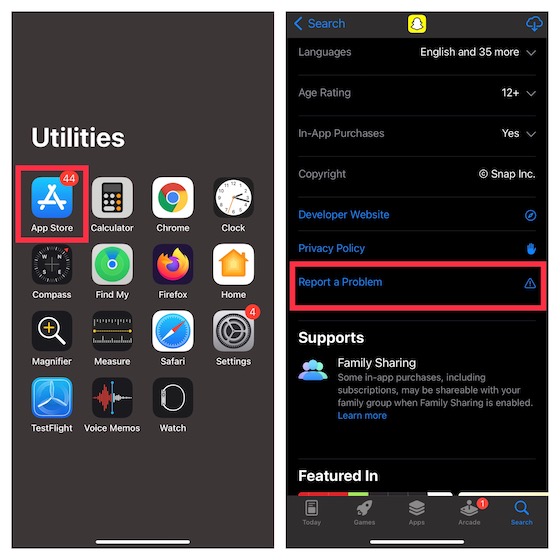
2. Next, it will direct you to Apple’s website (idmsa.apple.com), where you will need to sign in using your Apple ID and password to proceed. If you have somehow locked or disabled your Apple ID, go through our guide to regain access to your Apple ID.
3. Once you have signed in to your account, tap the drop-down menu under the ‘What can we help you with?’ option to report the app from your iPhone.
4. As you can see below, the drop-down menu will present you with multiple options, including:
- Request a refund
- Report a quality issue
- Find my content
- Report a scam or fraud
- Report offensive, illegal, or abusive content
Now, select the preferred option as per your needs and hit Next. For the purpose of this guide, I’m going to choose the fourth option that allows you to report a scam or fraud.
5. Finally, you will need to describe the issue and submit the report. After you have submitted the report, Apple will confirm that it will review the app and use your feedback to help improve the service. Do note that the Cupertino giant won’t send you a reply based on your report. That means you can’t do more than just wait for the desired action.
How to Get App Store’s New ‘Report a Problem’ Option Outside US
While there is no confirmation about the rollout of this newly-added feature outside the US just yet, you can access it right now through an age-old hack. As you may have already guessed, it requires you to either create a US Apple ID or change your App Store country/ region to the US. I will suggest you go with the latter as it’s a way simpler workaround.
To change the App Store country in iOS 15, head over to Settings -> your profile icon -> Media & Purchases -> View Account -> Country/Region. After that, tap on Change Country or Region and enter a US address along with a phone number.
Once you have changed your country, open the App Store and head over to the information section of a free app that also offers in-app purchases. Then, check out the ‘Report a Problem’ option. If it doesn’t show up right away, restart your iPhone.
Reasons Behind Apple’s Failure to Stop Scam Apps in App Store
Without getting into the weeds, I would like to point out that Apple has employed just 500 human app reviewers as compared to 20,000 content moderators at Google. While Facebook has 15,000 content moderators and Twitter has hired 2,200 reviewers to keep track of content.
Considering how massive App Store is, Apple needs to have a bigger team of human app reviewers to prevent scams at a large scale. When there is so much emphasis on boosting security and privacy, App Store deserves a better safeguard against frauds. As to why the Cupertino giant is so passive on this front is inexplicable.
Report Fraud and Scam Apps on iPhone and iPad
So that’s how you can directly report scams and abusive apps in the Apple App Store on iPhone. While only time will tell how effective this feature will prove to be, I find it more user-friendly compared to the previous implementation. Besides, it would also be interesting to see whether or not Apple takes serious actions against the reports. By the way, what’s your take on this new app reporting feature? Do you find it more helpful? Share your thoughts with us in the comments section below.