Chromium has long been recommended as an alternative to Google Chrome to lead a Google-free life on the web. However, it still relies on some major Google web services, binaries, and dependencies. So to bring a true Google-free Chrome, a developer named Eloston has come up with Ungoogled Chromium, an open-source project that rips all the Google dependencies from Chromium. It has removed all the Google-made binaries, codes related to Google services, and more from the browser. So if you are privacy-conscious and don’t want Google to access your data, here’s a guide on how to install Ungoogled Chromium on your Windows, macOS, or Linux PC.
Install Ungoogled Chromium on Windows, macOS, and Linux (2021)
Here, we have the tutorial for all three major desktop operating systems. You can expand the table below and click on the links to move to the desired section. But before that, make sure to go through the crucial points to find out if Ungoogled Chromium is suitable for your usage or not.
Crucial Points
- Unlike Google Chrome, you won’t get automatic updates on Ungoogled Chromium, which poses a security threat to general users. In today’s world, browsers need to be up-to-date to keep you safe from online threats. Every time there is a new build, you will have to manually install the update, which may be a viable option for experts but not for general users.
- Besides that, the developer notes that the build can be tampered with since anyone willing to contribute to the project can submit replacement binaries. Some of the binaries are not reproducible, so the developer can’t guarantee authenticity. However, to some relief to users, the developer clarifies that this is a highly unlikely event.
-
Install Ungoogled Chromium on Windows 10
1. Open the GitHub page of Ungoogled Chromium and download the setup file based on your PC architecture.
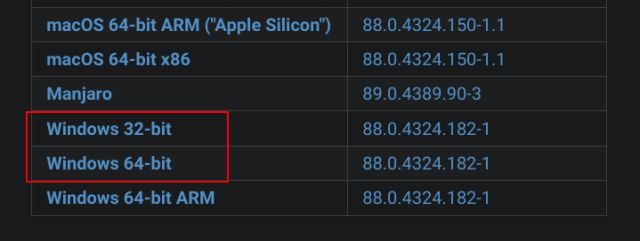
2. You can find your PC architecture by right-clicking on “My PC” and opening the “Properties” window. Here, look for System type. For example, I am using a 64-bit computer.
3. Now, click on the EXE file and download it.
4. Once you have downloaded it, double-click on the EXE file and install Ungoogled Chromium on your Windows PC. After that, open it, and now you can browse the web without Google lurking behind the shadows.
5. Bear in mind, Ungoogled Chromium does not come with a pre-set search engine. So you can go to the 3-dot menu -> Search engine -> Choose the search engine of your choice from the drop-down menu. I have chosen DuckDuckGo for maximum privacy and security.
6. Other than that, Ungoogled Chromium does not let you install Chrome extensions easily. For that, Ungoogled Chromium has a handy guide for you. You need to open this page and follow the instructions to install Chrome extensions on this Google-free Chromium browser. This instruction applies to macOS and Linux as well.
-
Install Ungoogled Chromium on macOS
1. Open this page and download the Ungoogled Chromium build for your Mac. It offers the latest DMG build for both Apple Silicon and Intel Macs.
2. Next, run the DMG file and Ungoogled Chromium will be added to the Application Directory.
3. Now, open the browser, and there you have it. Ungoogled Chromium works perfectly fine on macOS as well. You can also follow steps #5 and #6 from the Windows section to unlock some essential features.
-
Install Ungoogled Chromium on Linux
1. Just like the above section, you need to head over to this page and download the Ungoogled Chromium build for your specific Linux Distro. It supports almost all the Linux distributions, including Ubuntu, Debian, Manjaro, Arch Linux, and more.
2. Now, run the program depending on the type of package you have downloaded. For example, I tested the AppImage Linux build on my Chromebook that has a Debian Linux container. And the best part is that it worked like a charm!
Protect Your Internet Privacy With Ungoogled Chromium
So this is how you can install Ungoogled Chromium on your PC, Mac, and Linux computer and shield yourself from Google’s prying eyes on the web. I love this web-sans-google approach, and I am certainly behind it. I won’t, however, recommend this Chrome alternative to general users as the browser won’t get automatic updates and may compromise their security. Anyway, that is all from us. If you are looking for more ways to remove Google from your life, go through our in-depth guide and take charge of your privacy. And if you have any questions, then comment down below and let us know.
better we can use Microsoft Edge, the best browser in the world
Hi i have one simple question, how can we keep it updated 🙂 and thanks.
You have to again uninstall that and use the above steps and install it again! Better use Microsoft Edge
Very interesting… good job. Thanks for sharing such a good information.