- Users with capable and compatible Chromebooks can install Steam on ChromeOS officially.
- Thanks to the arrival of Steam on ChromeOS with the Borealis project, you can now play desktop games right on your Chromebook.
- Although recent AAA titles might not run, older AAA titles work just fine.
Chromebooks are great for a lot of things but gaming has not been its strength. Thanks to improvements in Linux gaming, the Chromebook gaming landscape has started to look much better today. With the arrival of Steam on ChromeOS, you can now play desktop games right on your Chromebook. Valve and Google teamed up to bring support for the Proton layer on Chromebooks via Linux. So if you want to play AAA titles, follow these instructions to install and play Steam games on your Chromebook.
Install Steam on a Chromebook (Updated 2024)
Considering you own one of the supported Chromebooks for Steam gaming, all you need to do is switch to the Beta channel, install an update, and start installing Steam. Here’s how to do it.
Note Beta software could be unstable and may cause unexpected crashes. Moving to the Beta channel will not reset your Chromebook. However, if you want to go back to the stable channel, your Chromebook will need powerwashing (aka reset).
1. To switch to the Beta channel, open Settings -> About Chrome OS -> Additional details.
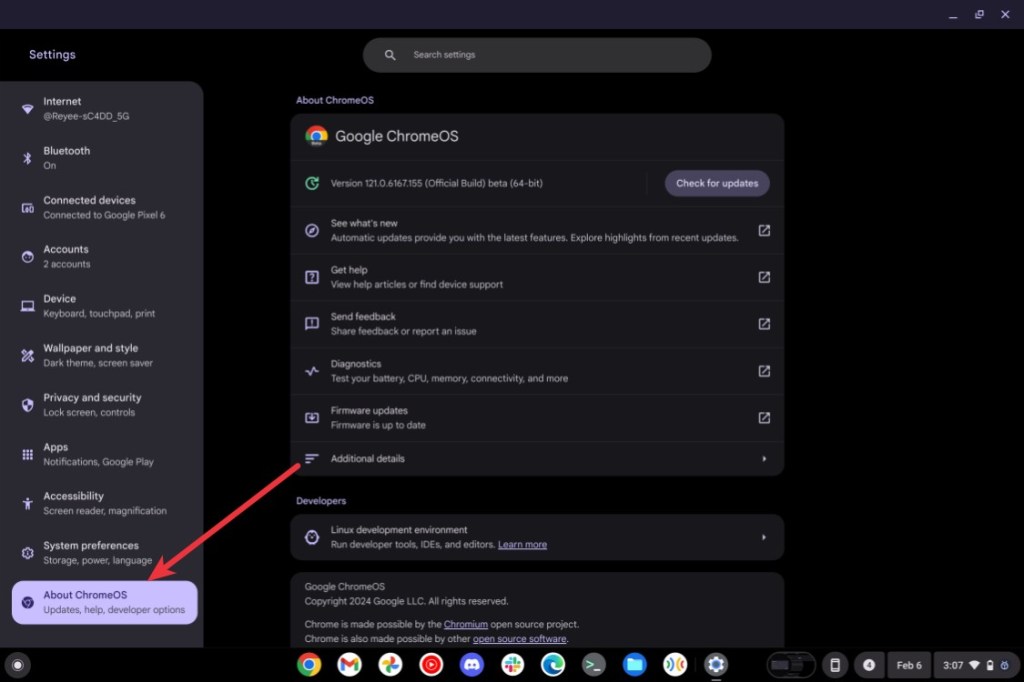
2. Next, change the channel to “Beta.”
3. Go back to the “About Chrome OS” page and check for updates. Once the latest Beta version is installed, ChromeOS will prompt you to restart your Chromebook. Go ahead and do it.
4. Once you are on the latest Beta build, launch Chrome and go to the following URL.
chrome://flags5. Enable the Borealis flag and click on “Restart” at the bottom right corner.
#borealis-enabled6. Open the ChromeOS launcher and search for Steam. You should find the “Steam Installer” app. Click to launch it.
7. The Steam Beta installer will then launch. Follow the on-screen instructions and log in with your Steam credentials once it’s installed.
Steam Supported Chromebooks
Steam on ChromeOS is available on all Chromebooks having Ryzen 3 or Intel i3 processors (or later) with 8GB of RAM and 128GB of storage. Here are all the Chromebooks that support installing Steam.
- Acer Chromebook 514 (CB514-1W)
- Acer Chromebook 515 (CB515-1W)
- Acer Chromebook 516 GE (CBG516-1H)
- Acer Chromebook CB514-3H/3HT
- Acer Chromebook Plus 515 (CB515-2H, CB515-2HT)
- Acer Chromebook Plus 516 GE
- Acer Chromebook Spin 514 (CP514-3H, CP514-3HH, CP514-3WH)
- Acer Chromebook Spin 713 (CP713-3W)
- Acer Chromebook Spin 714
- Acer Chromebook Vero 514
- Asus Chromebook CM34 Flip
- Asus Chromebook CX34 Flip (CX3401)
- Asus Chromebook CX3402CBA
- Asus Chromebook CX9 (CX9400)
- Asus Chromebook Flip CX5 (CX5500)
- Asus Chromebook Flip CX5 (CX5601)
- Asus Chromebook Plus CM34 Flip
- Asus Chromebook Vibe CX34 Flip (CX3401)
- Asus Chromebook Vibe CX55 Flip
- Dell 5430 Chromebook
- Dell 5430 Chromebook 2-in-1
- Framework Laptop Chromebook Edition
- HP Chromebook 15.6 inch
- HP Chromebook x360 14 inch
- HP Dragonfly Pro Chromebook
- HP Elite c640 14 inch G3 Chromebook
- HP Elite c645 G2 Chromebook
- HP Elite Dragonfly Chromebook
- Lenovo IdeaPad Gaming Chromebook 16
- Lenovo 5i Chromebook 16”/IdeaPad 5i Chromebook 16
- Lenovo 5i-14 Chromebook
- Lenovo Flex 5i Chromebook 14” / IdeaPad Flex 5i Chromebook 14″
- Lenovo Slim 3i Chromebook Plus 14
- Lenovo ThinkPad C14 Gen 1 Chromebook
Run Steam Games on Any Chromebook in 2024 (Linux Required)
This method should work on fairly all Chromebooks that have Linux support. With the Crostini Linux container, you can install and play Steam games on your Chromebook similar to any Linux machine. Here’s how to get started.
1. Set up Linux on your Chromebook and enable GPU acceleration for Linux in Chromebook for better graphics and smoother gameplay.
2. Launch the Linux Terminal and execute the following commands. It will update all the Linux packages to their latest versions.
sudo apt update && sudo apt upgrade -y3. Now, click on this link to download the setup file of Steam. Like EXE is for Windows, DEB is for Linux.
4. Double-click on the setup file and click on “Install.” Steam will then be installed on your Chromebook.
5. After the installation, search for Steam in the ChromeOS launcher. Now, launch it.
6. You can also manually look for Steam in the Linux folder.
7. Steam will start downloading the required dependencies and libraries.
8. Once done, Steam will launch automatically. All you need do is sign in to your Steam account to access all the games in your library.
9. You can now download and play games using Steam on Linux, on your Chromebook.
10. Most of the non-intensive games like Among Us, Stardew Valley, Half-Life 2, and Portal 2 should run fine on Native or lower resolution. At this point, it’s a matter of experimenting and trying games out yourself to see if they work.
Stream Games on Your Chromebook Using Steam Link
You may want to use Steam Link if you don’t want to mess with Linux and already have a PC to stream games from, and if your Chromebook has Play Store support. The app is available on the Play Store on your Chromebook. Once connected you can then stream desktop games from your Linux or Windows PC on your Chromebook.
1. Open the Play Store search for the Steam Link app (Free) and install the app.
2. Once installed, open it and connect your gaming controller to the Chromebook. If you don’t have one, you can skip it and use the keyboard and mouse instead.
3. Assuming you have already set up Steam on your Windows or Linux PC and are on the same network, the Steam Link app will scan the network and display the names of available PCs. Ensure you have Steam running on your PC, click on your PC’s name in the app, and pair it with your Chromebook.
4. After that, you will be connected to your PC’s Steam setup. You can now play Steam games right on your Chromebook.
Given the current state of gaming on Linux, gaming on Chromebook will only improve from here on. Google has already launched gaming edition Chromebooks such as the Acer Chromebook 516 GE, Asus Chromebooks Vibe CX55 Flip, and more. If for any reason Steam doesn’t work, you can use cloud gaming services such as GeForce NOW and Boosteroid. Let us know in the comment section below your experience with gaming on a Chromebook.
help meee it keeps saying
You are missing the following 32-bit libraries, and Steam may not run:
libGL.so.1
libdrm.so.2
libdrm.so.2
libdrm.so.2
when every i try to load steam
what do i do?
i need help! when i try to run steam it says “You are missing the following 32-bit libraries, and Steam may not run:
libc.so.6” please help!!
deal with it
Skip all this and just use the Geforce Now app and connect it to Steam. Anyone who says Chrome OS isn’t for gaming is old fashioned. Can also play Stadia games and Xbox Live.
cloud gaming sucks
You are missing the following 32-bit libraries, and Steam may not run:
libc.so.6 how do i fix this
same for me
sudo dpkg –add-architecture i386
sudo apt-get update
sudo apt-get install libc6:i386 libgl1-mesa-dri:i386 libgl1-mesa-glx:i386
i got 32 bit required error message
Yea I got that too anyone know what to do after that ?
I downloaded the deb for steam and when i open it it takes me to the terminal and says ” You are missing the following 32-bit libraries, and Steam may not run:
libc.so.6 “
Me aswell. I get some html file popping up and it doesnt make a lick of sense.
It’s letting me install but then I’m getting this error:
You are missing the following 32-bit libraries, and Steam may not run:
libGL.so.1
libdrm.so.2
libdrm.so.2
libdrm.so.2
and then when it tries to update Steam, I get
Fatal Error: Failed to load steamui.so
I’m so used to Linux at all and I’m so confused.
I also am struggling with this
did you ever get clarification on this
I got as far as step five but it wouldn’t let me install it bc of it couldn’t get the app info.
i keep getting this message
You are missing the following 32-bit libraries, and Steam may not run:
libc.so.6
same
Many thanks. It is easy and really run. I have chrombook from 2 years but unfortunatelly my knowlage about linux is very poor. I would like learn this enviroment and doing more on my chroombook in the future. Acer 314 chrombook.
Before I try this, anyone have success with this and able to run Surviving Mars? I only have a chromebook now and am jonesing for play that game.
If you havent bought it on steam yet and it doesnt work you can refund if if you have played under 2 hours
everything works fine until i try to download steam and it says
E: https://deb.debian.org/debian-security buster/updates/main amd64 libjavascriptcoregtk-4.0-18 amd64 2.30.6-1~deb10u1 is not (yet) available (404 Not Found [IP: 199.232.10.132 443])
E: https://deb.debian.org/debian buster/main amd64 libwebpdemux2 amd64 0.6.1-2 is not (yet) available (404 Not Found [IP: 199.232.10.132 443])
E: https://deb.debian.org/debian-security buster/updates/main amd64 libwebkit2gtk-4.0-37 amd64 2.30.6-1~deb10u1 is not (yet) available (404 Not Found [IP: 199.232.10.132 443])
can i please get some help
Holy shit this actually worked after i tried so many tutorials.
whatcha do to get it to work i get an error file that pops up with this”You are missing the following 32-bit libraries, and Steam may not run:
libc.so.6 “how do i fix this
Hello, I followed exactly the steps to install steam on chromebook but when I click to install, it gives an error and not install, what should I do? and why didn’t it work?
(I’m from Brazil and I’m using the translator so I’m sorry in advance for some grammar mistakes or something.)
same
Yeah, It Also Said An Error Had Occurred Little Help Please?
It says i need alot of space to download games but i have more than the needed space on my chromebook and it only says i have 3 gigabites when i have atleast 30. please help!!!
The allotted Linux size might be small. You can expand it from Settings -> Developers -> Linux (Beta) -> Linux -> Disk Size.
Everything worked fine until I tried running a few of my games. It looks like they’re all compatible via steam play, but when I hit run a window that should have the game opens for a second and then immediately closes. The window is completely blank with a bunch of boxes at the top part where it can be dragged.
Totally late at this point but for other people who are just figuring this out as well. Once linux has installed and opened steam, the game will say that its non-installable. Go click on the settings button right next to the info button, open properties, configuration and click the one button available on that page. From there it should ask if you want to add to home bar or shortcut. Tada! Hope this helps
thank you sm!!!!
Where is the settings button?
i get an error everytime this is the error
E: https://deb.debian.org/debian-security buster/updates/main amd64 libjavascriptcoregtk-4.0-18 amd64 2.30.4-1~deb10u1 is not (yet) available (404 Not Found [IP: 2a04:4e42:58::644 443])
E: https://deb.debian.org/debian-security buster/updates/main amd64 libwebkit2gtk-4.0-37 amd64 2.30.4-1~deb10u1 is not (yet) available (404 Not Found [IP: 2a04:4e42:58::644 443])
not exactly sure what to do, id like some help. thanks 🙂
steam paly games
i keep getting this error saying it needs 250mb but i have 3g
could be the lunix doesnt have enough space
so i tried to do this and didnt have enough space so steam partally downloaded but i cant get steam to launch to finish and also whenever i launch linux it says [Error starting penguin container: 50
Launching vmshell failed: Error starting crostini for terminal: 50 and i cant type. PLS HELP!
It all installed fine but wont let me log in, keeps saying user name or password is incorrect, I have reset passwords and checked I am entering correctly but it just wont accept them?
Anyone else got this issue? any suggestions?
have you tried entering the correct login info?
Managed to get as far as installing steam, but on launch it goes to update but fails with Fatal error and steam needing to be online to update. The laptop is connected to the internet fine and no issues. Anyone else get this and found a solution?
Oh I downloaded the .deb file direct from the steam website.
I am getting the exact same error… no solution as of yet ( been researching for 2 hours now )… anyone else figure this out?
I am getting the exact same error as Fedzy… “Managed to get as far as installing steam, but on launch it goes to update but fails with Fatal error and steam needing to be online to update. The laptop is connected to the internet fine and no issues. Anyone else get this and found a solution?”
no solution as of yet ( been researching for 2 hours now )… anyone else figure this out?
Any joy? Has anyone else managed to get a solution?
thanks OP & commenters for your help
sucessful install
hope I can run games
where is the return button
it is enter
After installing the steam.deb I ran `sudo apt-get install upgrade` again and it said there were broken packages and told me to run `sudo apt –fix-broken install`. After I ran that, it worked for quite some time and installed zenity, steam-launcher, xterm, and a lot of other stuff. Once I started steam, it installed two more packages. Then it downloaded 292MB and updated steam (it needs to update even though I got steam.deb directly from steam.com). Now Steam works for me (Lenovo Flex 5i Chromebook). (Also wondering: shouldn’t we be using apt instead of apt-get in 2021?)
I keep getting this error : You are missing the following 32-bit libraries, and Steam may not run:
libc.so.6
Any tips? Ive tried updating too and nothing
hi try this after install, do each one in the terminal:
1) sudo apt install libc6-i386
2) sudo dpkg –add-architecture i386
3) sudo apt-get update
4) sudo apt-get install libgl1-mesa-dri:i386 libgl1-mesa-glx:i386 libc6:i386
Thanks
these commands keep giving me errors…
and once i run them i still get the same error.
it says ‘unable to locate package’
That’s a double dash after the dpkg
All the other commands work but the first. It says, “E: Package ‘libc6-i386’ has no installation candidate” There’s another package called libc6:1386, it installs but doesn’t fix the problem
Sorry but thats the same problem i used to have theirs nothing you can do unless u but another Chromebook :<.
I have the same issue did u find a solution?
i have the same problem did u find a solution?