- Users with capable and compatible Chromebooks can install Steam on ChromeOS officially.
- Thanks to the arrival of Steam on ChromeOS with the Borealis project, you can now play desktop games right on your Chromebook.
- Although recent AAA titles might not run, older AAA titles work just fine.
Chromebooks are great for a lot of things but gaming has not been its strength. Thanks to improvements in Linux gaming, the Chromebook gaming landscape has started to look much better today. With the arrival of Steam on ChromeOS, you can now play desktop games right on your Chromebook. Valve and Google teamed up to bring support for the Proton layer on Chromebooks via Linux. So if you want to play AAA titles, follow these instructions to install and play Steam games on your Chromebook.
Install Steam on a Chromebook (Updated 2024)
Considering you own one of the supported Chromebooks for Steam gaming, all you need to do is switch to the Beta channel, install an update, and start installing Steam. Here’s how to do it.
Note Beta software could be unstable and may cause unexpected crashes. Moving to the Beta channel will not reset your Chromebook. However, if you want to go back to the stable channel, your Chromebook will need powerwashing (aka reset).
1. To switch to the Beta channel, open Settings -> About Chrome OS -> Additional details.
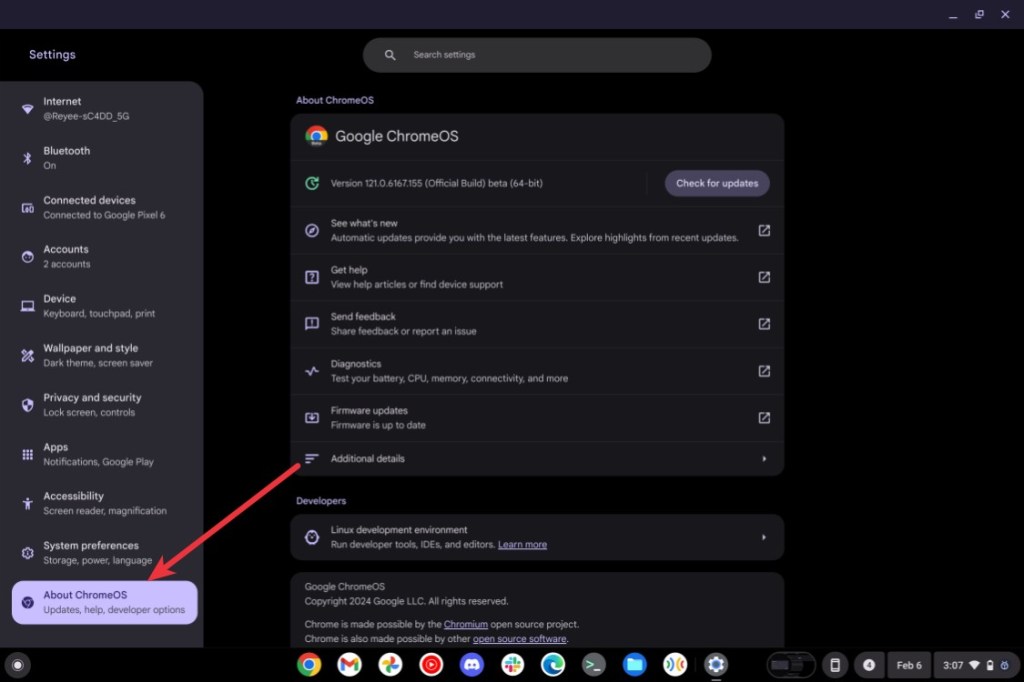
2. Next, change the channel to “Beta.”
3. Go back to the “About Chrome OS” page and check for updates. Once the latest Beta version is installed, ChromeOS will prompt you to restart your Chromebook. Go ahead and do it.
4. Once you are on the latest Beta build, launch Chrome and go to the following URL.
chrome://flags5. Enable the Borealis flag and click on “Restart” at the bottom right corner.
#borealis-enabled6. Open the ChromeOS launcher and search for Steam. You should find the “Steam Installer” app. Click to launch it.
7. The Steam Beta installer will then launch. Follow the on-screen instructions and log in with your Steam credentials once it’s installed.
Steam Supported Chromebooks
Steam on ChromeOS is available on all Chromebooks having Ryzen 3 or Intel i3 processors (or later) with 8GB of RAM and 128GB of storage. Here are all the Chromebooks that support installing Steam.
- Acer Chromebook 514 (CB514-1W)
- Acer Chromebook 515 (CB515-1W)
- Acer Chromebook 516 GE (CBG516-1H)
- Acer Chromebook CB514-3H/3HT
- Acer Chromebook Plus 515 (CB515-2H, CB515-2HT)
- Acer Chromebook Plus 516 GE
- Acer Chromebook Spin 514 (CP514-3H, CP514-3HH, CP514-3WH)
- Acer Chromebook Spin 713 (CP713-3W)
- Acer Chromebook Spin 714
- Acer Chromebook Vero 514
- Asus Chromebook CM34 Flip
- Asus Chromebook CX34 Flip (CX3401)
- Asus Chromebook CX3402CBA
- Asus Chromebook CX9 (CX9400)
- Asus Chromebook Flip CX5 (CX5500)
- Asus Chromebook Flip CX5 (CX5601)
- Asus Chromebook Plus CM34 Flip
- Asus Chromebook Vibe CX34 Flip (CX3401)
- Asus Chromebook Vibe CX55 Flip
- Dell 5430 Chromebook
- Dell 5430 Chromebook 2-in-1
- Framework Laptop Chromebook Edition
- HP Chromebook 15.6 inch
- HP Chromebook x360 14 inch
- HP Dragonfly Pro Chromebook
- HP Elite c640 14 inch G3 Chromebook
- HP Elite c645 G2 Chromebook
- HP Elite Dragonfly Chromebook
- Lenovo IdeaPad Gaming Chromebook 16
- Lenovo 5i Chromebook 16”/IdeaPad 5i Chromebook 16
- Lenovo 5i-14 Chromebook
- Lenovo Flex 5i Chromebook 14” / IdeaPad Flex 5i Chromebook 14″
- Lenovo Slim 3i Chromebook Plus 14
- Lenovo ThinkPad C14 Gen 1 Chromebook
Run Steam Games on Any Chromebook in 2024 (Linux Required)
This method should work on fairly all Chromebooks that have Linux support. With the Crostini Linux container, you can install and play Steam games on your Chromebook similar to any Linux machine. Here’s how to get started.
1. Set up Linux on your Chromebook and enable GPU acceleration for Linux in Chromebook for better graphics and smoother gameplay.
2. Launch the Linux Terminal and execute the following commands. It will update all the Linux packages to their latest versions.
sudo apt update && sudo apt upgrade -y3. Now, click on this link to download the setup file of Steam. Like EXE is for Windows, DEB is for Linux.
4. Double-click on the setup file and click on “Install.” Steam will then be installed on your Chromebook.
5. After the installation, search for Steam in the ChromeOS launcher. Now, launch it.
6. You can also manually look for Steam in the Linux folder.
7. Steam will start downloading the required dependencies and libraries.
8. Once done, Steam will launch automatically. All you need do is sign in to your Steam account to access all the games in your library.
9. You can now download and play games using Steam on Linux, on your Chromebook.
10. Most of the non-intensive games like Among Us, Stardew Valley, Half-Life 2, and Portal 2 should run fine on Native or lower resolution. At this point, it’s a matter of experimenting and trying games out yourself to see if they work.
Stream Games on Your Chromebook Using Steam Link
You may want to use Steam Link if you don’t want to mess with Linux and already have a PC to stream games from, and if your Chromebook has Play Store support. The app is available on the Play Store on your Chromebook. Once connected you can then stream desktop games from your Linux or Windows PC on your Chromebook.
1. Open the Play Store search for the Steam Link app (Free) and install the app.
2. Once installed, open it and connect your gaming controller to the Chromebook. If you don’t have one, you can skip it and use the keyboard and mouse instead.
3. Assuming you have already set up Steam on your Windows or Linux PC and are on the same network, the Steam Link app will scan the network and display the names of available PCs. Ensure you have Steam running on your PC, click on your PC’s name in the app, and pair it with your Chromebook.
4. After that, you will be connected to your PC’s Steam setup. You can now play Steam games right on your Chromebook.
Given the current state of gaming on Linux, gaming on Chromebook will only improve from here on. Google has already launched gaming edition Chromebooks such as the Acer Chromebook 516 GE, Asus Chromebooks Vibe CX55 Flip, and more. If for any reason Steam doesn’t work, you can use cloud gaming services such as GeForce NOW and Boosteroid. Let us know in the comment section below your experience with gaming on a Chromebook.
Alright so I fixed my problem with the deb file and what I did is went to my account on Steam, now I do not have Steam installed, I have an account and what I did was got to the top right where it shows my email. So I click on my email and it then shows View Profile, Account Details, Logout, preferences, etc. So click on preferences and your going to go all the way to the bottom where it says “Platform Preferences”. And underneath it it’ll say Operating Systems and there’s 3 boxes you can check Windows, Mac OS X, and SteamOS + Linux. Check the last one and then go back to the install, under windows click on Steam and once it downloads, go to your files and find the Steamdeb file and click it and then you might be able to install it.
When you get to the install Steam page dont click the windows installation, underneath it you’ll see the apple icon and the steam icon. Click the steam icon and that will download the deb file so once that is finished go to the file and you should be able to install it. When your done with that just message back.
Got everything working on Samsung chromebook 4, I can open my downloaded steam games but game pads are not recognized. I’ve tried wierd Xbox 360 & Logitech controllers. I’m bummed to get this far and hit a roadblock. Anybody know how I can fix this?
I got to the part of downloading Steam through the Linux installer. It just says error, and that there is not enough storage. It says to run ‘dpkg — configure -a to correct the problem, but I have no clue what to do from there. I have most of my files taken off of my Chromebook and it still says I have only 1.8 Gb of storage left but I didn’t think this was a big download. Anyways, Chromebook is dumb for taking up 7.3 GB from the “system” itself and only putting 15 GB of data on the device in total.
same i wish there was a way to get around this
IT WORKED! But tbh, there are a lot of other steps you need to take apart from what’s shown here to actually make it work.
what other steps did you take?
what other steps did you take bro
where’s the steps man
holy shit it actually works
how long did your take to download…mine is taking ages
is this clickbait? it looks reliable.
yeah i have the same problem is this clickbait? it looks reliable.
okay so like, after i got it installed and everything it simply said, cannot run steam without internet connection, even though im connected, help ;-;
simple fix add more storage
Once i ran the commands in order, I received the same messages, however I was able to use the linux installer to run the install by just going to steams website, and downloading the linux (steam) installer. worked like a charm.
All went well until: “sudo apt install steam”
It said this:
Reading package lists… Done
Building dependency tree
Reading state information… Done
Some packages could not be installed. This may mean that you have
requested an impossible situation or if you are using the unstable
distribution that some required packages have not yet been created
or been moved out of Incoming.
The following information may help to resolve the situation:
The following packages have unmet dependencies:
steam:i386 : Depends: libgl1-mesa-dri:i386 but it is not going to be installed
Depends: libgl1-mesa-glx:i386 but it is not going to be installed
E: Unable to correct problems, you have held broken packages.
Can anyone help?
Instead of doing this the complicated way, just install the linux beta, head over to the steam website, click on “Install Steam” and underneath the Windows icon, next to the Apple icon, click on the steam icon. This will download the .deb file. Open the .deb file after linux has finished installing. The .deb file will install steam for you. If you run into any issues, it’s important to first update linux by opening a terminal window and simply pasting “sudo apt-get update && sudo apt-get dist-upgrade”. Hit return and when everything finishes in the terminal window hit “Y” to accept. Linux will be updated and you can go and install steam using the .deb file.
This worked up until i tried installing steam with the .deb file and its saying Failed Retrieve App info.
If you get unmet dependencies warnings, then issue this command:
sudo apt-get install -f
That should install all the packages that were missing, and reconfigure the original package.
App drawer? how do i get to this?
For me it says: Unable to locate package steam. How do i fix this?
Were you able to figure out what the issue was because I’ve got the exact same problem.
Same problem here. Did anyone find a solution yet?
how do i get around this error message?
This file is designed for a PC using Windows software. This is not compatible with your device running Chrome OS. Please search the Chrome Web Store for a suitable replacement app.
I am having the exact same problem, it says does not support this device
the install button is gray, is there any way to fix this?
I have steam but cannot install any of the games I have, any ideas?
I am having the exact same problem, it says does not support this device
perhaps not enough ram or power?
didnt download for
The mini window for Steam didn’t pop up after I went through all the other steps. I tried typing in steam but it says: /usr/games/steam: 16: /usr/games/steam: /home/maddieg727/.steam/ubuntu12_32/steam: Exec format error
tar: This does not look like a tar archive
xz: (stdin): File format not recognized
tar: Child returned status 1
tar: Error is not recoverable: exiting now
How do I fix this?
I have the same issue. Can you please help?
Hey I downloaded steam but when I try and boot it up the app just loads and wont open
just wait but idk whenever i hover my mouse over steam in the launher it might open sometimes then u have to wait
Ryan did you find a fix for the grayed install button?
E: Type ‘echo’ is not known on line 5 in source list /etc/apt/sources.list
E: The list of sources could not be read.
How did you fix it, if I could ask
We are having the same issue. Were you able to get it resolved?