- To hide questionable Steam games, right-click on the game, select Manage, and click on Mark as Private.
- Moreover, you can mark a game as private when purchasing it on Steam to hide it from friends.
- To unhide any game, right-click on the game -> Manage -> Mark as Unprivate.
Steam has slowly become the wild-west, letting you purchase some questionable games. However, with that comes the added risk of your colleagues or friends knowing about it. Earlier, you couldn’t hide any of your games from your friends, and everyone could see you playing that (ahem!) anime game. However, Steam knows our pain. As part of its ongoing efforts, Steam has finally added the option to hide your questionable game purchases from prying eyes, and here is how you can go about it.
With this feature rolling out with the latest Steam client beta update, you can practically go and buy the flavor of the month embarrassing game and enjoy some private time. You can make these games private and hide them from the public eye with ease.
Games marked private will also not show up under friend’s activity, nor anywhere else. Even when playing a game online, it won’t show up under your current game activity.
At the time of writing, this feature is only live on the beta branch, so you will need to switch to the same to try it out. To do that, go to Steam Settings -> Interface -> “Steam Beta Update” under client participation. Then, you should be enrolled in the Steam Beta. Your client version should be 1703100617, with a December 21, 2023 build date.
Method 1: Hide Steam Games While Purchasing
First, let me tell you how you can make games private right when you are purchasing them. This will enable you to secretly buy games without letting everyone know under the ‘Friend Activity’ tab, thus, saving you some embarrassment. To do that, follow these steps.
- Let’s say you are purchasing a game on Steam. For this example, we’ve chosen Loretta.
- When you click on “Add to cart” on the game page, you will see the “Added to your cart!” pop-up screen.
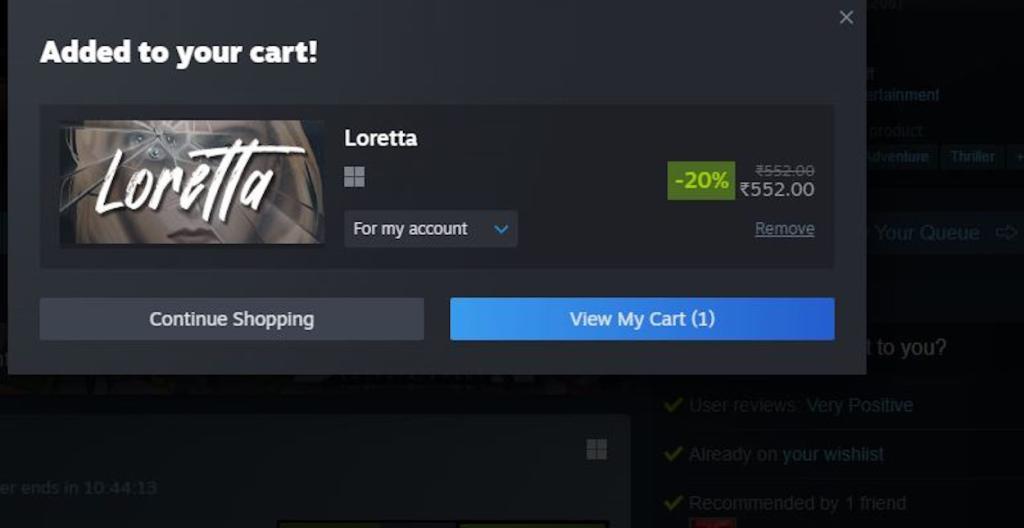
- In this pop-up window, click the drop-down under the game’s name to find the option to make a game private.
- Select the “for my account: private” option and complete the purchase to make it hidden by default.
Doing so ensures the game won’t show up in your Steam community activity as a purchased item. Moreover, it won’t show up when you play the game or under the “Friends who own” section when someone else tries to buy the same game.
If you follow the steps, the game becomes private and does not appear anywhere — not even on a person’s Steam Deck. I purchased the title to test it, and it never appeared on my friend’s activity tab.
Method 2: Hide Steam Games from Your Library
The second method is for gamers who already have some questionable games in their library. Here, I will teach you how you can mark an existing game as private and hide it from your friends. Follow the steps below to see how it works:
- Locate the game you wish to hide and right-click on it to see a drop-down menu.
- In the drop-down menu, click on Manage and select “Mark as Private.”
In addition to hiding your embarrassing game choices, this will turn out to be a handy feature for people reviewing a game under embargo, or for players wanting some raunchy me time for themselves.
Finally, if you ever feel like you don’t have a care in the world and want to flaunt your game choices, you can follow the steps above and select the “Unmark as Private” option.
So, let us know what you think about this new Steam feature in the comments below. Also, do tell us what games are going to hide right away with this feature. As for me, I will go and purchase some of the games I couldn’t before.
I don’t see that option under manage though