Google Assistant is by far the best voice assistant available today, period. We have already compared it to other voice assistants like Siri and Hound and every time it has come out as a winner. It’s ability to carry out long conversational dialogues and impeccable contextual awareness is unmatched. Google Assistant is one of the biggest advantages Android has over its arch rival, the iOS. That’s why it was so heartbreaking to see Google Assistant being launched for iPhone users, while the Android users below Marshmallow (6.0) lay in wait. However, the Android community is strong and unrelenting. Today, we are going to share a method using which you can install and use Google Assistant on your Android Lollipop device and that too without rooting your smartphone.
We are going to cover two different methods which you can use to install the Google Assistant on your device. The first method is easier, however, it might not work on some devices. The second method is a little bit longer but will work on every Android Device running Android 5.0 or 5.1 Lollipop. Both the methods work on non-rooted devices.
Get Google Assistant on Lollipop Via APK File
Note: I have used Moto G3 running Android 5.1 (Lollipop) for this process. You can use any device, the only requirement is that the device should be running on Android Lollipop. To enable Google Assistant on Android 6.0 or higher, you can check out our other article on the same.
1. Firstly, go ahead and download the Google Assistant APK. Make sure you have allowed the installation of apps from “Unknown Sources” in Settings->Security. Then, open up the APK file and install the Google Assistant app on your Lollipop-running smartphone.
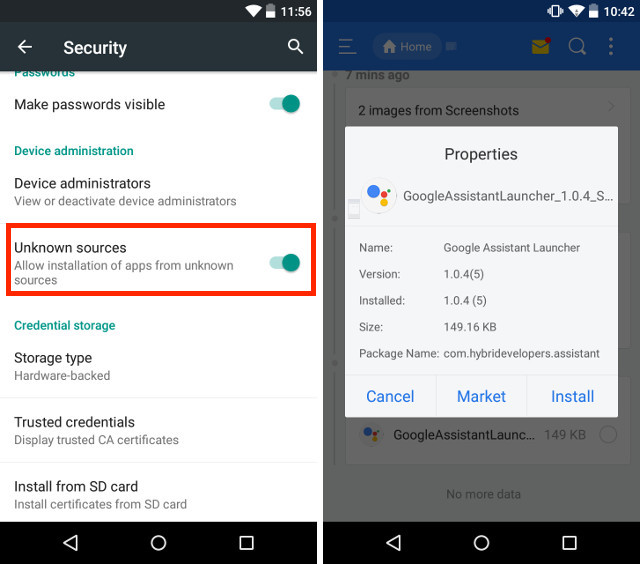
2. Then, just launch the app and go to the “Your Stuff” tab and press “Add Reminder”. This might seem like an arbitrary step, but it is important, hence do not skip it.
Note: Make sure to update the Google app to latest version, otherwise the Google Assistant app won’t work.
3. Now we need to make Google Assistant your default voice input method. As you know, Android 5.0 comes with Google Now, so we need to make a change and make Google Assistant your default voice assistant. To do that, open the Settings page and then head to Language & input->Voice input and choose “Enhanced Google Services”.
3. Now, long press the home button and select Google Assistant as your default program. That’s it, you can enjoy Google Assistant on your phone and activate it through the home button.
This method should work for almost all the devices. However, some phones like older Samsung smartphones might encounter problems while launching the Google Assistant. In that case, you can use the following alternate method.
Alternate Method – Using the Nova Launcher
1. First, install the Nova Launcher (free) on your device, or any launcher that lets you add activity shortcuts on the home screen and set it as your default home screen. Then, install the Google Assistant APK, like we did in the previous method.
2. Then, long press on the home screen to open the widgets panel and in the Nova Launcher widgets, add “Activities”.
2. An Activities page will open up. Here, scroll down till you find the Google Assistant Launcher and tap on it. You will see two options, select the one with “.Assist” in the subtext.
3. Once the shortcut is created, tap on it to launch the Assistant app. Now, just add a reminder and make Google Assistant your default voice input, as we showed earlier in the article. Also, long press the home button to select Google Assistant as your default voice assistant.
In some rare cases, you still can not launch the Google Assistant with the home button shortcut. Use the shortcut we just created instead to launch the Google Assistant.
SEE ALSO: How to Install Google Assistant on Windows, macOS and Linux
Enjoy the Google Assistant on Lollipop
Google Assistant brings the smarts to your smartphone. The more you use it, the more you will fall in love with it. We have covered several Google Assistant tips and tricks in our previous articles. Check them out to get the most out of your Google Assistant. Also, do let us know in the comment section below your thoughts about the Google Assistant. We always hang out in the comment section, if you still have any query, feel free to ask.
I have a Vivo V3 and I have tried literally all rhe methods but I didn’t get the assistant.. 🙁
If I use the beta method I don’t get the settings for assistant option
If I install the apk, the your stuff tab isn’t available..
Sir I have also 6.0 version tablet but I cant google assistant
I m using android 5.0.1. For the first time when I installed the google assistant launcher their was my stuff tab. But after I cleared the google app data it is not showing my stuff tab.
I hve y51 l and in google beta update there is no setting of google assistance
Sir I’m using Android 6.0 and I tried both methods
I’ve seen your video to enable but I can’t find Google assistant option
Even I’m beta tester for those apps
Please reply sir n help me out
Hello, I am using Moto g1 and it is having some problem. In my Google assistant app there is no your stuff tab. There is only explore tab and when we start assistant from home button Google now opens. I have even tried to disable Google now and then try but it won’t work at all. Even there is no setting in Google app for assistant.
If someone knows how to fix it plz tell.
Using a Samsung j5 running on marshmallow 6.0.1 still all you trocks here and the one on your youtube site failed. Any other alternatives ?
I am getting only explore tab no other tabs on the downloaded application.
I have vivo v3 max device and above two method aren’t working
I am also the same mobile phone and problem. Did you got solution???
Hello
I cannot download the google assistant launcher from your link and also it is not available on play store..
Where to download it from ?
Sir/Mam
The screenshots in this site don’t match with my app…. What to do?
And, when I start Google Assistant by long pressing the home button or by the widget, the Google Voice Search screen is appearing.
Download from UC browser
There is no my stuff option for my oppo a37 device
Google has blocked the is in latest update,can new version of Google Assistant be launched.
Hi I know this is old but it would be nice to get a response. So I got Google assistant using the first method but also made a shortcut to launch it. It works great however when I long press the home button nothing comes up other than Google now. How could I launch Google assistant with my home button rather than Google now? I’m on a j3 j3 2016 running android 5.1.5.1.1. Thanks!
Its not working. I tried the first and second method but its not showing your stuff. Im using lollipop 5.1 ok. Please tell me how to resolve this issue.
I’ve done all settings but it says something went wrong
There is no Google app
I have redmi note 4
No “your stuff” section is there in my moto e lollipop version 5.1 .
And all my settings are done . what to do??
My also same problem please someone help
please help me I installed the app on on Samsung galaxy s4 running 5.0.1 and when I first started the google assistant app it worked but then I accidently went out of the app and now the app wont launch please help.
Sir I tried all the steps and reached the screen where ‘Explore’ tab is there. But I cannot find any ‘Your Stuff’ Tab there so I cannot open GoogleAssistant.
I use VIVO V3 AndroidLollipop.
I also cannot switch language to EnglishUS. I can just use English India.
Please help me.
Plz help me oppo F1s no your stuff option is appering
Hi
I have micromax q 395 with lolipop versions..I am installing google assistant by download google assistant apk file.
After installing google assistant apk ,there is no option for showing YOUR STUFF…
Now that I’m doing???
Not working for me plz help
your stuff is not there
pls help me
Had it for a week done this way but doont update google app again as i did because google patched it and now there is no my stuff page to even scroll over to as google in update has blocked this working.
no your stuff section on 5.1 please help
No “your stuff” available. Samsung galaxy J200f