One of the main features of the all new Samsung Galaxy S8 and S8 Plus that were showed off during the launch event was Samsung’s new assistant Bixby. The smart AI powered assistant is meant to act as both a source of quick information, and a new (hopefully easier) method for users to interact with Bixby enabled applications, using voice, screen context search, and more. It is definitely an exciting idea, and will hopefully work out as well as Samsung made it out to be. However, the Galaxy S8 and S8 Plus are the only phones to support Bixby (and come with a dedicated button for the same), so if you want to try Bixby out, you’re kinda out of luck. Don’t worry, though, because there is a way to get Bixby on your Samsung device, as long as your device is running on Nougat. So, if you just can’t wait to check Bixby out, here is how to get Bixby on any Samsung device running Nougat:
Note: We’re demonstrating this on a Samsung Galaxy S7 running Android 7.0 Nougat.
Installing and Switching to the S8 Launcher
Before you can install and run Bixby on your Samsung device, you’ll have to install the S8 Launcher (free) on your device. Once you’ve done that, you can switch to the S8 Launcher by following the steps below:
- Go to Settings -> Applications. Here, tap on the three dot menu, and then tap on “Default Applications“.
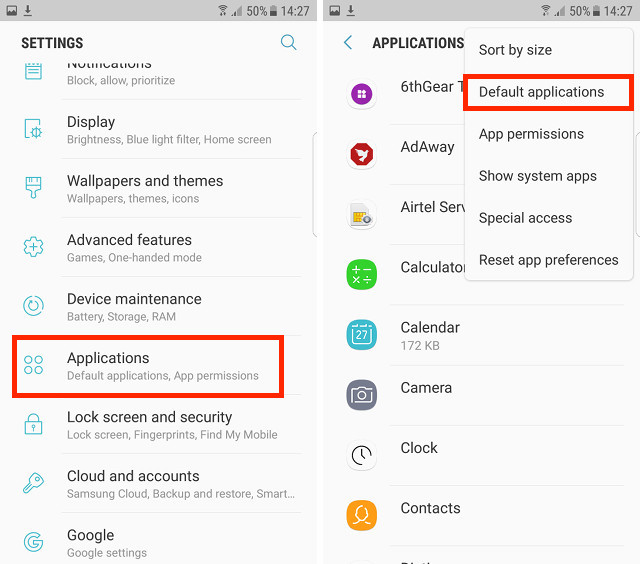
- Tap on “Home Screen”, and select “TouchWiz home” from the list.
You can then tap on the home button to switch over to the new launcher. With the S8 launcher loaded on your Samsung device, let’s move on to getting Bixby.
Installing Bixby on Any Samsung Device
Installing Bixby on a Samsung device running Nougat is rather easy. However, there is a catch. The Bixby assistant that you’ll get on your Samsung device, will only work as far as the cards screen is concerned. The image, voice, and screen context recognition features are not available, yet. To install Bixby on your Samsung device running Nougat, just follow the steps below:
- Download the Bixby APK (free).
- Once done, install the APK on your Samsung device. Make sure you’ve enabled “Unknown Sources” in your device’s security settings.
- After you’ve installed the APK, go back to the home screen, and tap and hold to get to the S8 Launcher settings. Here, tap on “Home screen Settings“, and then on “Hello Bixby” settings.
- Tap on “Hello Bixby cards” and enable the apps inside.
- Reboot your phone. When the phone restarts, long press on the home screen, and you will see a toggle for “Hello Bixby“. Simply turn it on, and you can then swipe left-to-right on the home screen to get to Bixby cards.
Once you do this, you’ll have Bixby running on your Android device. Granted, it won’t be the full Bixby, in that you won’t get features like the screen context based results, image based search and voice features that Samsung showed off, but the Bixby cards are all there, like a glorified Google Now sitting exactly where Google Now did. We’ll just have to wait and see if Bixby cards turn out to be better than Google Now cards, and whether Bixby (in all its glory) can be better than what Google Assistant already is.
SEE ALSO: 15 Best Samsung Galaxy S8 and S8+ Accessories You Can Buy
Easily Get Bixby on Any Samsung Device running Nougat
While Bixby, in its current state is not really useful, it does allow users to get a good feel of how Bixby might work when the Galaxy S8 and S8 Plus are finally here. While the cards interface which you currently get with Bixby, is just a complete rip-off of Google Now cards, the point is, that Bixby does seem to have the potential to be the next big thing, provided it works well enough. So, do you want to check out Bixby on your smartphone? What are your thoughts on Bixby, and the Galaxy S8 and S8 Plus? Do let us know in the comments section below.