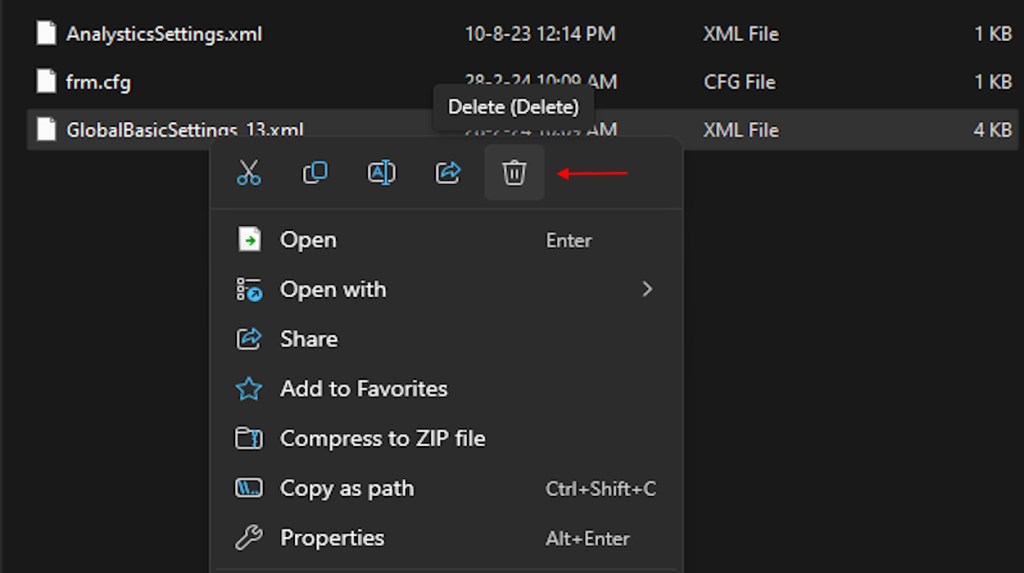- The Roblox error code 277 is a network-based glitch that locks players out of experiences.
- Common reasons for it include bad internet, an outdated Roblox app, and corrupt DNS and logs.
- Players can fix the error by restarting their devices, flushing out the DNS cache, and deleting Roblox logs.
As any Roblox veteran might be able to tell by now, errors on this platform are surely an annoying experience. Thankfully, while common, most errors on Roblox are also easily fixable. One such pest is error code 277, a network glitch in Roblox that stops players from having fun. If you are also affected by this error and want to fix it, you’re at the right place. So, without wasting any time, let’s learn how to fix error code 277 in Roblox.
What Is Roblox Error Code 277?
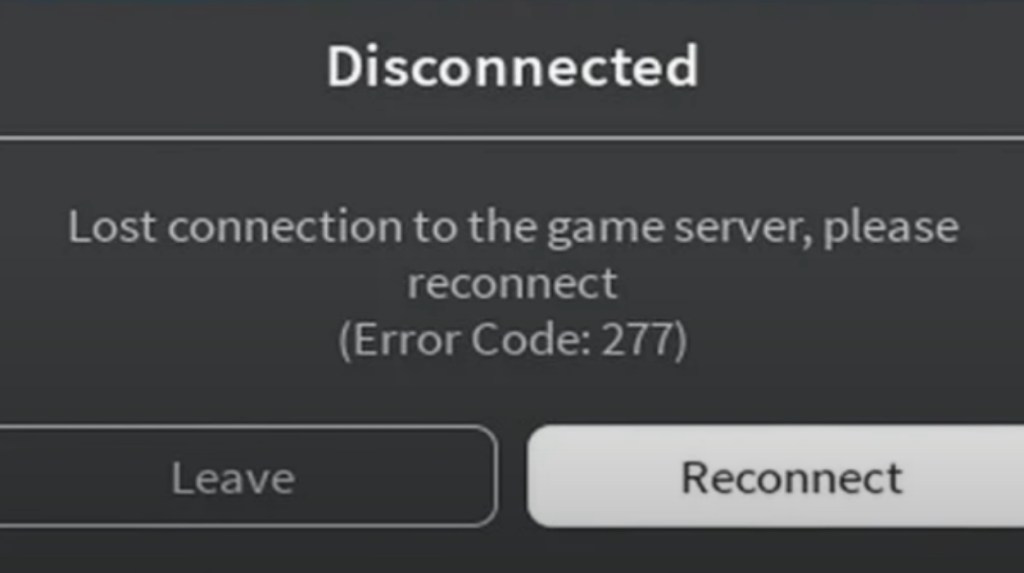
Roblox error code 277 is an Internet connection error that prevents players from joining the game servers. This issue mainly occurs for PC players, but at times, it can impact other platforms, such as mobile, Xbox, and PS, as well.
There is no definitive reason for why error code 277 occurs. However, the most common causes include Roblox server outages, an unstable Internet connection, bad DNS cache, and unchecked updates. Thankfully, most of these are quite easy to fix. Let’s go through it below.
Easy Fixes for Roblox Error Code 277
1. Check Roblox Server Status
Unsurprisingly, Roblox’s official servers are always stacked with a lot of players. This naturally means elevated server load. While Roblox has a good server uptime record, there are times when they go down too. This results in a plethora of errors including the error code 277. So if you’re encountering this error, let’s first start straight at the source.
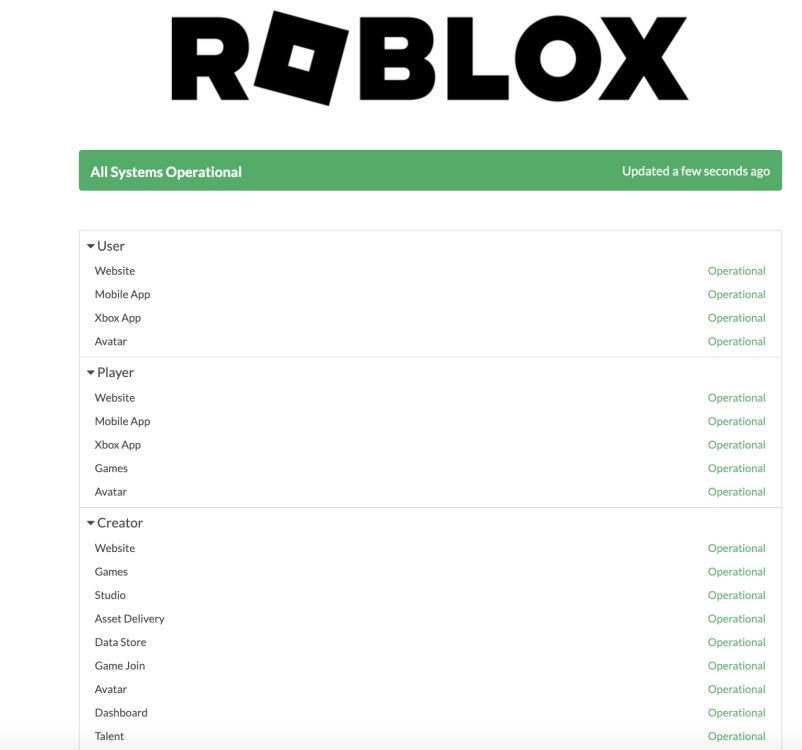
To begin, head over to the official Roblox official server status here. Once there, look for the green “All Systems Operational” message. If by any chance you don’t, then we have to wait for the servers to come back up and hope the error is resolved.
2. Restart Your Internet
A simple but common reason for the Roblox error code 277 is simply a bad Internet connection. An inconsistent network not only hampers players from opening web pages but also has a chance of corrupting the router cache. Fortunately, the fix here is an easy one.
Simply turn off your Internet router and wait for a few seconds. Once done, turn it back on and wait for a stable link. This will also rebuild your router cache and give you a fresh connection. Provided this was indeed the problem, the Roblox error code 277 should disappear.
3. Flush DNS
Domain Name System (DNS) cache refers to temporarily stored data that contains information regarding the domain names and databases you have already connected to. It helps you to connect faster to revisited websites and gaming servers like Roblox.
If the stored data for Roblox within the DNS cache gets corrupted, it can prevent you from connecting to its servers. This can also be one of the causes of the Roblox error code 277. Follow the steps below to learn how to fix this issue in Windows and macOS both.
Flush DNS in Windows
- First, open the Start menu and search for “cmd.” Then, open Command Prompt from the search results.
- Once there, type out ipconfig /flushdns in the CMD window and press Enter.
- Once you see a confirmation message, head back to the Roblox client and try to join a game server. You should no longer see the error code 277 and be welcomed into the server.
Flush DNS in Mac
- To flush the DNS cache on Mac, launch the Terminal app by opening Spotlight (use the Command+Spacebar keyboard shortcut).
- Depending on your macOS version, use one of the commands below. Just copy and paste the command in the Terminal app and press Enter. Finally, enter your password and press Enter again.
macOS El Capitan (macOS 10.11) and newer versions: sudo dscacheutil -flushcache; sudo killall -HUP mDNSResponder macOS 10.7-10.10 (Lion, Mountain Lion, and Mavericks): sudo killall -HUP mDNSResponder macOS 10.5-10.6 (Leopard, Snow Leopard): sudo dscacheutil –flushcache macOS 10.4 Tiger: lookupd -flushcache
This will clear the DNS cache for any Mac devices, solving your Roblox error code 277. In case this does not solve the issue, continue reading.
4. Restart Your Devices
This solution might sound very basic to you but believe us, sometimes, indeed, turning it off and on again works. If you’re a user running into the error code 277 for the first time, try restarting your device. This simple fix applies to all devices, including Windows, Mac, Xbox, Mobile, or PlayStation devices. So go ahead and let us know if it worked for you.
5. Disable VPN
A lot of gamers love to use Virtual Private Networks (VPNs) to mask their identity online. However, VPNs are also notorious for interfering with websites and platforms like Roblox. If you’re using a VPN and are running into the error code 277, then it’s time to turn it off.
Head over to your VPN and turn it off. Once done, restart your experience and see if you still encounter the pesky error. Chances are, it will be gone by now.
6. Delete Roblox Logs
Like router and app cache, Roblox keeps its own logs that store vital information and settings. However, even Roblox logs are prone to being corrupt. This is prevalent in Roblox PC (i.e.Windows or Mac) players. Let’s delete these log files to ensure new ones can take their place. Depending on your platform, follow the steps below:
Windows
- Head over to the File Explorer and type out %LocalAppData%/Roblox on the address bar.
- In the folder that opens up, look for GlobalBasicSettings_13 and proceed to delete it.
- While there, locate the logs folder and delete that too.
Mac
- For Mac users first, press OPTION+command+SPACE on your keyboard at the same time to open Finder.
- While in Finder, click command+SHIFT+G to open the Go window and paste ~/Library/Logs then press return.
- Now, find the Roblox folder from the menu and move it to the bin.
- Similarly, while in Go window, paste ~/Library/Roblox and hit return.
- Look for the GlobalBasicSettings_13.xml and move that to the bin too.
7. Check For Updates
We often leave our devices without updates for too long, which can cause unnecessary errors. If you’re suffering from the error code 277, this could be a cause. To check for updates on Windows, follow the steps below:
- Click the “Windows + I” button to open Windows settings home.
- Then, click the Windows Update on the top right.
- Finally, click on Check for updates and install any update if available.
In case you are on Mac:
- Go to the Apple menu and then to System Settings.
- Now, click General in the sidebar.
- Finally, click Software Update on the right.
Now that your devices are up to date, it’s also worth looking at your Roblox client. If you suspect having an outdated version, head over to the official Roblox download page and get the latest one for your platform. This should solve the error code 277 in Roblox if not done already.
8. Contact Support
If you’ve tried all the fixes above but none work, then perhaps it’s worth seeking out official support. Roblox has a dedicated support page for managing all kinds of error queries. Once there, fill out the contact form and choose your platform and “Technical Support” along with “Roblox Crashing” in the categories.
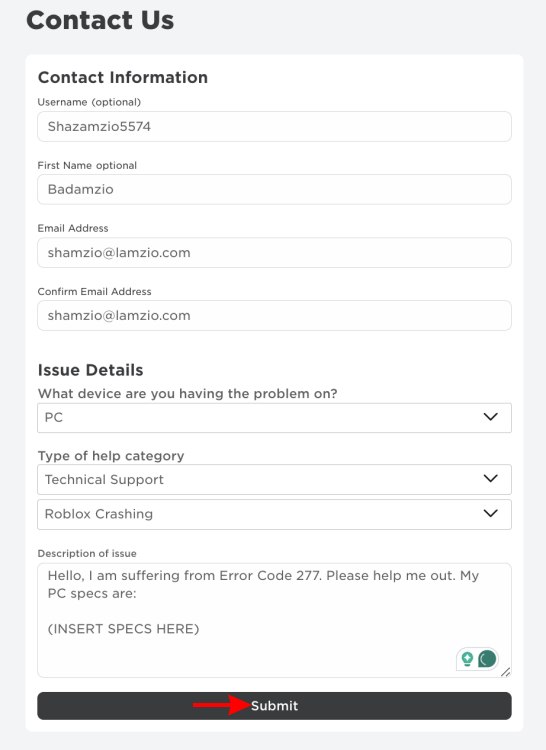
You can then describe the error message along with any other problems you are facing. Once done, click the Submit button and wait for an official reply. You won’t have to wait too long since Roblox support is usually quick.
This is how you can quickly fix the Roblox error code 277. We hope you’re able to get back to your selected experience now. Are you still having trouble? Let us know in the comments below.