The Oculus Quest 2 is a solid virtual reality headset with a plethora of experiences on offer inside. And with Facebook now being renamed as Meta, the possibilities will (hopefully) increase even further. Though the headset works very well and is an enjoyable experience, if you’re experiencing any slow downs or errors with your Oculus Quest 2, you might be thinking of performing a factory reset. Well, here’s how to factory reset the Oculus Quest 2 VR headset easily.
How to Factory Reset the Oculus Quest 2 (2022)
While this guide will cover how to factory reset the Quest 2, I have also discussed another method to fix random issues with the Quest 2 that you can try before you decide to reset it and remove all your data. You can use the table of contents below to navigate within this article.
How to Factory Reset the Oculus Quest 2
So if all else fails, you can factory reset the Oculus Quest 2 to bring it back to factory state. However, do remember that this move will wipe out the headset’s data including your saved files, any installed applications, and any other files on the headset. With that being said, let’s begin factory resetting the Oculus Quest 2. Make sure the headset is turned off first and then follow the steps below:
1. Press the hold the ‘Power‘ and ‘either volume button‘ until the screen lights up. You will now see Quest 2’s recovery screen.
2. You cannot use your controllers here. So use the volume buttons to navigate to the ‘Factory Reset‘ option and press the power button to select it.
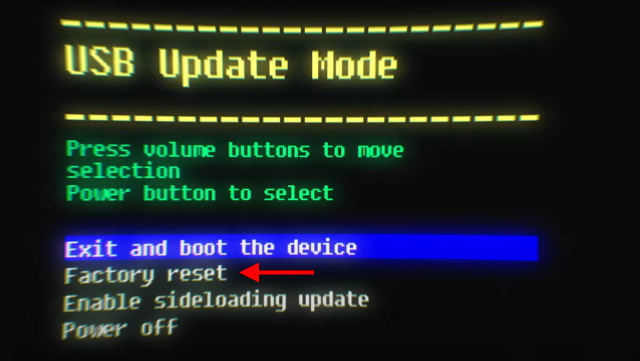
3. You will be met with a confirmation warning. Use the volume button to select ‘Yes, erase and factory reset‘.
The Quest 2 will now begin the factory reset process. You can monitor it with the progress bar shown. However, it doesn’t take very long and you’ll be shown the welcome screen in a few minutes. You will now need to redo the initial process. If you’ve forgotten how to do so then learn how to set up your Oculus Quest 2 here.
How to Factory Reset an Oculus Quest 2 Using Your Phone
If you’ve followed our linked guide above, then you must already have the Oculus app installed on your phone. If you do and feel like resetting the Quest 2 from your phone itself, then follow the steps below to do so:
1. Open the Oculus app on your phone.
2. Tap the ‘Menu’ button from the bottom menu.
3. Tap the ‘Devices‘ button to open your set of devices. If you only have the Quest 2 paired, you will see it immediately.
4. Scroll down and tap ‘Advanced Settings‘ under Headset settings.
5. Tap Factory Reset and then tap Reset on the confirmation message that appears.
Your Quest 2 will begin the factory reset process and will be done in a few minutes. As mentioned above, all your data will be wiped and you will need to go through the initial set up process in order to get it working. However, this should also remove any errors and free up the Quest 2 storage so enjoy the fresh experience.
Reasons to Factory Reset an Oculus Quest or Quest 2
Depending on the type of situation or problem you’re having with your headset, there are a number of reasons you might want to factory reset the Oculus Quest 2. Some of these are:
1. You’re Selling/Giving Away the Quest 2
If you’re letting your Quest 2 go to a new owner, I recommend performing a factory reset on it before you do. This way all your personal data will be wiped from the headset. This will also ensure the new owner gets the headset in a brand new-like state.
2. The Quest 2 Is Encountering Errors
If your Oculus Quest 2 is throwing up errors in its daily use, chances are an app or game has corrupted and is causing problems. If removing the problematic application isn’t fixing errors, you should factory reset your headset to clear it up. However, there’s another way you might be able to fix it below.
3. You Have Too Many Applications Installed
If you’re the type of user who has installed too many applications or games, I can understand why you might be feeling lazy to remove them all one by one. So for the ones looking to clear out their Quest 2 in an instant, factory resetting is an option they can consider. However, do remember that this move will also remove all the saved data and game preferences.
Restart the Quest 2 Instead
Since performing a factory reset on the Oculus Quest 2 will remove all its data, there is another option you can try to fix any errors. Also known as a ‘soft reset‘, you can restart your Quest 2 instead. This essentially reboots the device and just might fix any glitches and remove any errors you’re encountering. To restart your Quest 2, simply follow the steps below:
1. Put on the headset and grab either controller.
2. Press and hold the ‘Power‘ button on the right side of the Quest 2 for a second. The power menu will appear.
3. Using your controller, hover over and tap on the ‘Restart‘ button.
You will now see a restarting message. Your Oculus Quest 2 will now reboot and come back to the main menu in little over a minute. This might remove any problems you might be having. If that’s the case then congratulations and if not then keep reading below to learn how to factory reset it.
Factory Reset Your Oculus Quest 2 Easily
I hope the above guide was useful in helping you factory reset your Oculus Quest 2. If you’ve gone through the process and want to install something new, check out these best virtual reality apps and experiences. Want more serious gaming? Learn how to play Steam games on your Quest 2 instead. Need help somewhere? Comment your questions down below.