Google is gearing up to revamp the ChromeOS user interface to be in line with Android’s design language. From Material You theming to rounded corners, Google is working to update each and every UI element of ChromeOS. These new visual changes are not available in the stable channel just yet, but you can move to the Canary channel if you want to experience them. On that note, let’s go ahead and learn how to enable rounded corners in ChromeOS.
1. To get rounded corners in Chrome OS UI, currently, you need to switch to the Canary channel on your Chromebook. Follow our linked tutorial for detailed steps.
Note: Moving to the Canary channel will wipe all your local data so back up all your important files. Moreover, if you switch back to the stable channel, you will again lose your local data.
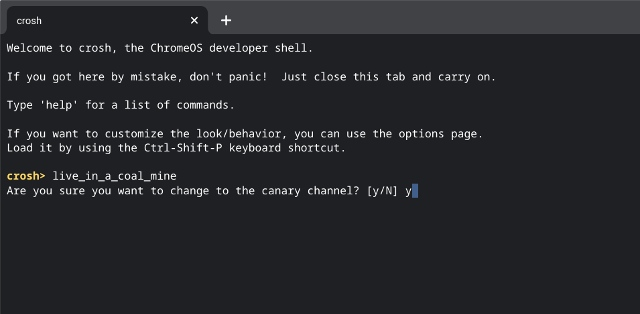
2. Once you are in the Canary channel (ChromeOS version 117.0.5869.0 or later), open the Chrome flags page by pasting the below link in Chrome.
chrome://flags
3. Here, search for the “rounded windows” flag and enable it. You can also paste the below link directly in Chrome and enable it.
chrome://flags/#rounded-windows
4. Now, click on “Restart” at the bottom-right corner.
5. And there you have it! You have enabled rounded corners in ChromeOS UI across the system.
6. You can also define the radius of rounded windows from 8 to 18 px depending on your preference. Open the same Chrome flag and choose the radius from the drop-down menu.
7. In case you want to experience upcoming visual changes to ChromeOS, I would strongly recommend you enable the below flags too. This will turn on the Material You design on ChromeOS.
chrome://flags/#chrome-refresh-2023 chrome://flags/#chrome-webui-refresh-2023 chrome://flags/#jelly-colors chrome://flags/#calendar-jelly
8. Finally, click on “Restart” and you will get a brand new user interface on your Chromebook. Go through the images below for all the visual changes coming to ChromeOS.